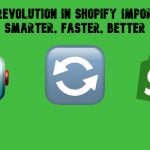SAP Business One In-Depth Review: Getting Started with SAP B1 Sales Opportunities

As an e-commerce store owner, you always have to think about turning leads into sales. Consider this process the lifeblood of your company’s revenue stream. And luckily, SAP Business One has something special to let you leverage this process. The system lets you monitor all potential buyers as a whole sales stream but treat each lead as your only sale. SAP Business One provides vital information for reporting and analysis to empower you to achieve this goal. Furthermore, you get the ability to streamline such daily chores as calendar appointments, meetings, and email sending. Due to a tight connection between SAP B1 and Microsoft Outlook, these daily tasks can be managed in both systems.
In this article, we describe tools associated with the SAP Business One sales opportunities. You will find out how to move a lead through all the sales stages in SAP B1. Also, we shed light on exploring your sales pipeline for both individual salespeople and the company as a whole. The system’s powerful reporting functionality delivers a 360-degree view of leads and customers. It also delivers the ability to manage sales quotations in Microsoft Outlook. Below, we shed light on how to track marketing deals that become your revenue stream.

Table of contents
- SAP Business One Sales Opportunities Process Overview
- How to Manage Sales-Related Information in SAP Business One
- How to Managing Sales Opportunities in SAP Business One
- How to Run Sales Opportunity Reports in SAP Business One
- SAP Business One Campaign Management
- How to integrate SAP Business One with external systems
- SAP Business One Integration FAQ
SAP Business One Sales Opportunities Process Overview
As you’ve probably guessed already, it is necessary to create a corresponding record in SAP Business One for each sales opportunity. However, you may work on more than one deal per customer. For this situation, SAP Business One enables you to track deals by opportunities – not by customers or leads. The basic process for managing sales opportunities in SAP Business One looks as follows:
- During the first step, sales managers set up sales stages, competitors, as well as other initialization parameters;
- Next, salespeople enter and manage sales opportunities in SAP Business One;
- After that employees from both groups generate reports and do forecasting and analysis of your sales opportunities;
Note that it is always necessary to adjust these sales stages following your sales history.
Let’s explore each step in more detail.
Step 1: SAP B1 sales-related information
As a sales manager, you can set up such information as stages that a sale passes through and the likelihood that a sale in a given stage will be closed. It is necessary to provide this data for further sales forecasting. Since reports play an essential role in the sales processes, the setup for the sales opportunities module mostly relates to reporting. It is necessary to specify what you want to monitor, want reports to generate, who your competitors are, etc. We will focus on this step more precisely below.
Step 2: SAP B1 sales opportunities management
As we’ve already mentioned, salespeople specify sales opportunities in SAP Business One and then manage them throughout the sales process. The system organizes all the necessary information in a single window, providing a comprehensive overview of a particular sales opportunity. However, its display depends on how many aspects you enter: the more details you provide, the more visibility you get when reporting on your leads. SAP Business One lets you manage ongoing appointments, phone calls, tasks, and contacts. Alternatively, you can do everything in Microsoft Outlook, syncing data between the two systems.
Step 3: SAP B1 sales opportunities reporting
With sales opportunities reports, you get visibility into the entire sales pipeline. Also, they display won and lost opportunities and provide sales forecasting. We describe these and other features of SAP Business One sales opportunities below.
How to Manage Sales-Related Information in SAP Business One
Let’s see how to set up information necessary for the proper use of sales opportunities in SAP Business One. You can do that under Administration -> Setup -> Sales Opportunities.
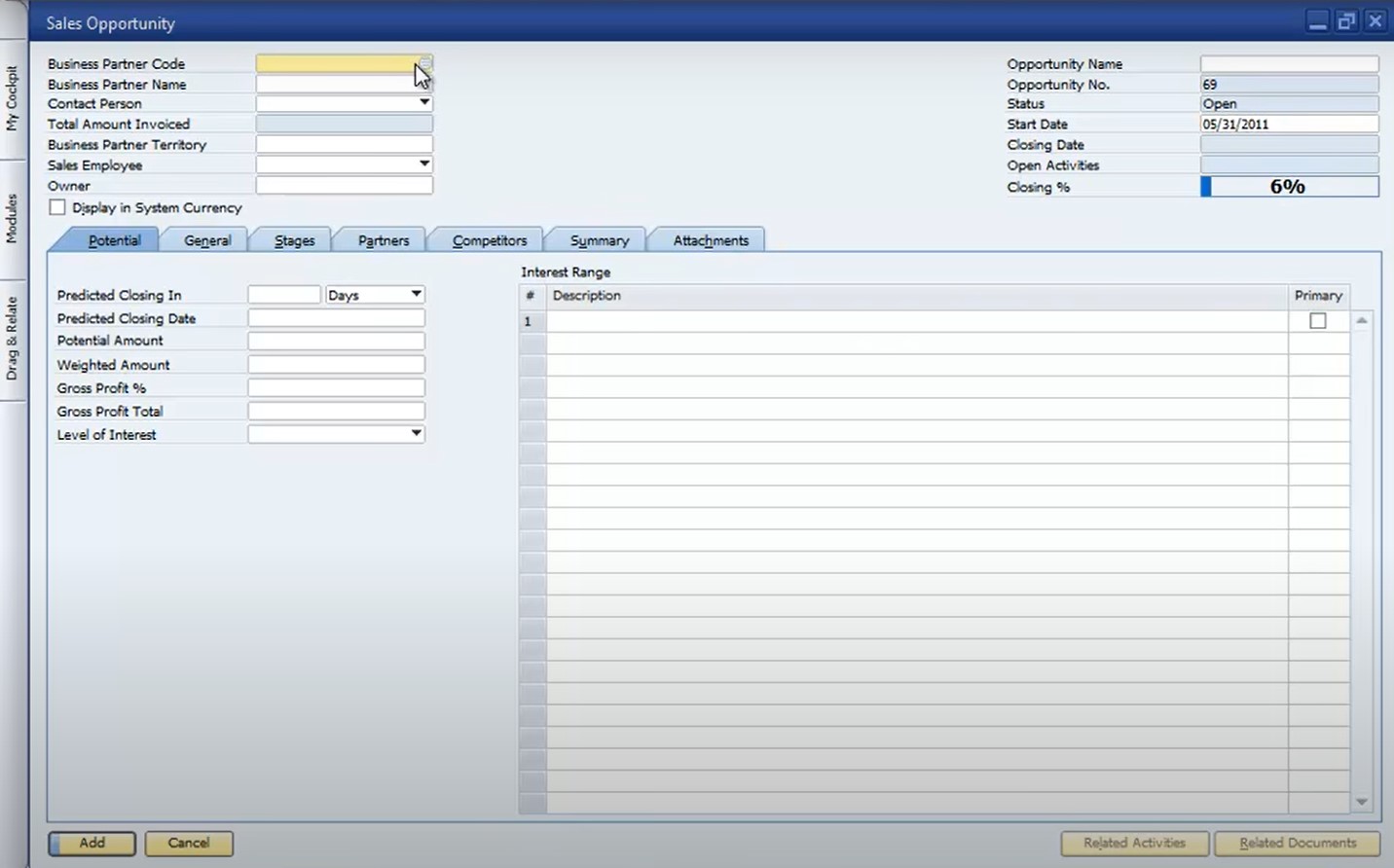
The corresponding screen provides the ability to set up the following aspects of SAP Business One sales opportunities:
- Sales stages;
- Competitors;
- Partners;
- Relationships.
Note that sales stages are most critical for sales forecasting. You need to specify the corresponding information in accordance with your particular case since some sales cycles are long with ten+ stages while the others consist of just two. Therefore, setting up sales stages along with the associated likelihood of closing based on those stages is vital for accurate sales forecasting.
From the perspective of stages and the associated likelihood, SAP Business One works as follows. For instance, you work on a deal that has a potential amount of $10,000. Its current stage is associated with a 6% chance of closing. The system considers that its weighted amount is just $600. That’s it: simple and intuitive!
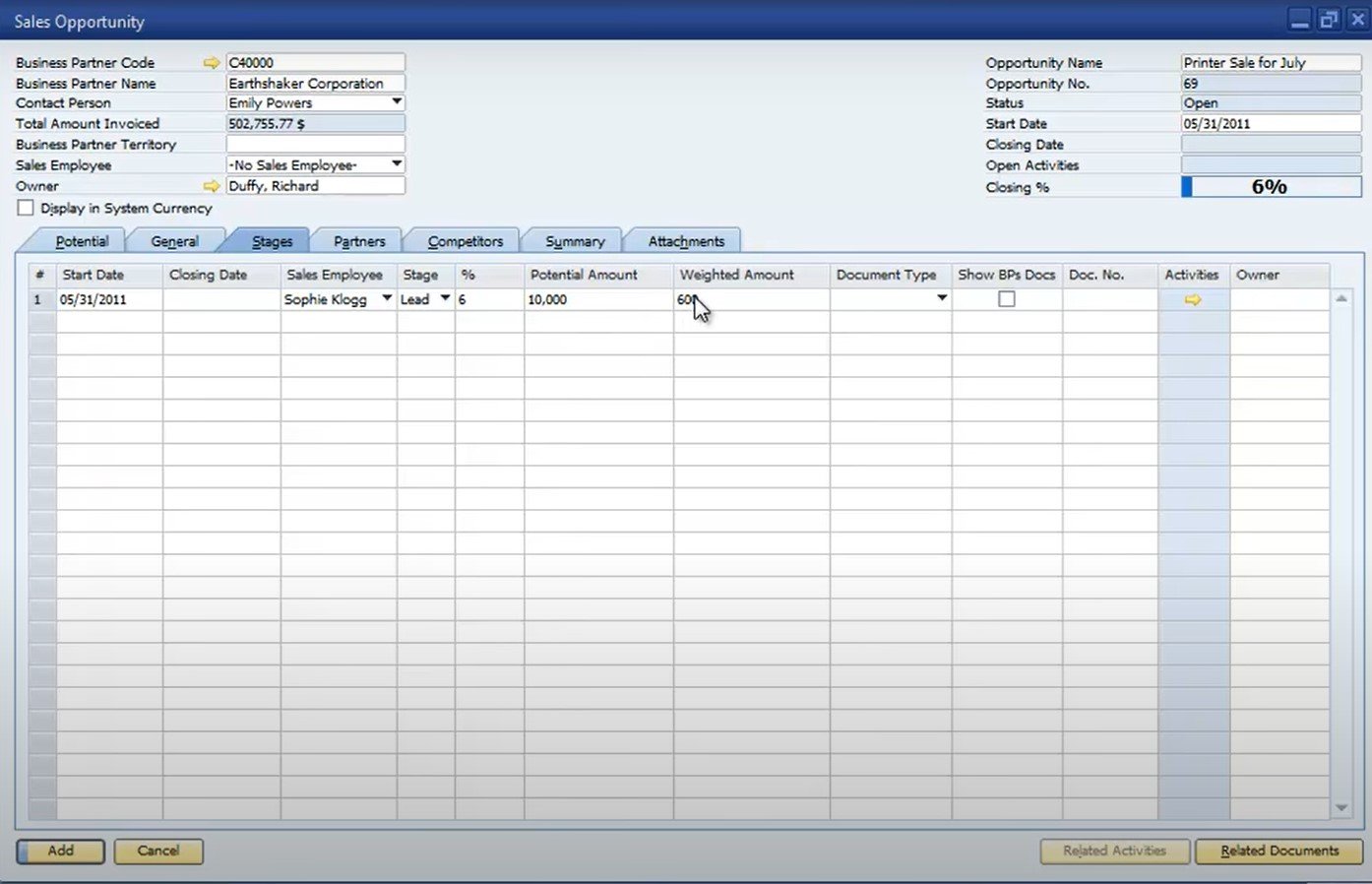
As a result, the corresponding configuration doesn’t require much effort. To manage the corresponding sales-related information in SAP Business One, go to the Sales Stages – Setup window and provide the following information:
- Stage name,
- Stage number,
- Closing percentage.
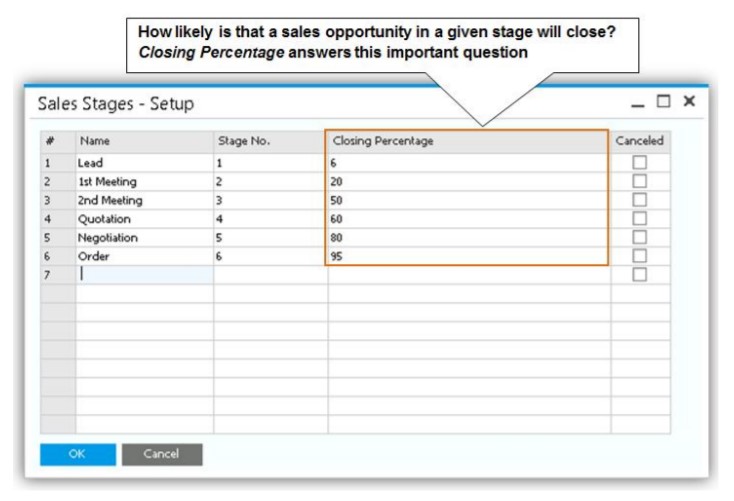
The image above shows six sales stages from Lead to Order. How to calculate a closing percentage for each of them?
You can determine the closing percentage as follows. Let’s assume that you have 100 leads. If 93 of them are closed at the Order stage, it means that its closing percentage is 93%. Apply similar calculations to other stages.
Note that usually, the initial closing percentage is less realistic than it actually is. However, you can always apply changes to the provided designations. Just go back to the setup window and change them. After that, SAP Business One will adjust all your sales forecasting automatically.
Furthermore, you can leverage the Stage Analysis report situated under Sales Opportunity -> Sales Opportunities Reports -> Stage Analysis to fine-tune your closing percentages based on actual history.
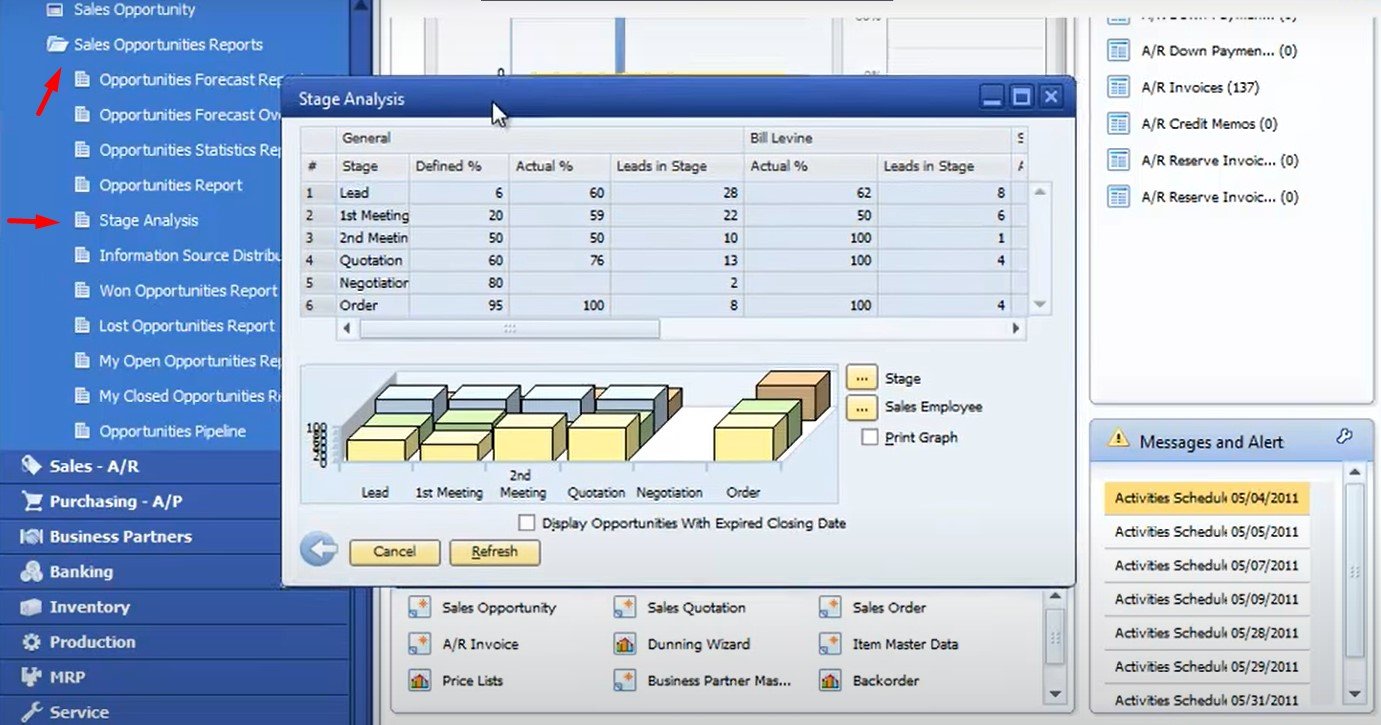
As you can see, the SAP Business One features mentioned above are developed to help you manage the status of your leads and project their outcome. However, the day-to-day routine of turning a lead into a sale involves strategic contacts with key people. It means that you have to rely on phone calls, meetings, and emails as well as send such documents as sales quotations. SAP business one lets you handle these important activities within the system or in Microsoft Outlook. However, the second opportunity requires using the Microsoft Outlook integration add-on for SAP B1. Therefore, we focus only on the default solution.
How to Managing Sales Opportunities in SAP Business One
With the sales opportunities module, SAP Business One lets you create a sales opportunity right after it has been identified. When a prospect inquires about certain products or services, you, as a store manager, can respond by creating a sales opportunity. It allows you to track this prospect and inform others about the lead status. Let’s see how to manage sales opportunities in SAP Business One in more detail.
How to enter an SAP B1 sales opportunity
You can enter and track sales opportunities in SAP Business One under Main Menu -> Sales Opportunities -> Sales Opportunity window. The corresponding screen is divided into two parts. First of all, you have a section that displays general information about the sales opportunity, including business partner code and name, contact person, total invoiced amount, opportunity name and number, status, start and closing date, closing percentage, etc.

Besides, the following 7 tabs are at your service:
- Potential – the potential of your sales opportunity;
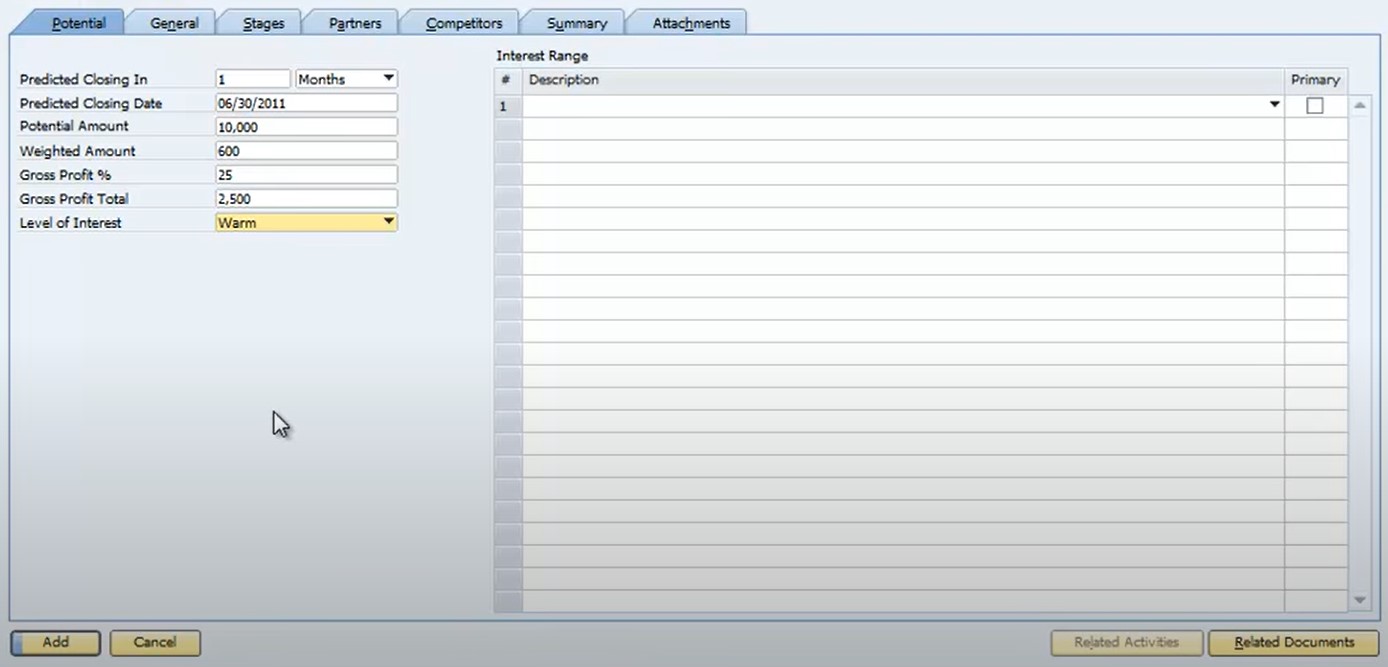
- General – various records associated with resellers and other third parties involved in the process;
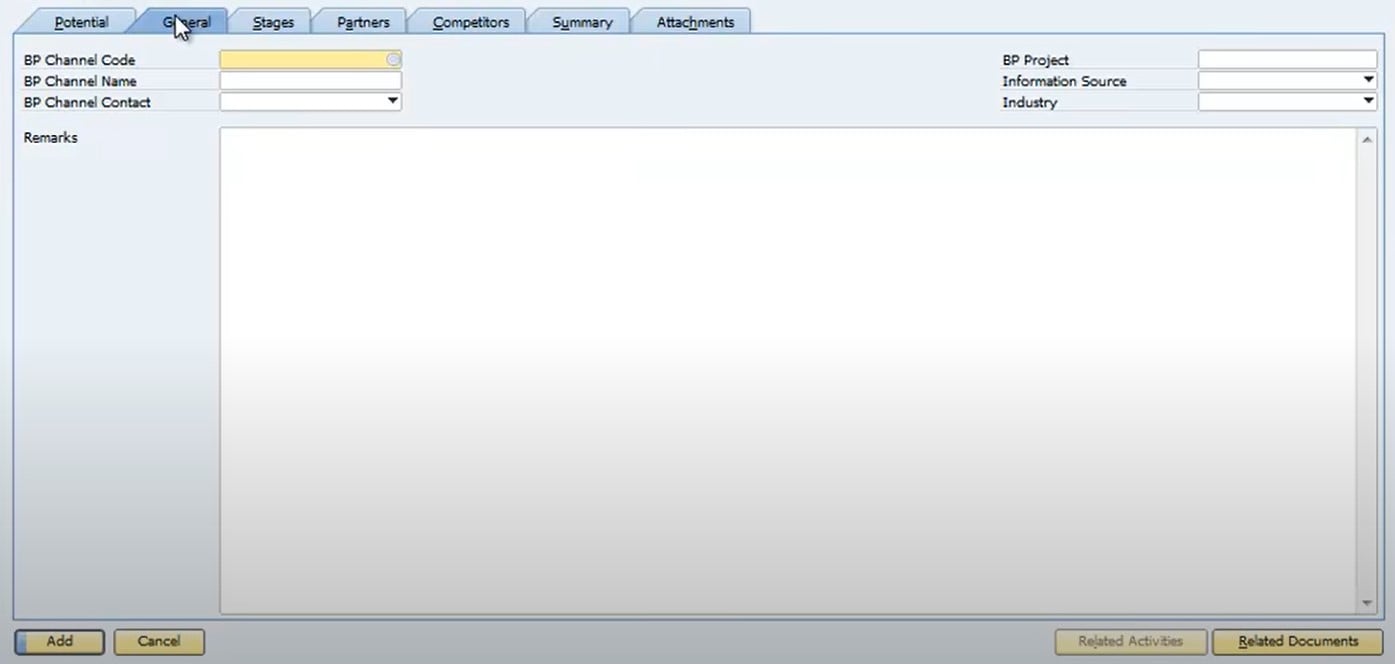
- Stages – stages associated with this sales opportunity;
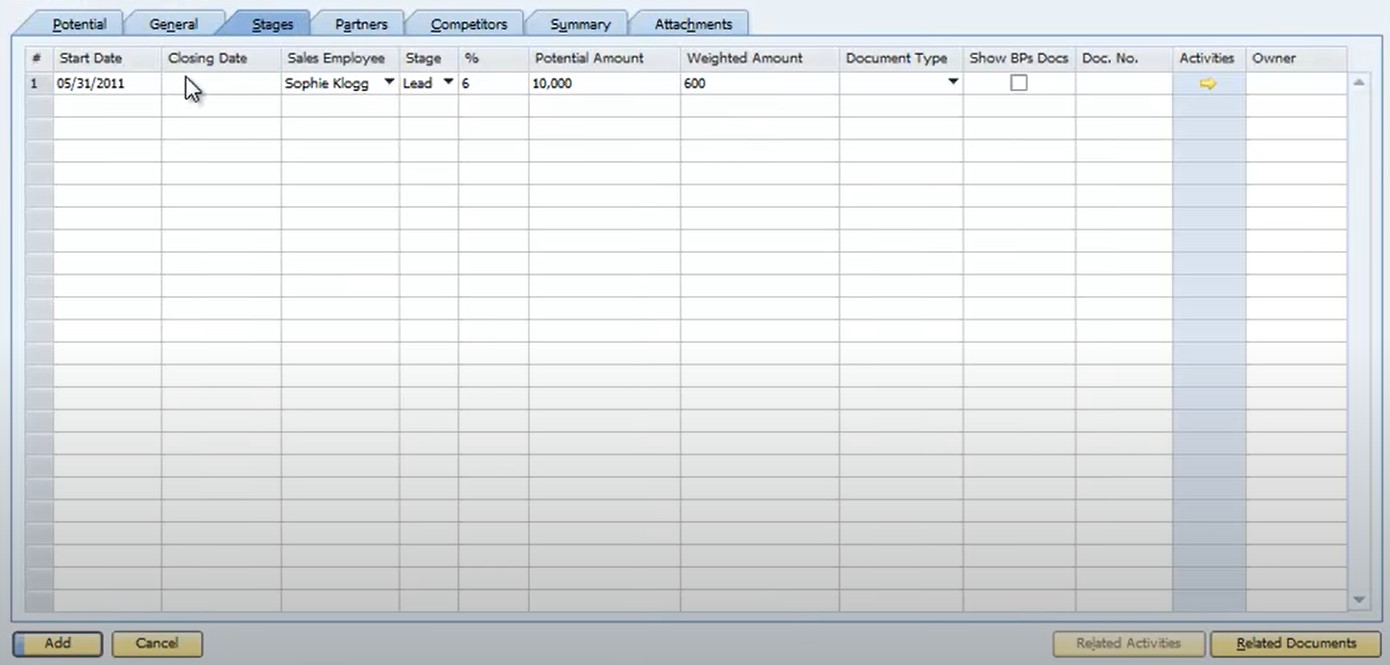
- Partners – partners involved;
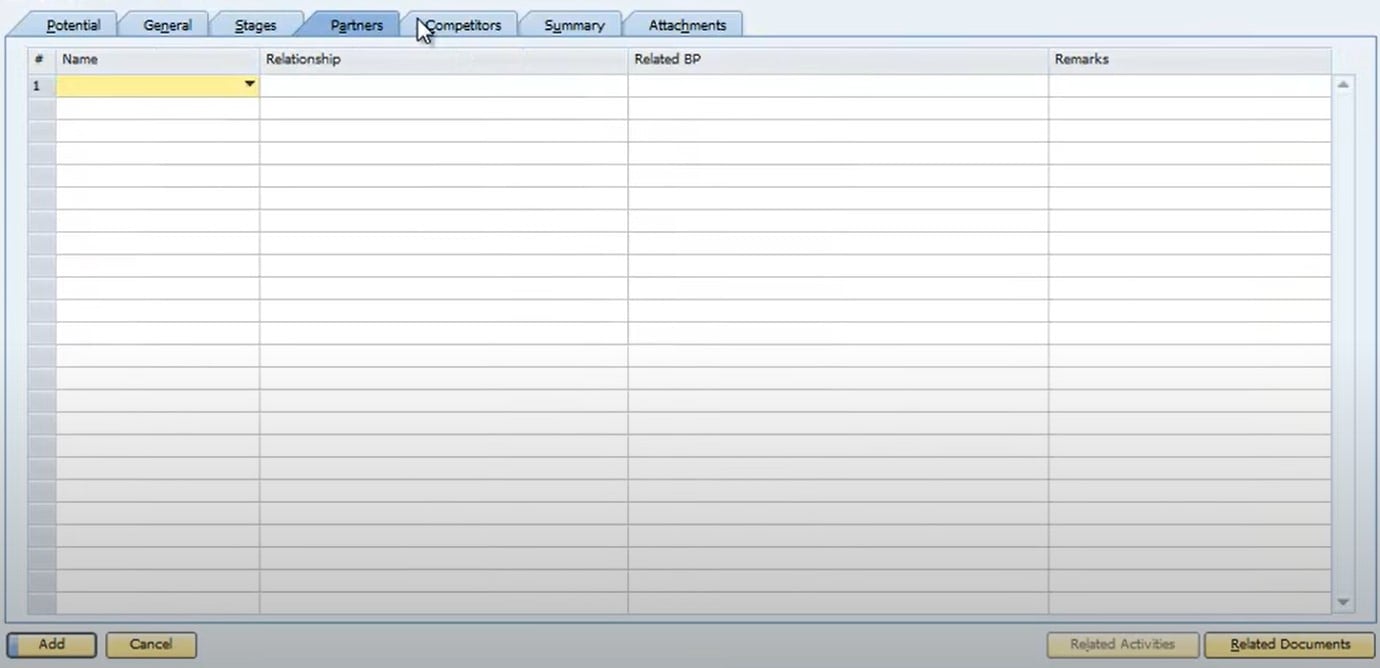
- Competitors – competitors involved and their impact;
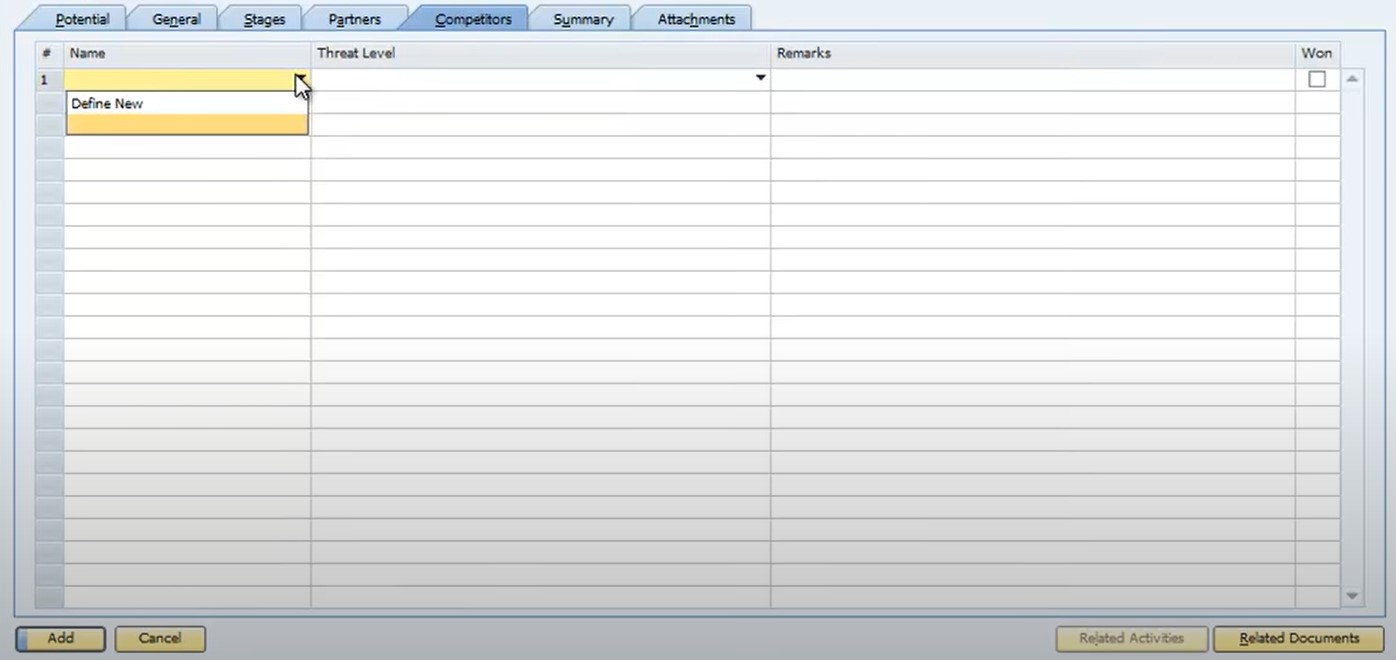
- Summary – conclusions on your sales opportunity and its status;
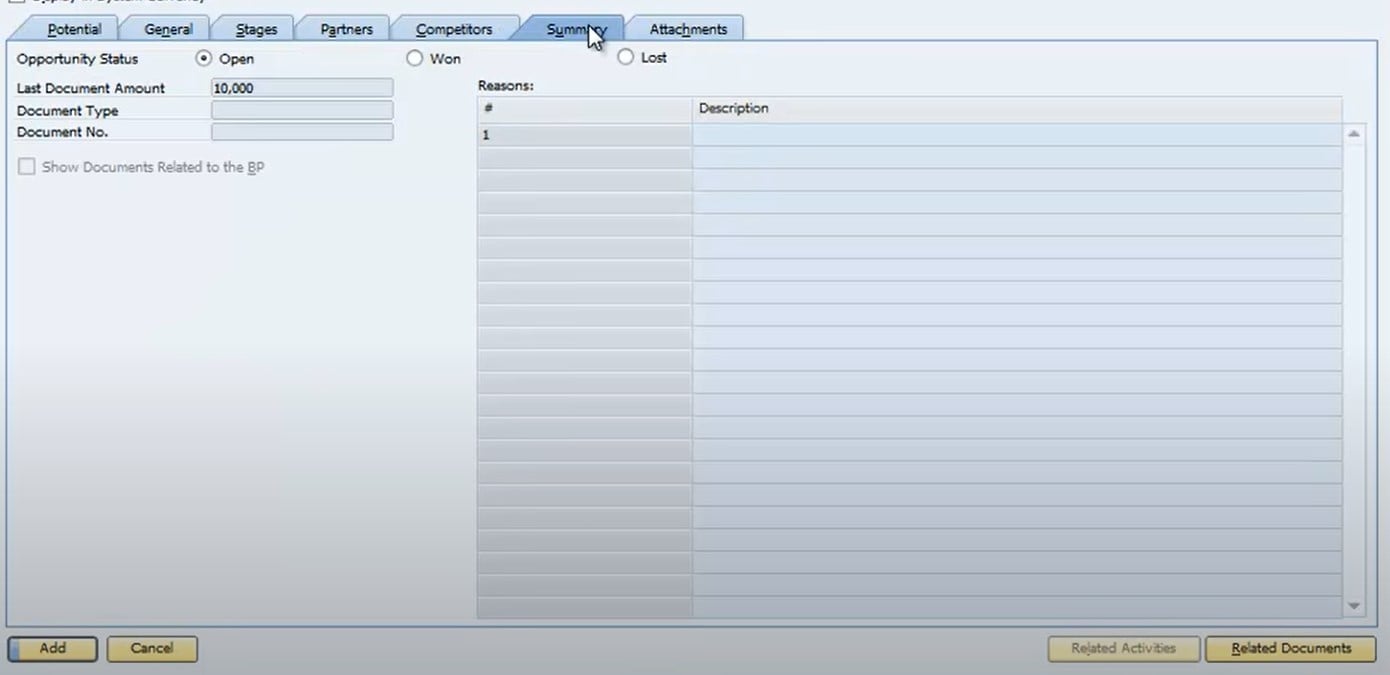
- Attachments – any attached files.
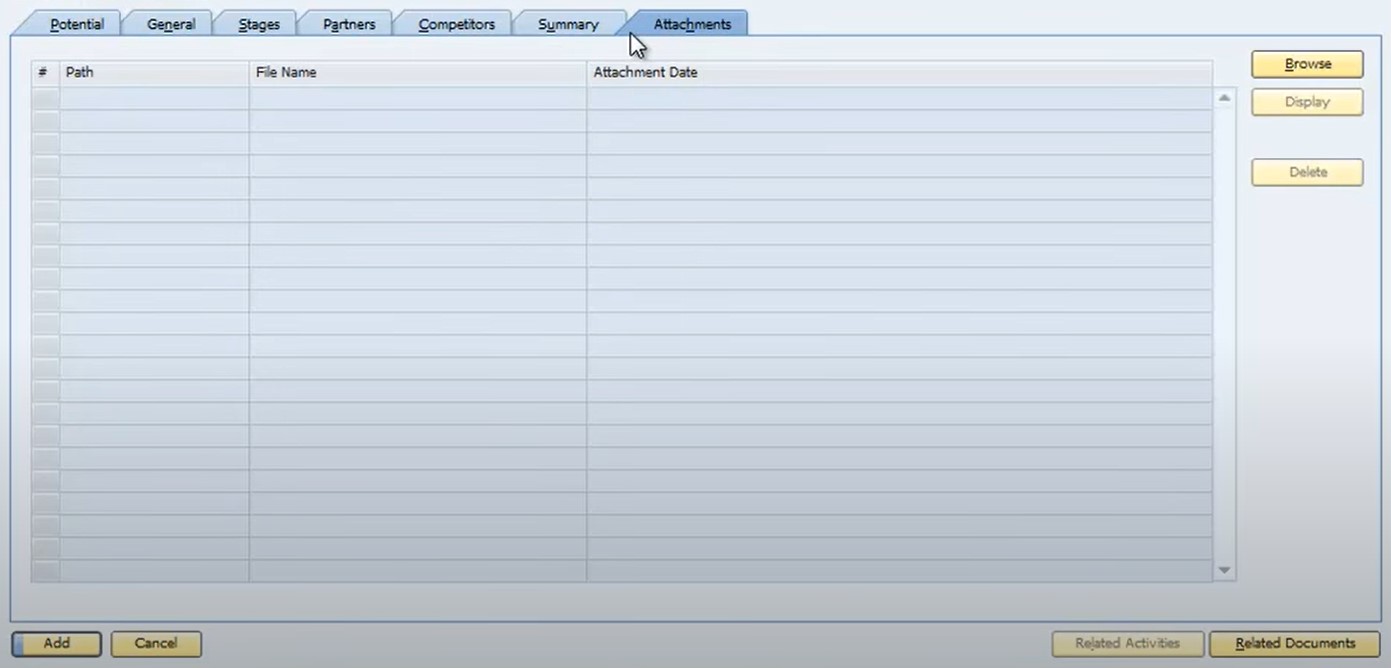
Identifying your prospect
Entering a sales opportunity starts with identifying your prospect. You can display the list of business partners by click on the button to the right of the Business Partner Code field. If your prospect has never been entered as a customer or as a lead, you have to click on the New button to display the Business Partner Master Data window. Provide the necessary data to create a new prospect and continue sales opportunity configuration in SAP Business One.
In the case of an existing customer, you select the prospect from the list of your business partners. After that, the Sales Opportunity header starts displaying such details as the total of all invoices the customer has.
Note that you need to indicate the default connected owner that will be used for authorization purposes in the data ownership module (if applicable).
Also, provide a name for your opportunity in the Opportunity Name field. The corresponding number is assigned automatically.
As for the Status field, its status turns to Open and remains so until you close it on the Summary tab.
Closing % is linked to the stage of the sales opportunity.
As for the tabs situated on the sales opportunity screen, only Potential has the required fields. However, it is recommended to fill in all tabs since they hold a particular type of information that helps you track this sale along with sales opportunities as a whole.
Sales opportunity potential
Since the Potential tab requires information about when this sale might close, you have to enter a Predicted Closing Date or a number of days/weeks/years in which you expect this sale to be complete. Remember that you just need to fill in one field while SAP Business One will automatically calculate another.
The Potential Amount for your sale is a mandatory field that you fill in manually. As for the Weighted Amount field, it is calculated automatically following the likelihood that this sale will close.
Let’s assume that 6% of leads turn into sales. Consequently, the Weighted Amount is $21,002.82 – 6% of the Potential Amount which is $350,047.
The Stages tab contains a sales stage associated with a percentage that is used to estimate how likely it is that a given sale will close. Note that there is also the Closing % field in the header that displays the percentage for the current stage of the sale.
The Level of Interest field shows how hot the lead is. It contains entries defined by your company.
Also, there is the Interest Range grid that helps you track the things the client is interested in. Make notes here to make additional sales to this prospect in the future.
Sales opportunity rounding
As for the remaining tabs and fields of the Sales Opportunity window, they are designed to help you track a variety of important information.
The Stages tab is responsible for tracking the sales opportunity through the stages as the deal progresses. Each new stage impacts particular fields while some of them may remain unchanged. Thus, the Potential Amount may display the same data from stage to stage, but the Weighted Amount changes due to a higher likelihood of closing associated with later stages. Also, it is possible to link activities (quotation to the quotation stage) and sales documents per stage:
- Choose the Document Type;
- Press Tab in the Document No. field;
- Click the orange link arrow from the Activity field to create an activity.
SAP Business One lets you view all related documents and activities by pressing the button at the bottom of the window.
Under the General tab, you can manage sales opportunities in which a third party is handling the sale on your behalf. Under the third party, you may consider a reseller.
The Partners tab lets you define relationships of any type. A general contractor gets the ability to specify subcontractors here. Use these two tabs to manage complex sales opportunities that involve a number of parties.
On the Competitors tab, SAP Business One lets you define who else is competing for this sale. Also, you specify the threat level of the competitor. This information is involved in the competitive analyses about which sales are being lost and won and why.
The Summary tab indicates the status of this opportunity. SAP Business One lets you apply one of the following statuses: open, won, or lost.
And the Attachments tab contains related documents (sales orders or sales quotations), emails, Microsoft Word documents, spreadsheets, presentations, etc.
All the data spread between these tabs create a holistic view of each particular sales opportunity.
How to Manage Sales Activities in SAP Business One
In SAP Business One, any interaction with a customer is considered one of the following activities:
- Phone call;
- Meeting;
- Task;
- Note;
- Campaign;
- Other.
You can manage sales activities in SAP Business One under Main Menu -> Business Partners -> Activity. The Activity window displayed below lets you set reminders that pop up in SAP Business One, display activities in your SAP Business One calendar, link documents and attachments, etc.
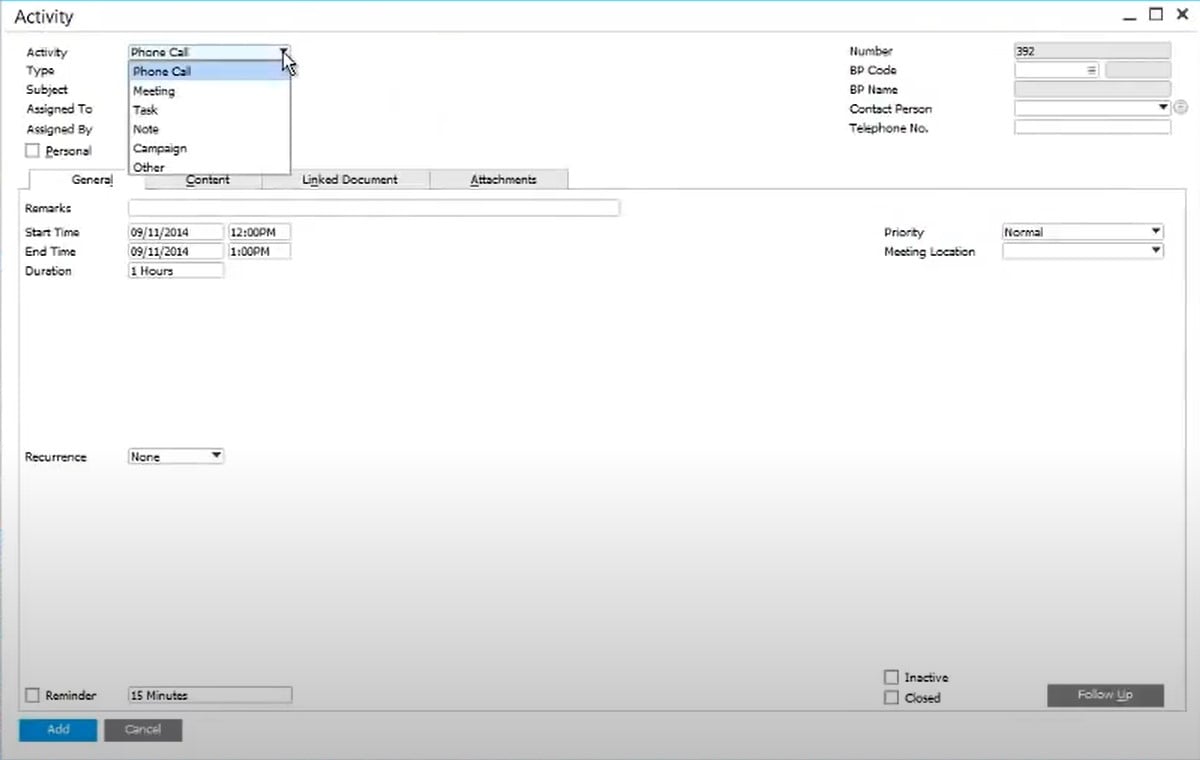
The header section of the Activity window displays the activity type, subject, assigned user, and various internal data. Since activities not only report what you have done with a given contact but also what you plan to do, it is possible to schedule any activity under the General tab. When you log in to SAP Business One, follow-up reminders for scheduled activities appear, helping you manage your work with clients.
The Content tab displays additional information related to the activity. If you initiate a new activity from a document, it is automatically attached to the Linked Document tab. Also, there is the Attachments tab that contains files added to the activity.
You can edit the information under all these tabs and sections to save all the interactions with your prospect as well as plan new ones in a more efficient manner.
How to Run Sales Opportunity Reports in SAP Business One
Reporting on sales opportunities is a key step that includes 10+ standard sales reports. You can run them for management purposes to perform forecasting and analysis. It is possible to run sales opportunity reports in SAP Business One under Main Menu -> Sales Opportunities -> Sales Opportunities Reports -> Select Report.
Each of these reports is designed for a more in-depth analysis of the sales process. As a sales manager, you can use reports to determine the status of opportunities that are currently on the table as well as those that are already closed. Use this data to plan your sales strategy and evaluate the efficiency of your sales management.
The following SAP B1 sales opportunity reports are at your service:
- Opportunities forecast shows all open sales opportunities;
- Opportunities forecast over time facilitates revenue projections over time; note that it can include closed opportunities;
- Opportunities statistics displays open, won, lost, and total opportunities;
- Opportunities is a simple list sorted by opportunity number;
- Stage analysis is a graphical report used to analyze stages in which opportunities are and the actual closing percentages for each sale;
- Source distribution over time shows sales opportunities by source; can be displayed graphically;
- Won opportunities displays sales opportunities that have been won;
- Lost opportunities lists sales opportunities that have been lost;
- My open opportunities shows open sales opportunities;
- My closed opportunities displays closed sales opportunities;
- Opportunities pipeline contains a graphical display of the sales pipeline with the ability to generate a dynamic opportunity analysis.
How to run the opportunities pipeline report
According to the official documentation, the last report from the list above – Opportunities pipeline – is one of the most important reports available in SAP Business One. It lets you rapidly figure out the content of the pipeline, analyze the open opportunities, and identify the ratio of open opportunities in each stage to all open opportunities.
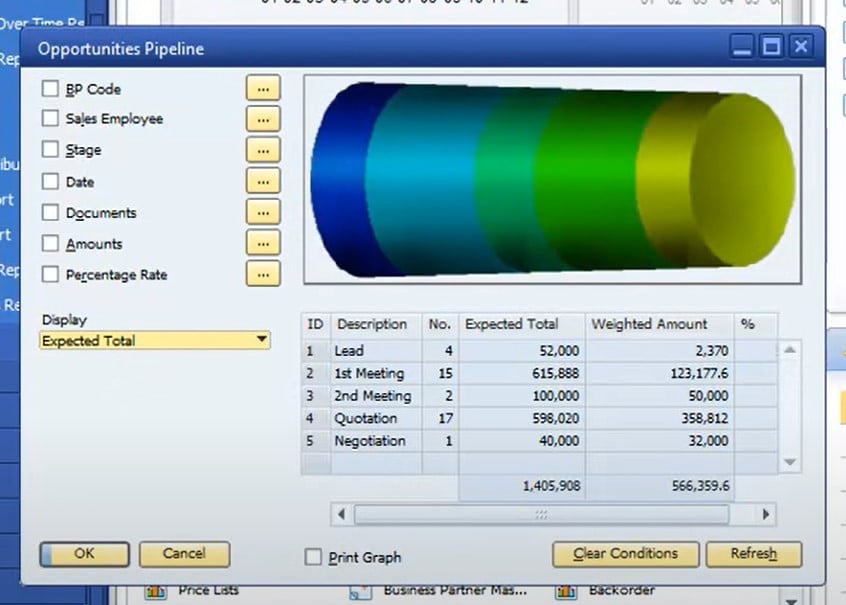
SAP Business One introduces two ways to display the Opportunities Pipeline report as a dynamically changing graphic. Follow these steps to achieve this goal:
- Select Goto;
- Proceed to Dynamic Opportunity Analysis.
- Alternatively, you can right-click anywhere in the Opportunity Pipeline and select the corresponding option.
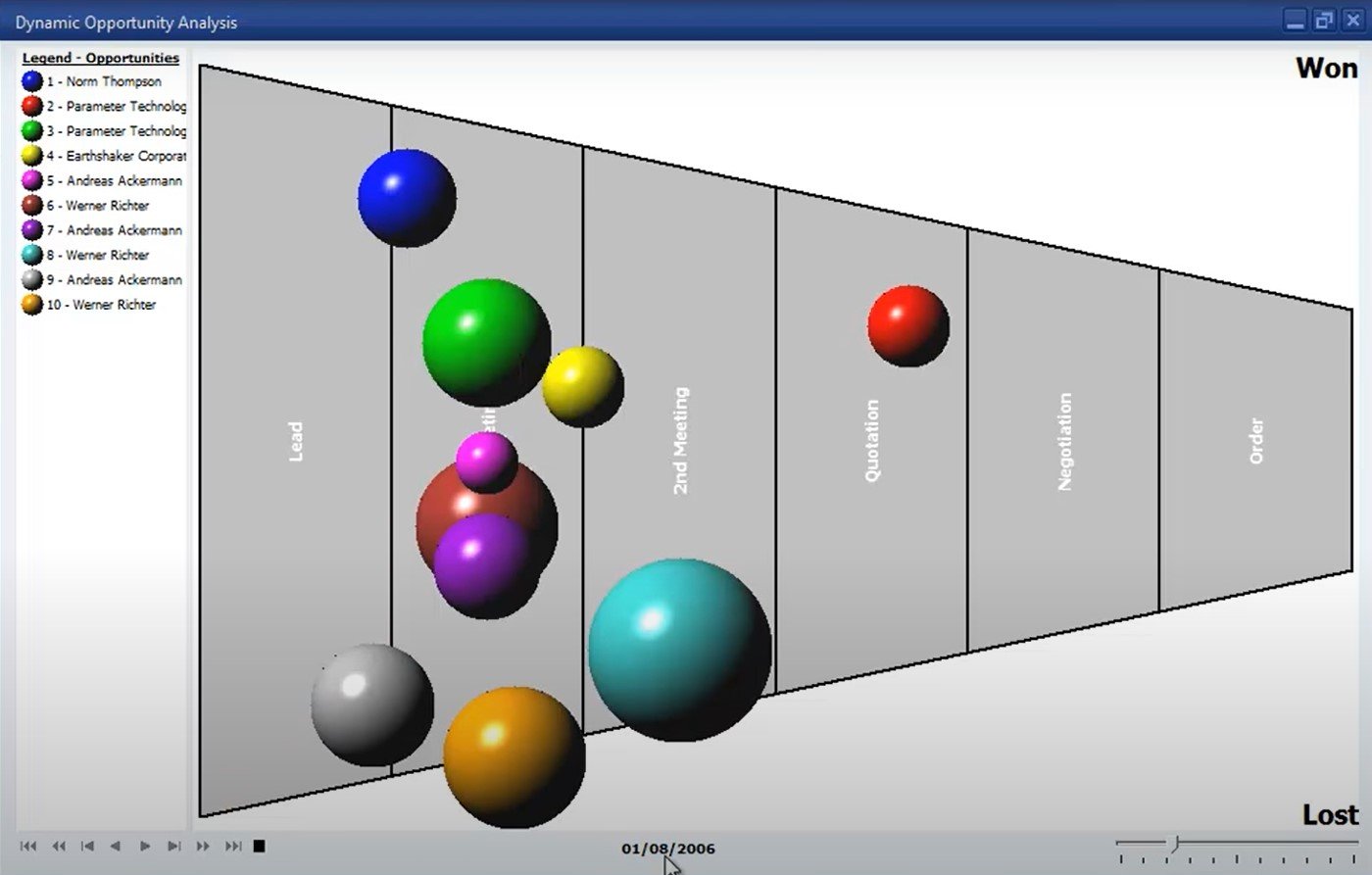
On the Dynamic Opportunity Analysis window, you can see each sales opportunity portrayed as a balloon. The size of each ballon corresponds to the potential amount of the sales opportunity. You can compare both open and closed sales opportunities since they are represented in the report.
As for the vertical divisions, they are bound to stages in the sales process. As soon as the sales opportunity status changes, the balloon moves forward along the longitudinal axis.
SAP Business One Campaign Management
With SAP Business One, you can increase the efficiency of processes that help you generate new revenues out of existing and potential customers. The system lets you create and manage marketing campaigns based on multichannel communication. Thus, the Campaign Management tool provides the ability to create an email and send it to a distribution list with customer’s contacts. After receiving a response, you can record it in SAP Business One, creating an activity, sales opportunity, or sales document.
Also, you can create and manage campaigns for Vendors. SAP Business One lets you save and use such campaigns repeatedly, creating a closer relationship with Vendors through newsletters or e-mail campaigns.
Furthermore, the ability to use saved campaigns is associated with the reduction of time and effort in comparison with building a new campaign from scratch.
You can create a new campaign in SAP Business One as follows:
- Go to Business Partners;
- Launch Campaign Generation Wizard;
- Follow an easy step-by-step process:
- Identify the channel,
- Select a target group,
- Choose an HTML template for emails;
- Generate a campaign based on diverse criteria.
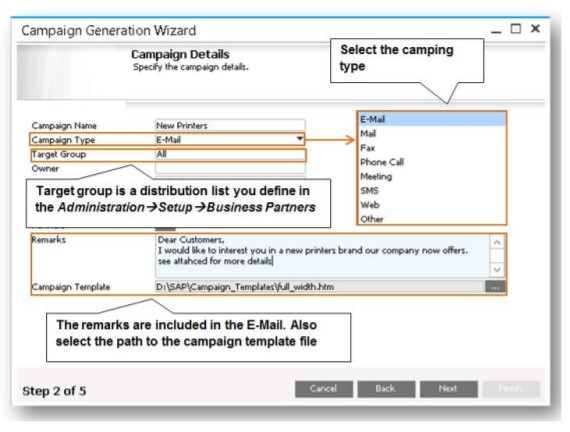
The next step is associated with choosing contacts from the selected target group. SAP Business One lets you add, remove, or import an external list of contacts from MS Excel. Besides, it is possible to create an activity document automatically per contact. Note that it should be an existing business partner. Next, you assign them to a user or an employee in the system.
After all the necessary information is provided to the system, you can proceed to the final step to execute the wizard, creating a campaign document. For the email type, a new email message opens via your local outlook account. Note that the system adds all the contacts to the blind copy field.
At this stage, it is possible to drill down to the campaign document. SAP Business One lets you record responses, add or remove contacts, create a sales opportunity along with other documents, such as sales quotations.
If you need to work with an external contact, SAP Business One creates a new lead master data record to let you start a new sales opportunity, sales quotation, or order. Creating a new delivery or A/R invoice leads to a new customer master data record. It is also generated automatically.
Also, note that SAP Business One lets you use the Campaigns List report for the following purposes:
- View a list of your campaigns;
- Analyze response rates,
- Monitor the number of leads,
- Check the number of sales opportunities,
- View opportunity win rate.
With all this information within the system, you can better analyze the effectiveness of your campaigns and improve them for future runs.
How to integrate SAP Business One with external systems
SAP Business One introduces numerous tools designed to help you streamline business processes. Of course, various mechanisms for integration with external systems are also at your disposal. However, such tools are quite limited. You can freely manage part of the sales opportunities routine within Outlook but integration with e-commerce platforms is a questionable task.
Luckily, you can extend the default functionality with the help of third-party solutions that enable SAP integrations with core e-commerce platforms. For example, you can use integrators for Magento 2 and Shopify. Don’t hesitate to contact us to get more information on the SAP Business One integration with your business.
Also, check our SAP Business One Integration solution for Magento 2.
SAP Business One Integration FAQ
How to connect SAP Business One to Magento 2?
You can leverage the SAP Business One Integration tool to integrate Magento 2 with SAP Business One. The connector lets you transfer data between the two platforms via APIs in both directions. Furthermore, you can automate this process due to a cron scheduler.
How does the integration work?
The SAP Business One Integration tool is designed to create a direct data flow between your Magento 2 website and SAP Business One, synchronizing the two databases. Note that different attribute standards don’t prevent the data exchange since you can use mapping to connect the two systems. You teach Magento what default attributes to use to replace designations from SAP and vice versa. No third-party servers, platforms, or tools are involved.
Is the Magento 2 SAP Business One integration connector an open-code solution?
Yes, it is. You can customize the tool according to your needs and preferences.
Is it real-time synchronization?
As we’ve already mentioned, you get the ability to use a cron scheduler. As a result, the connector syncs most entities in real-time right after changes are applied.
Can I manage Magento 2 data in the SAP Business One UI?
Yes, you can. Due to real-time synchronization, you get the ability to manage products, orders, customers, categories, and other entities right in the user interface of SAP Business One. All the changes are transferred to Magento 2 respectively.
Which SAP entities can be synchronized with Magento 2?
The Firebear Magento 2 SAP Business One integration connector works with the following entities available in the ERP system: Item groups, Items, Price List, Period Discounts, Volume Discounts, Inventory Data, Discount Groups, Discount Groups, Customer Groups, Business Partners, Sales Orders, Deliveries, Business Partners, Business Partner Contacts. The core Magento 2 entities are supported as well.