How to Import Advanced Pricing in Shopware 6 with Product Updates
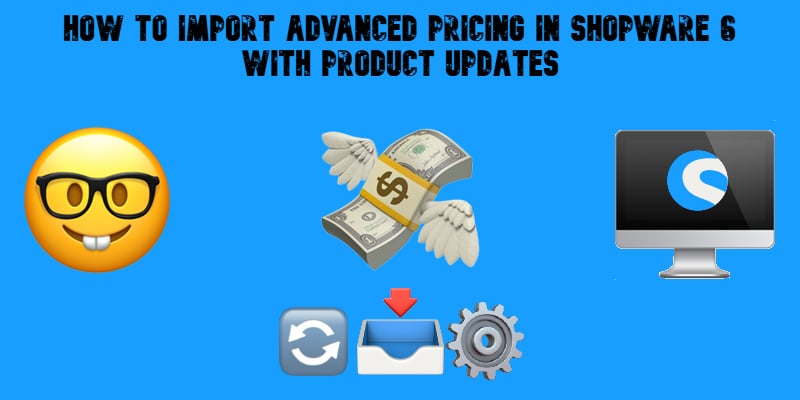
Managing tiered or rule-based pricing is a core requirement for many Shopware 6 stores — especially those dealing with B2B catalogs, wholesale structures, volume discounts, or regional pricing rules. Shopware supports these structures through Advanced Prices, which can be imported directly as part of a product update via the advanced_prices column in your CSV file.
This guide explains the complete structure of advanced pricing imports, how to format pricing tiers correctly, and what rules Shopware applies during automatic processing.

Table of contents
- Where Shopware 6 Advanced Pricing Is Defined in the CSV
- Formatting Advanced Pricing Values in Shopware 6 Product CSV
- Attribute Reference for Shopware 6 Advanced Pricing Imports with Product Update
- System Behavior and Automatic Calculations
- Common Errors and How to Avoid Them
- Best Practices for Shopware 6 Advanced Pricing Imports
- Conclusion: Daily Product Updates Can Now Include Advanced Prices
Where Shopware 6 Advanced Pricing Is Defined in the CSV
Advanced pricing is added in the product import file under the column: advanced_prices
This column contains one or more pricing tiers encoded as a single string. Each tier describes:
- Quantity range
- Net/gross price
- List price (optional)
- Currency
- Shopware rule assignment
Multiple tiers may be included in one line.
Formatting Advanced Pricing Values in Shopware 6 Product CSV
The advanced_prices value must follow a strict syntax:
- Each tier is separated by a pipe |
- Each attribute inside the tier is separated by commas ,
- Each attribute uses the key:value structure
Here is an example. Note that it must appear in the CSV as one line:
ruleId:046ca0774ef543d8b606c2e2cfd0d43d,currencyId:b7d2554b0ce847cd82f3ac9bd1c0dfca,priceNet:0.8,priceGross:0.8,listPriceNet:1.0,listPriceGross:1.19,quantityStart:6,quantityEnd:|ruleId:046ca0774ef543d8b606c2e2cfd0d43d,currencyId:b7d2554b0ce847cd82f3ac9bd1c0dfca,priceNet:0.9,priceGross:0.9,listPriceNet:1.1,listPriceGross:1.31,quantityStart:3,quantityEnd:5|ruleId:046ca0774ef543d8b606c2e2cfd0d43d,currencyId:b7d2554b0ce847cd82f3ac9bd1c0dfca,priceNet:1,priceGross:1,listPriceNet:1.2,listPriceGross:1.43,quantityStart:1,quantityEnd:2
Interpreting Multiple Pricing Tiers
This example defines three quantity-based tiers:
- 1–2 units: price 1.00 € (list price 1.20 €)
- 3–5 units: price 0.90 € (list price 1.10 €)
- 6+ units: price 0.80 € (list price 1.00 €)
Each tier uses the same pricing rule ID and currency.
Attribute Reference for Shopware 6 Advanced Pricing Imports with Product Update
Below is the detailed meaning of each attribute defined in the import structure.
| Attribute | Description | Example |
| ruleId | Alphanumeric rule identifier assigned in Shopware | 046ca0774ef543d8b606c2e2cfd0d43d |
| currencyId | Alphanumeric ID of the target currency | b7d2554b0ce847cd82f3ac9bd1c0dfca |
| priceNet | Net price for the tier | 0.8 |
| priceGross | Gross price for the tier | 0.8 |
| listPriceNet | Optional net list price (MSRP/RRP before discount) | 1.0 |
| listPriceGross | Optional gross list price | 1.19 |
| quantityStart | Minimum quantity needed to apply the tier | 6 |
| quantityEnd | Maximum quantity for which the tier applies (empty → no upper limit) | 8 |
System Behavior and Automatic Calculations
Shopware applies several rules when processing advanced pricing during import:
Automatic Price Calculation
- You may specify only priceNet or priceGross.
- Shopware automatically calculates the missing value using the product’s assigned tax rate.
Automatic List Price Calculation
- You may specify only listPriceNet or listPriceGross.
- Shopware calculates the missing value using the same tax logic.
Tax Rate Requirement
Automatic calculations only work when:
- The product already exists in Shopware, and
- The product has a tax rate assigned
If these conditions are not met, the system cannot compute missing values.
Replacing Existing Advanced Prices
By enabling Replace Advanced Prices, you can completely overwrite existing pricing tiers in the system.
Common Errors and How to Avoid Them
Incorrect Attribute Syntax
- Missing commas or “:” separators will cause rejection.
- Ensure there are no line breaks inside the advanced_prices cell.
Invalid Currency or Rule IDs
Shopware will ignore tiers that reference nonexistent IDs.
Incorrect Quantity Logic
- Leaving quantityEnd: empty is correct for an unlimited upper bound.
- Entering “0”, “null”, or “∞” will cause invalid-tier errors.
Missing Tax Rate on Product Record
If tax rates are not assigned, automatic net/gross conversions will fail.
Mixing Net and Gross Prices Incorrectly
Always provide one, not both, when relying on auto-calculation.
Best Practices for Shopware 6 Advanced Pricing Imports
- Validate all rule IDs and currency IDs before import.
- Keep advanced pricing data formatted in readable rows before converting to a single-line value.
- Test with a small batch import before running a full-catalog update.
- When replacing prices, ensure your CSV contains all intended tiers, not only the modified ones.
- Maintain a central file of all rule IDs used across your catalog.
Conclusion: Daily Product Updates Can Now Include Advanced Prices
Importing advanced pricing into Shopware 6 provides a powerful and highly flexible way to manage tiered pricing structures at scale. By using the advanced_prices column correctly, merchants can update quantities, currencies, net/gross structures, and promotional list prices all within a single import operation.
Careful formatting, validated IDs, and attention to Shopware’s automatic tax rules ensure that your pricing imports run smoothly and reliably — even for large or complex product catalogs.
👉 Update your app today and experience seamless Shopware 6 import of products with advanced prices.
- 🔧 Get the Improved Import & Export Tool for Shopware 6
- 💬 Contact our team for expert support and personalized import strategies
- 📘 Read our full guide on importing Shopware 6 advanced prices as a standalone entity — ideal if you’re managing prices outside the main product update









