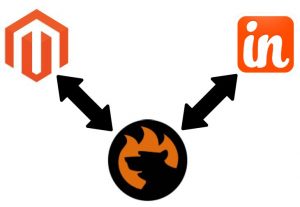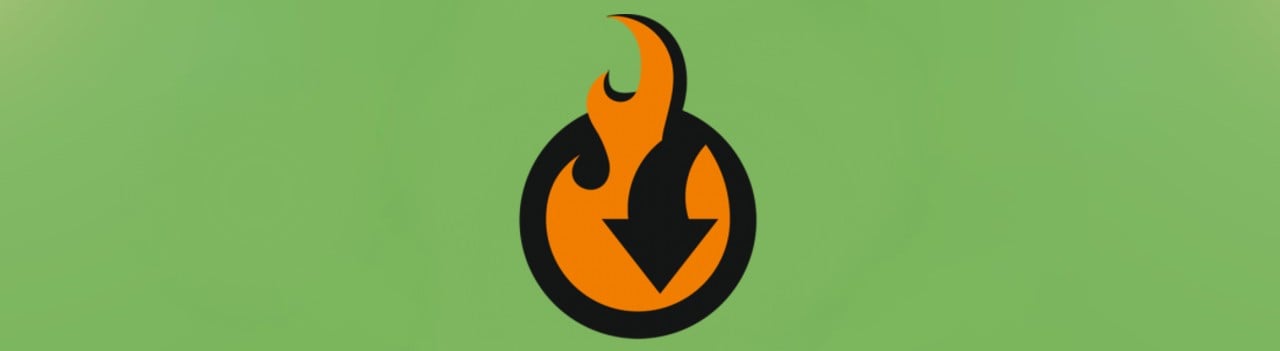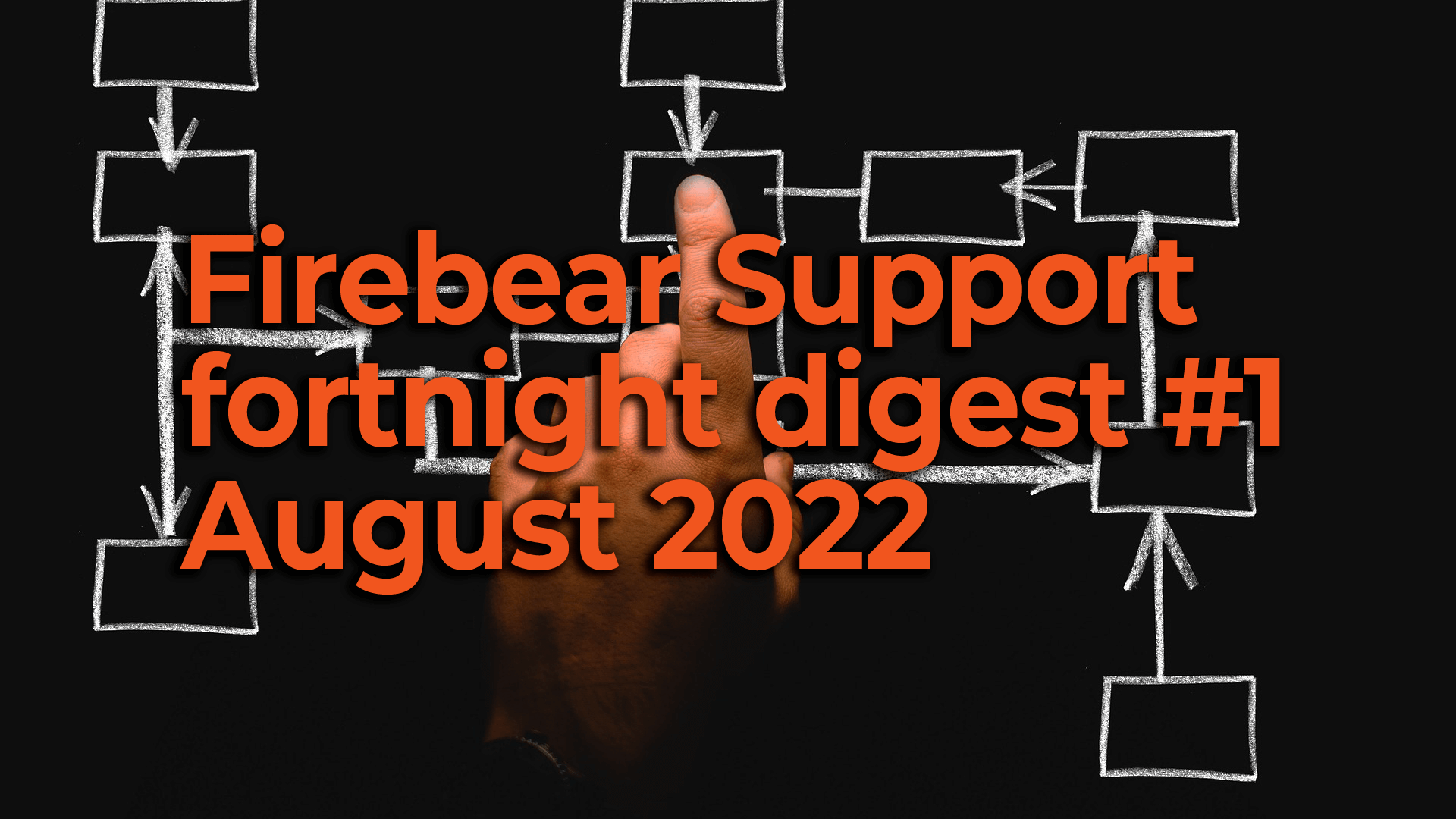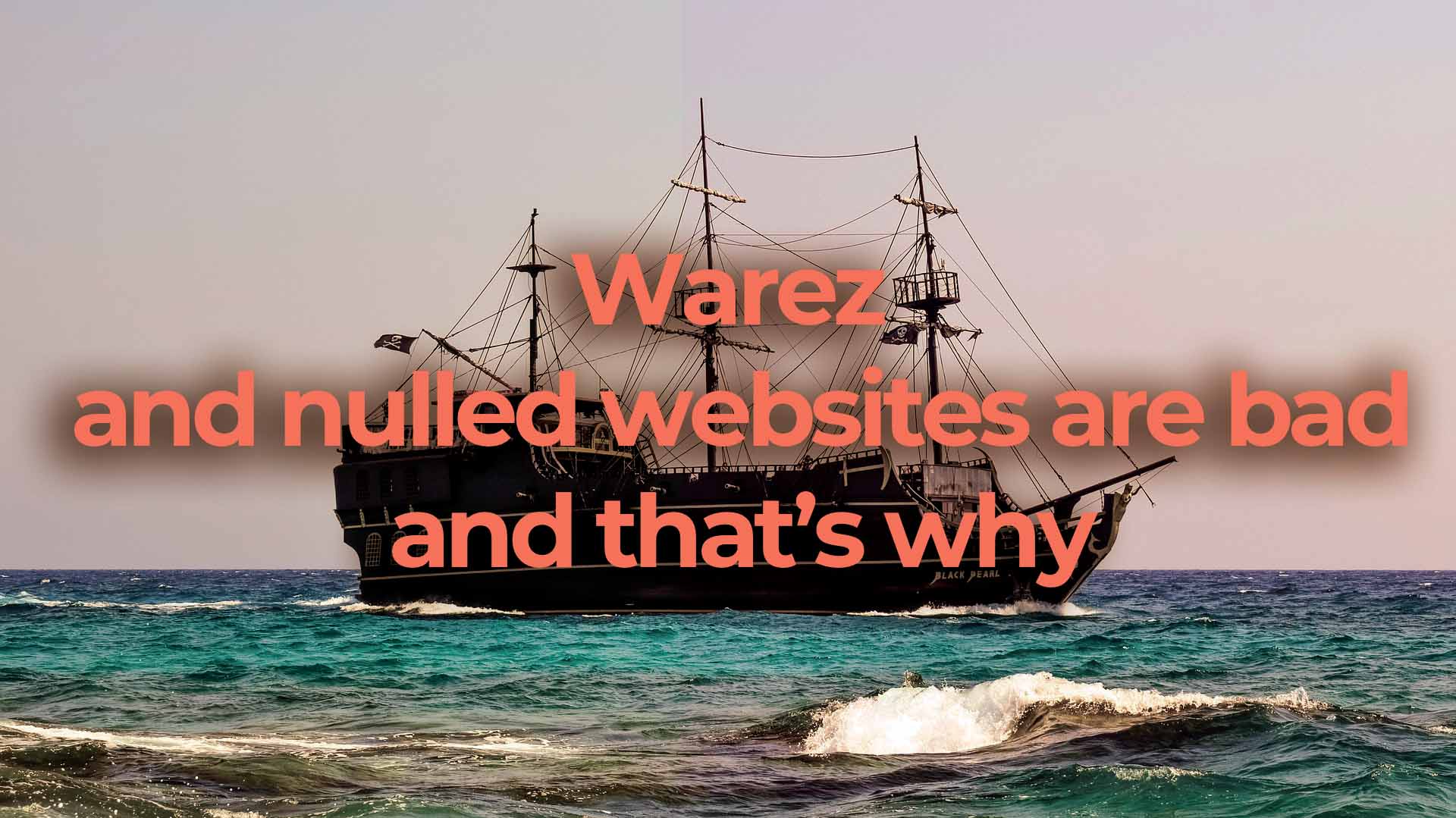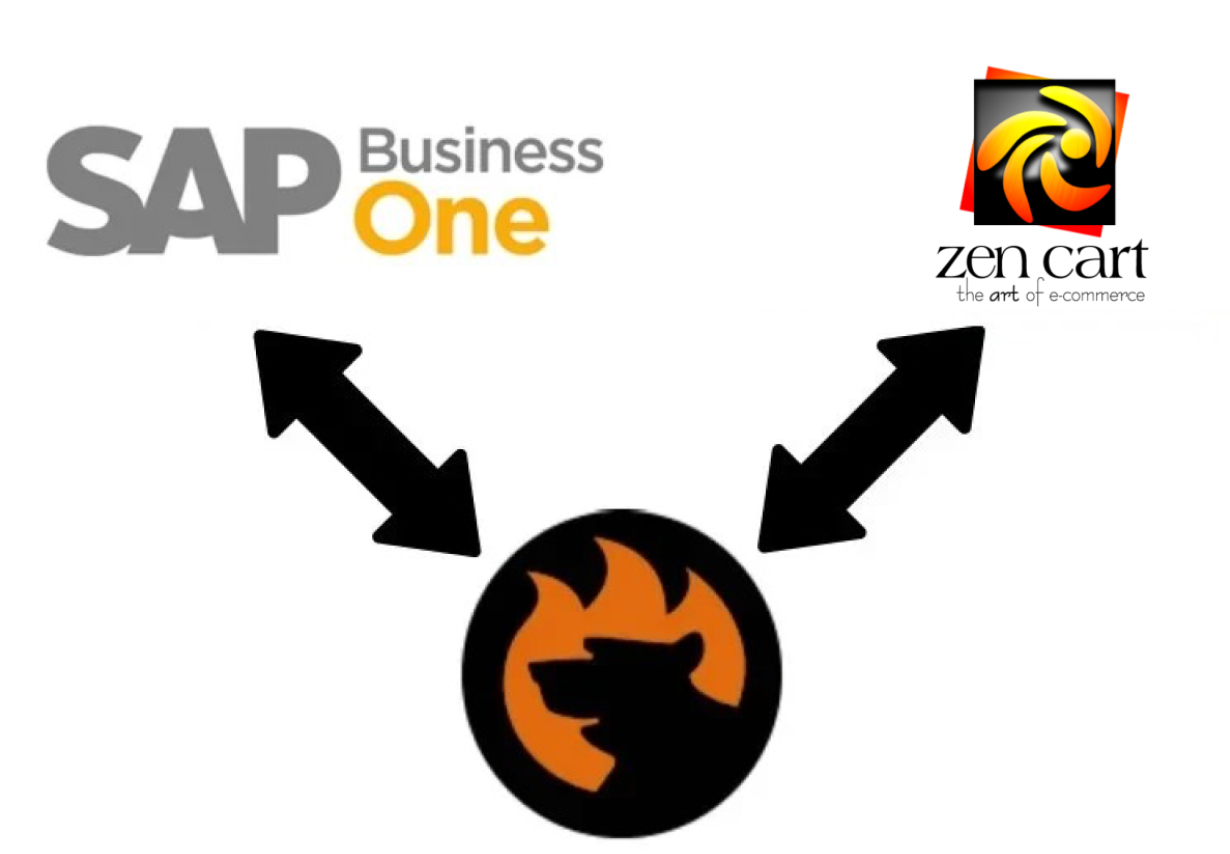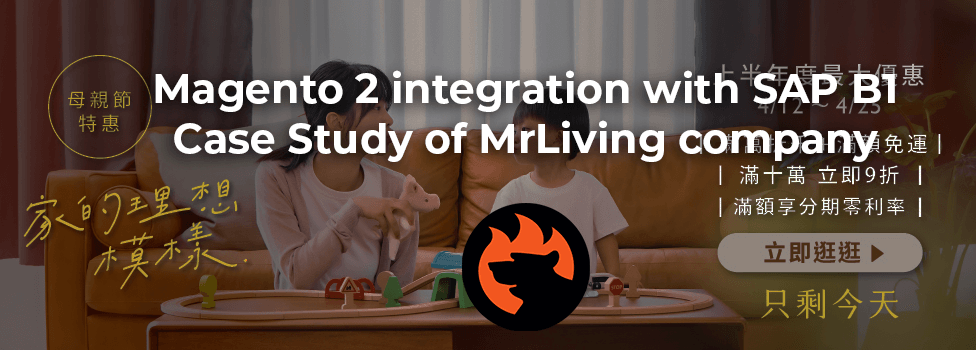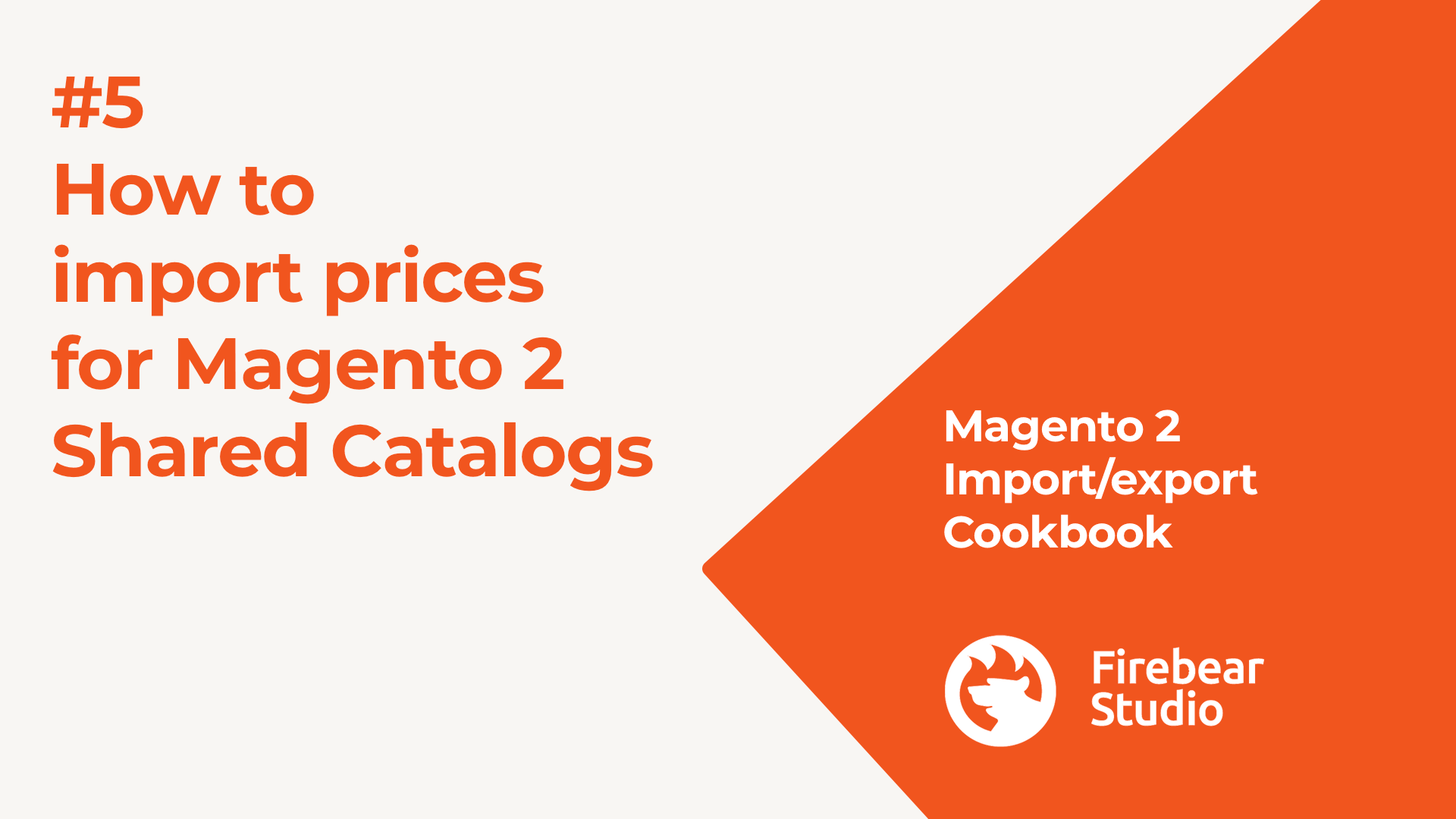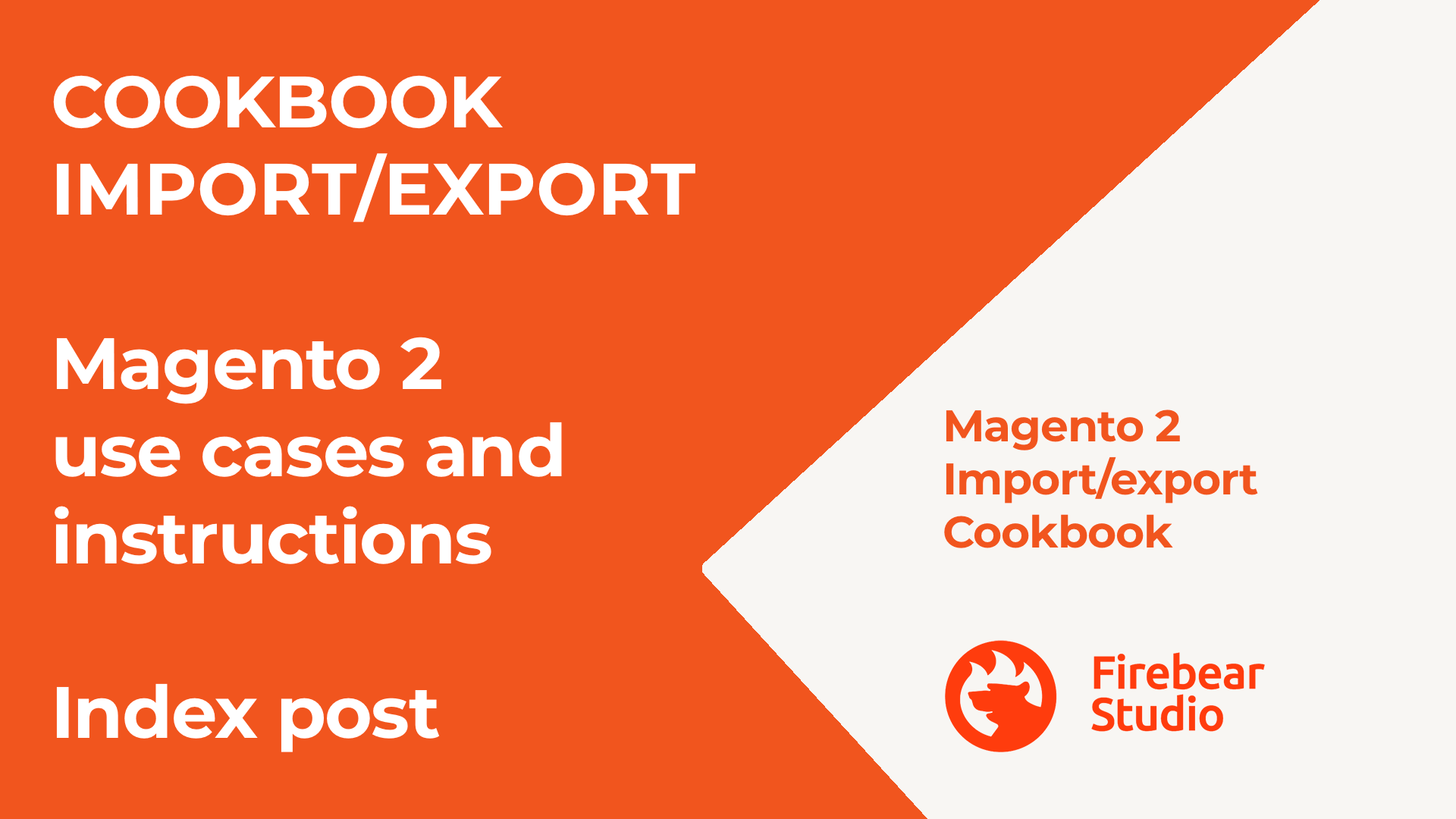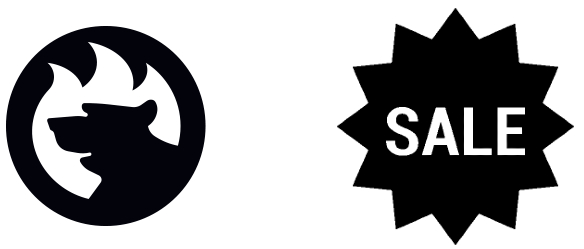Improved Import / Export Magento 2 Extension Manual
In this article, we’d like to draw your attention to the Improved Import & Export Magento 2 extensions. The following blog post contains all the information about the data transfer module. Below, you will find the Improved Import & Export Extension manual that sheds light upon all the key aspects associated with the plugin. We describe its installation, configuration, and import/export transfers, teach you how to add a new import and export job, talk about import and export processes associated with different entities. You will also discover various nuances of running data transfers via CLI, automating processes, using extension customization endpoints, and performing troubleshooting. Various use cases and specific features are also described in the manual.
Improved Import and Export extension allows importing and exporting CSV/XML/JSON files with product data and product images to Magento 2. The files can be imported from a remote FTP/SFTP server, Dropbox, direct URL of a source CSV file, Google Sheets, etc. In addition, the extension offers a dedicated category import from CSV files, import of attribute values and new attributes on the fly, import job scheduling with cron jobs, and other features.
Besides, you get advanced export capabilities, including order export and export jobs, with attribute and table field mapping.