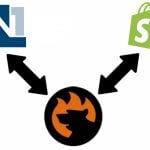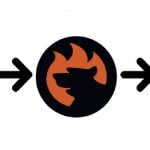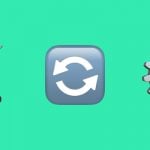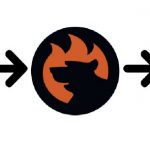Everything You Need to Know About Shopify Authenticator App

Today’s e-commerce realm is overwhelmed with real-time transactions and sensitive data, making security the primary necessity. With the rise in cyber threats targeting online businesses, protecting your Shopify store is crucial to safeguarding your revenue, reputation, and customer trust. Luckily, the system offers a robust built-in instrument — Shopify authenticator app. By requiring a time-sensitive code, the platform ensures that even if your password is compromised, unauthorized access to your store is nearly impossible.
This guide explores everything you need to know about the Shopify authenticator app, from its purpose and setup to the benefits it brings to your e-commerce security strategy. Your quest for security starts right in the Shopify admin. With no further ado, let’s get started!

Table of contents
- 1 What Is the Shopify Authenticator App?
- 2 What Authenticator App Does Shopify Use?
- 3 How to Add Shopify to an Authenticator App
- 4 Benefits of Using an Authenticator App for Shopify
- 5 Common Issues and Troubleshooting Tips
- 6 Best Practices for Managing Shopify Two-Step Authentication
- 7 Conclusion: Strengthen Your Store’s Security Today
- 8 FAQ
What Is the Shopify Authenticator App?
Imagine your Shopify store as a digital vault, housing everything that powers your e-commerce business — your products, customer data, and revenue streams. Now imagine a key to that vault that not only requires your password but also a unique, time-sensitive code that only you can generate. That’s the essence of the Shopify authenticator app.
So, what is the Shopify authenticator app? At its core, it’s a tool that bolsters your account security through two-step authentication (2FA). While your password remains the first line of defense, the authenticator app is the critical second layer. It generates a six-digit code that refreshes every 30 seconds, ensuring that only someone with access to the app can complete the login process.
The Shopify authenticator app’s meaning extends beyond mere convenience. It’s a barrier against unauthorized access, a safeguard that turns your account into a fortress. Even if cybercriminals get their hands on your password, they’ll find themselves at a dead end without the verification code from the app.
In an age where digital threats evolve faster than ever, relying solely on passwords is like locking your door but leaving the key under the mat. The Shopify authenticator app takes your e-commerce security to the next level by ensuring your store’s most sensitive data and operations remain untouchable.
This isn’t just about keeping hackers out — it’s about maintaining your customers’ trust and the integrity of your business. As we dive deeper into this guide, you’ll see how implementing this small but mighty tool can make a difference in protecting what matters most.
What Authenticator App Does Shopify Use?
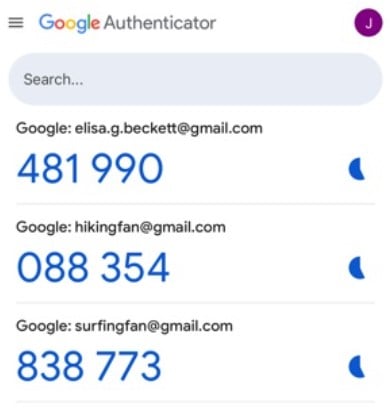
Rather than tethering users to a proprietary system, Shopify extends support to a variety of widely recognized authenticator applications. This inclusive approach ensures that merchants can integrate two-factor authentication (2FA) into their workflows with minimal friction. Among the compatible options are:
- : A widely used app that generates time-based one-time passwords (TOTP) for secure account access.
- : Offers multi-device synchronization and secure cloud backups, providing enhanced flexibility for users managing multiple accounts.
- : Integrates seamlessly with Microsoft services and offers robust security features, including biometric authentication.
- : Provides push notifications for easy authentication and integrates with multiple services, including Shopify.
- : Implements multi-factor authentication within AWS Identity and Access Management (IAM) and can be used for additional security layers.
By supporting these authenticator apps, Shopify ensures that merchants have the flexibility to
How to Add Shopify to an Authenticator App
Securing your Shopify store with two-factor authentication is like adding a second lock to a treasure chest. The good news? Setting it up with an authenticator app is easier than you might think. Here’s your step-by-step guide to Shopify authenticator app setup, ensuring your e-commerce store stays one step ahead of cyber threats. Follow these steps to activate two-step authentication using an authenticator app:
- Install an Authenticator App: Choose and install an authenticator app on your mobile device.
- Access Shopify Security Settings:
- Log in to your Shopify admin panel.
- Click on your store name in the top-right corner.
- Select “Manage account” and then navigate to the “Security” section.
Here, you can also enable passkeys. This security feature let’s you log in with your fingerprint, face recognition, or a PIN instead of a password. Passkeys can be synced across devices logged into the same platform (like Apple ID or a Google account).
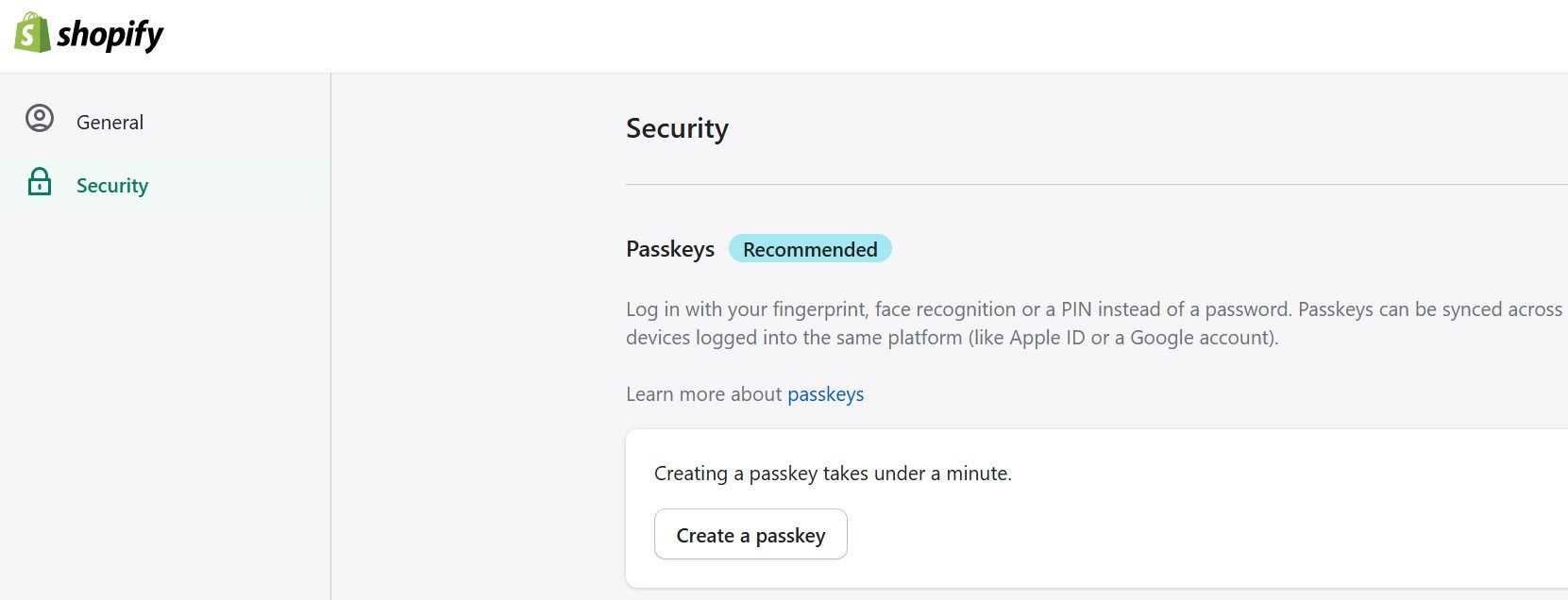
- Enable Two-Step Authentication:
- In the “Two-step authentication” section, click “Turn on two-step.”
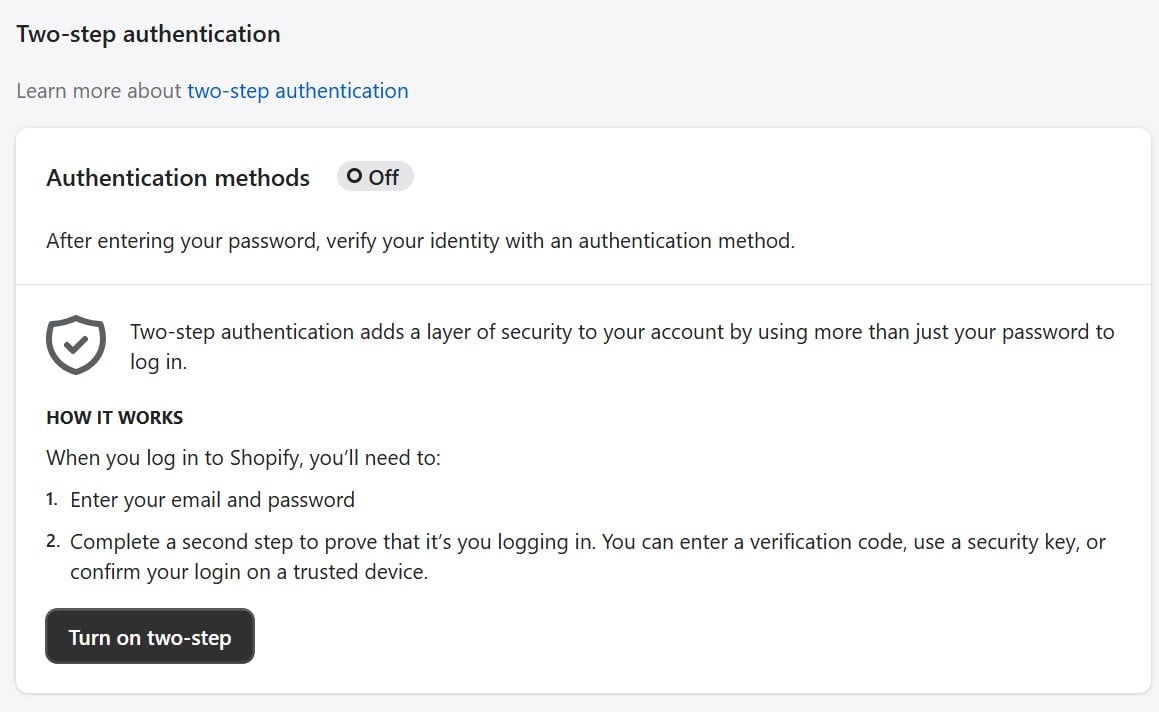
- Enter your password when prompted.
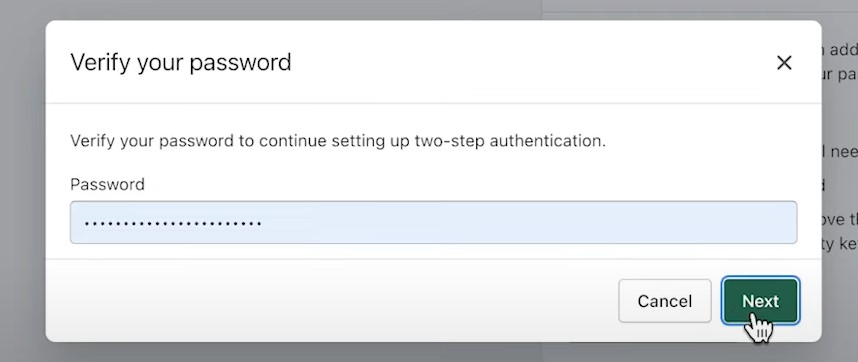
- Choose “Authenticator app” as your authentication method.
- In the “Two-step authentication” section, click “Turn on two-step.”
- Link the Authenticator App:
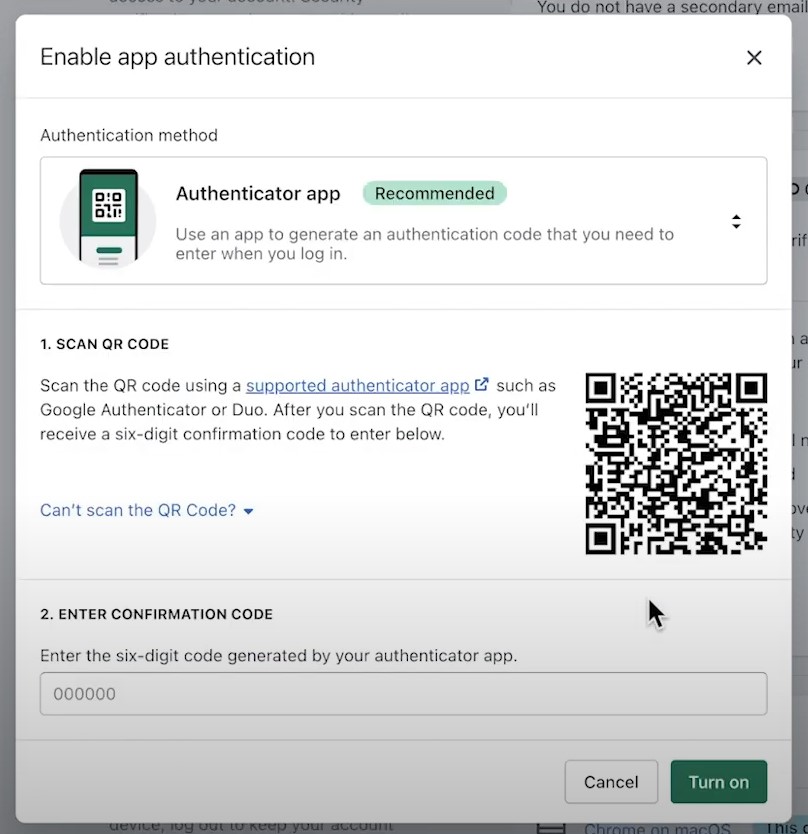
- Open the authenticator app on your mobile device.
- Use the app to scan the QR code displayed on the Shopify setup page.
- If scanning isn’t possible, manually enter the provided key into the app.
- Verify and Activate:
- The authenticator app will generate a six-digit code.
- Enter this code into the corresponding field on Shopify.
- Click “Turn on” to activate two-step authentication.
- Save Recovery Codes:
- Shopify will provide a set of recovery codes.
- Store these codes securely; they can be used to access your account if you lose access to your authenticator app.
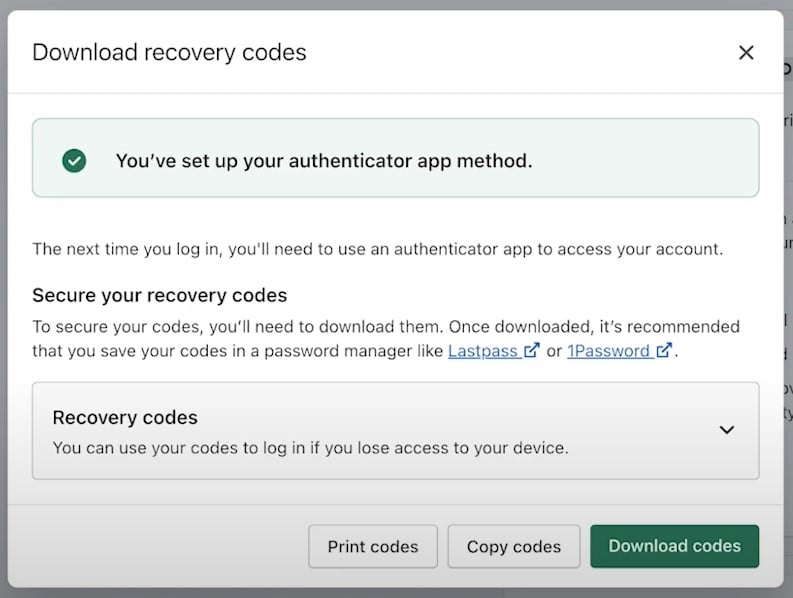
- Create Backup Method:
- Return to step 3 of this tutorial but this time click on “Add another method” in “Backup methods”.
- Follow the steps described above but select SMS delivery or another backup authentication method.
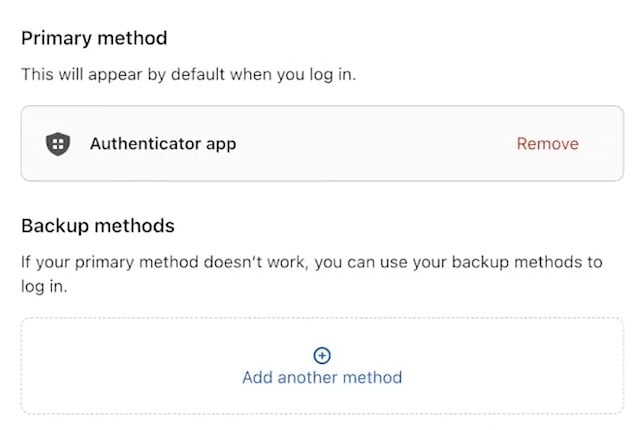
For detailed instructions, refer to on setting up two-step authentication with an authenticator app.
Benefits of Using an Authenticator App for Shopify
When the Shopify authenticator app steps in, here’s how it makes a difference. Below, we gathered the common benefits associated with two-factor authentication for Shopify:
- Enhanced Account Security: Passwords alone can no longer keep cybercriminals at bay. According to a 2023 report by Verizon, over 80% of hacking-related breaches are tied to compromised or weak passwords. By adding a second layer of authentication, the Shopify authenticator app ensures that even if someone cracks your password, they’re still locked out without the verification code generated by your app. It’s a simple yet powerful safeguard that turns your account into a digital fortress.
- Protection From Password-Based Attacks: Phishing, brute-force attacks, and credential stuffing are everyday threats in the e-commerce world. Without 2FA, all a hacker needs is your password to wreak havoc. The Shopify authenticator app neutralizes these risks by requiring a time-sensitive, app-generated code that can’t be stolen or guessed. This means that even if your password is leaked in a data breach, your account remains secure.
- Compliance With Security Standards: In an era of stringent data protection laws like GDPR and CCPA, robust security measures aren’t just recommended — they’re required. Using 2FA with the Shopify authenticator app demonstrates your commitment to protecting customer data, aligning with industry best practices and regulatory requirements. This not only shields your business from potential fines but also reinforces trust with your customers.
Did You Know? A 2024 survey found that 76% of consumers are more likely to trust businesses that implement visible, robust security measures like 2FA. It’s not just about compliance — it’s about building loyalty in a security-conscious marketplace.
These advantages of using the Shopify authenticator app aren’t just technical — they’re strategic. Enhanced security protects your revenue and reputation, while compliance builds trust with both regulators and customers. And trust is often the deciding factor in a customer’s choice to shop with you.
By integrating an authenticator app into your Shopify account, you’re not just adopting a feature — you’re making a statement about how seriously you take your e-commerce security. It’s a proactive move that pays dividends in peace of mind, operational stability, and customer confidence.
In a world where the stakes are high, why settle for anything less?
Common Issues and Troubleshooting Tips
Even the best tools can have hiccups, and the Shopify authenticator app is no exception. While two-factor authentication (2FA) adds an essential layer of security to your e-commerce operations, occasional snags can arise — losing access to your app, incorrect codes, or syncing troubles. Don’t worry; these are solvable problems. Let’s dive into the most common issues and how to fix them.
1. Losing Access to Your Authenticator App
Whether it’s a lost phone, accidental app deletion, or device malfunction, losing access to your authenticator app can feel like being locked out of your own store. Fortunately, Shopify provides recovery options to get you back on track:
- Use Recovery Codes: During the 2FA setup process, Shopify generates recovery codes. These one-time-use codes allow you to bypass the app and regain account access. Keep them stored securely in a password manager or offline location.
- Create Backup Method: We’ve already mentioned this fix above. This step will prevent multiple headaches if you lose access to both the authenticator app and recovery codes.
- Contact Shopify Support: If recovery codes are unavailable, reach out to Shopify’s support team. They’ll verify your identity and help restore access to your account.
Pro Tip: Consider using an authenticator app like Authy that offers multi-device synchronization or cloud backups for added redundancy.
2. Incorrect Codes or Sync Issues
You’ve entered the code from your authenticator app, but Shopify rejects it. This can happen if the time settings on your device are out of sync, as the codes are time-sensitive.Here is how to fix it:
- Check Device Time Settings: Ensure that your phone is set to automatic date and time. This keeps it synced with the global clock, ensuring your codes align with Shopify’s servers.
- Rescan the QR Code: If syncing doesn’t resolve the issue, disable 2FA in your Shopify settings and set it up again by rescanning the QR code or entering the manual setup key.
- Update the App: An outdated authenticator app might cause compatibility issues. Check for updates in your app store to ensure smooth operation.
3. Locked Out Without Recovery Codes or Support Access
In rare cases, both recovery codes and access to Shopify support might be unavailable. This scenario is a wake-up call for the importance of redundancy in your security practices. Here is the solution:
- Plan for Prevention: Use a password manager to store recovery codes. For apps like Authy, enable account backups to prevent a total lockout.
- Regain Support Access: If Shopify support is your only route, prioritize restoring access to your associated email account, as it’s key to verifying your identity.
4. Error While Setting Up 2FA
Sometimes, issues arise during the initial setup, such as trouble scanning the QR code or entering the manual key. You can fix this problem as follows:
- Check App Permissions: Ensure your authenticator app has access to your camera if scanning the QR code fails.
- Use Manual Entry: If scanning doesn’t work, enter the setup key manually. Verify that there are no extra spaces or typos when inputting the key.
- Use Another Method: Since the authenticator app is not the only way to implement two-factor authentication on Shopify, you can use another method, like SMS delivery
Technical snags with the Shopify authenticator app are frustrating but rarely insurmountable. Whether it’s syncing issues or a misplaced phone, Shopify’s layered recovery options are designed to minimize disruptions to your business.
By taking proactive measures — like saving recovery codes, syncing device time settings, and using backup methods for authentication — you can safeguard your access and reduce the chances of downtime. Remember, when it comes to e-commerce security, redundancy is your best friend. Your store deserves nothing less.
Best Practices for Managing Shopify Two-Step Authentication
Implementing 2FA with a Shopify authenticator app is a leap toward better security, but to truly lock down your account, you’ll want to follow these best practices. Here’s how to make the most of your two-step authentication setup.
1. Regularly Update Your Passwords
Think of your password as the first key to your store. If it’s weak or outdated, even the strongest 2FA setup can’t fully protect you. A strong password is long, unique, and a mix of characters—avoid the temptation to recycle old ones.
Pro Tip: Use a reputable password manager to generate and store secure passwords. This ensures every account has its own unique key, reducing vulnerability across platforms.
2. Keep Recovery Codes Secure
Recovery codes are your safety net, the digital equivalent of a spare key hidden in a safe. Lose them, and recovering your account becomes significantly harder. Best practice include:
- Save recovery codes in a password manager or print them out and store them somewhere secure, like a locked file cabinet.
- Avoid storing them digitally on your phone or email, where they could be compromised during a breach.
3. Use Trusted Authenticator Apps
Not all authenticator apps are created equal. When choosing a tool for your 2FA setup, prioritize apps with strong security reputations, ease of use, and features like cloud backups or multi-device syncing. Luckily, Shopify supports only a limited selection of trusted two-step authentication apps.
4. Regularly Review Your 2FA Settings
Your security setup isn’t a “set it and forget it” solution. Periodically revisit your 2FA settings to ensure everything is current and functional. This includes verifying recovery codes, updating your authenticator app, and testing access methods.
Pro Tip: Schedule a quarterly security check to audit not just 2FA but all aspects of your Shopify account security.
5. Enable Multi-Device Access Carefully
While some authenticator apps like Authy allow syncing across multiple devices, this convenience comes with risks. If one device is compromised, all linked devices may be vulnerable.
Best Practice: Only enable multi-device access if absolutely necessary and ensure each device has its strong security measures, such as biometric locks or PIN codes.
6. Educate Your Team
If your Shopify store has multiple administrators, ensure everyone is on the same page about 2FA. A lapse in one user’s security can jeopardize the entire store. Key steps in your team security education associated with two-factor authentication include:
- Train staff on using authenticator apps and managing recovery codes.
- Enforce strong password policies and periodic password changes for all team members.
7. Act Quickly on Lost Devices
If your phone is lost or stolen, act immediately to secure your account. Use your recovery codes or contact Shopify support to regain access and disable 2FA tied to the missing device.
Pro Tip: Preemptively enable device tracking services, like “Find My iPhone” or “Google Find My Device,” to remotely lock or wipe your phone if it’s lost.
Conclusion: Strengthen Your Store’s Security Today
In a world where cyber threats evolve faster than the technology that combats them, the Shopify authenticator app is your store’s first line of defense. By enabling two-step authentication, you fortify your business against password breaches, phishing scams, and unauthorized access. It’s a straightforward yet powerful step to protect not just your operations but the trust your customers place in your brand.
But security is more than just a safeguard — it’s a statement. It signals that you value your customers’ data and are committed to maintaining the integrity of your e-commerce experience. By securing your Shopify account with tools like the authenticator app, you ensure your store is built on a foundation strong enough to weather any storm.
Now that your store’s digital doors are locked tight, it’s time to consider the next step: optimizing your operations. Security isn’t just about keeping threats out; it’s also about enabling seamless, secure workflows. When you’re ready to automate and streamline data transfers between Shopify and external systems, Firebear has the tools to help you. From automated data management to custom integration solutions, Firebear ensures your store remains both secure and efficient.
Ready to take the next step? Contact Firebear today and explore how we can enhance your e-commerce operations with improved data import and export processes.
FAQ
How to Get the Shopify Authenticator App?
Shopify does not have a proprietary authenticator app but supports popular third-party apps like , , and . Simply download one of these apps from your device’s app store to get started.
How to Get the 6-Digit Authentication Code for Shopify?
After setting up two-step authentication, open your authenticator app. The app will display a six-digit code linked to your Shopify account. This code refreshes every 30 seconds and is required to log in.
Where Do I Find My Authenticator App?
Your authenticator app is typically installed on your smartphone or tablet. Look for apps like Google Authenticator, Authy, or Microsoft Authenticator on your device’s home screen. If you’re unsure, check your app store’s download history.
How to Log In to Shopify Without the Authenticator App?
If you can’t access your authenticator app, use the recovery codes provided during setup. These one-time codes bypass the app and grant you access. If recovery codes are unavailable, contact Shopify Support for assistance.
What Is My 6-Digit Authentication Code?
The 6-digit authentication code is a time-sensitive number generated by your authenticator app. This code verifies your identity during the Shopify login process, adding an extra layer of security to your account.
What Should I Do if My Authenticator App Is Not Working?
If your app isn’t generating valid codes:
- Ensure your device’s date and time settings are set to automatic.
- Rescan the QR code in your Shopify settings.
- Update or reinstall the app.
If issues persist, disable 2FA in Shopify and set it up again.
Can I Use Multiple Devices for Shopify’s Authenticator App?
Yes, apps like Authy allow multi-device synchronization. However, this can pose security risks if one device is compromised. Use this feature cautiously and ensure all devices are secured.
Is Two-Step Authentication Mandatory for Shopify?
While not mandatory, Shopify highly recommends enabling 2FA to enhance account security. Two-step authentication significantly reduces the risk of unauthorized access and is a best practice for e-commerce security.