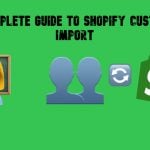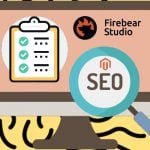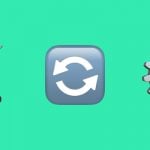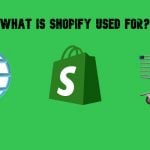SAP Business One In-Depth Review: How to Create Documents from Reusable Parts (Master Data)

In the following article, we shed light on how to build documents in SAP Business One from reusable parts. The system enables you to track business activities with the aid of various documents. For instance, it is possible to create purchase orders, invoices, sales quotations, etc. No matter how simple they are, SAP B1 always generates them from smaller chunks of data – master data. If you are not yet familiar with this aspect of the ERP system, master data refers to the critical information that describes customers and partners (business partner master data) as well as products (item master data) your company buys and sells. So, let’s see how to create documents from master data records in SAP Business One. Other articles that describe the platform are listed here: SAP Business One In-Depth Review.

Our team provides various integration services related to SAP Business One. We can help you synch the ERP system with Magento 2, Shopify, and other platforms. Contact us for more detail.
Table of contents
SAP Business One Document Structure
Before going any further, we need to describe a structure of a document in SAP Business One. Below, you can see an average purchase order:
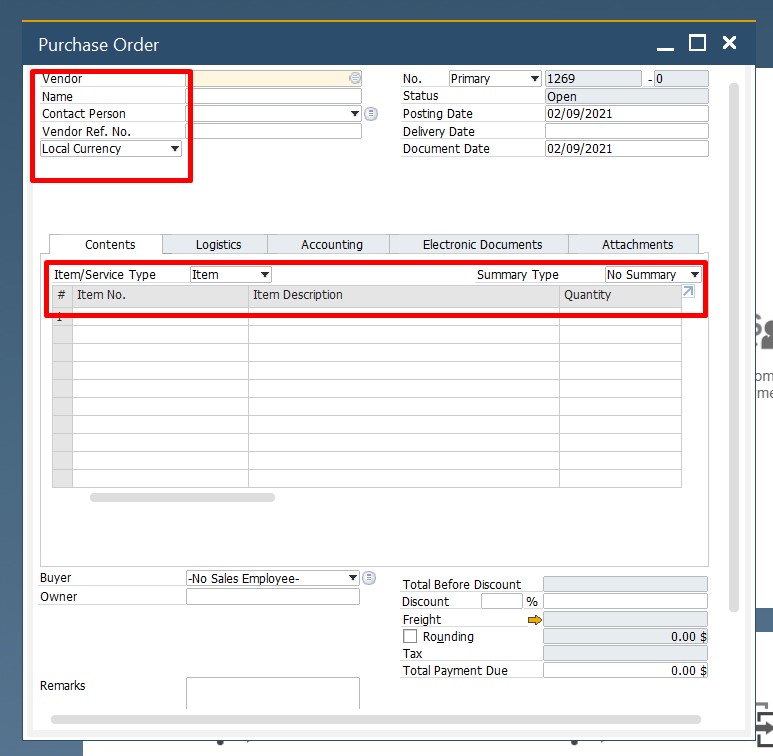
It contains information related to both business partner master data records and item master data records.
The vendor ID, name, and contact person fields display information from a corresponding business partner record.
The Contents tab shows product data filled in following the corresponding item master data records. The system provides the item’s number, description, price, discount, and other information automatically.
Benefits of SAP Business One Documents
What are the benefits of creating documents from master data, you will ask?
First of all, you may dramatically increase productivity. It is no longer necessary to fill in each form manually. The system provides data to most of them automatically.
Secondly, you ensure data consistency. All documents are linked to the same data source so that you no longer create something that doesn’t follow your business guidelines.
Last but not least, creating documents from reusable master data reduces errors. The system reduces the human factor impact since most processes are automated.
How to Open Documents from the Main Menu in SAP Business One
Now, let’s see how to use the main menu to open documents and master data records in SAP Business One. Follow this SAP B1 tutorial:
- Launch SAP Business One.
- The Main Menu is displayed.
- Use the search field of the Main Menu to find a document or a record you need.
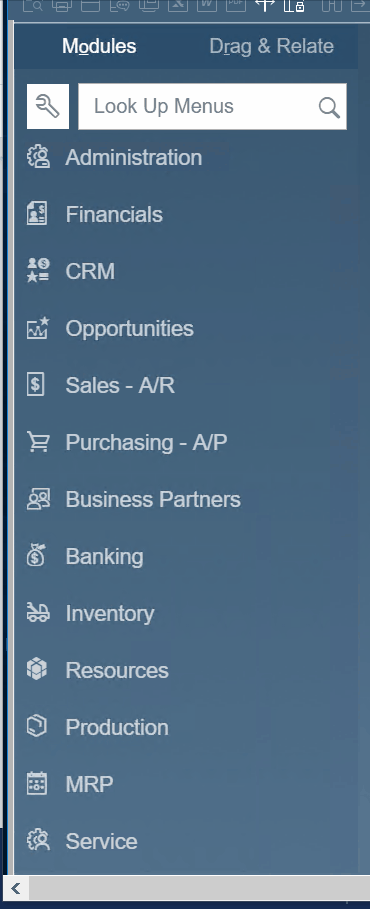
- Alternatively, you can scroll through the entire list.
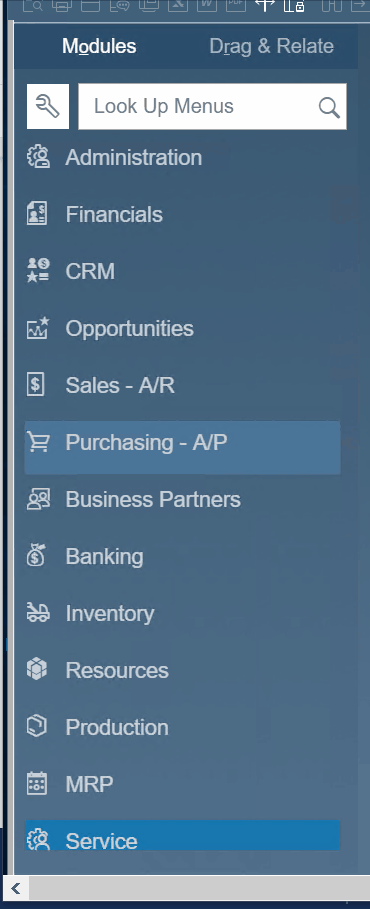
SAP Business One Information Structure
Usually, a business process incorporates several activities. In SAP Business One, all of them are recorded via a sequence of documents linked to each other. Let’s describe a simple sales process to clear the air:
- A lead is recorded as master data.
- Calls, meetings, and other sales activities are associated with the record.
- At a particular stage, a sales quotation is issued.
- It may lead to a sales order.
- Next comes the invoice.
- When a customer sends a payment, it is necessary to reconcile it with the invoice.
As you can see, there is a stream of activities that describe the business process. Each step is considered an individual business transaction. However, not all business processes are the same. Therefore, the number of associated transactions may vary a lot.
For instance, selling or ordering supplies may require numerous transactions in a queue. However, many transactions don’t increase the complexity. The SAP Business One lets you automate the creation of new records. It is possible to copy one document to create the next one in a sequence. The structure is identical for all documents. Below, you can see that a purchase quotation can be copied from another document or become a part of a new record:
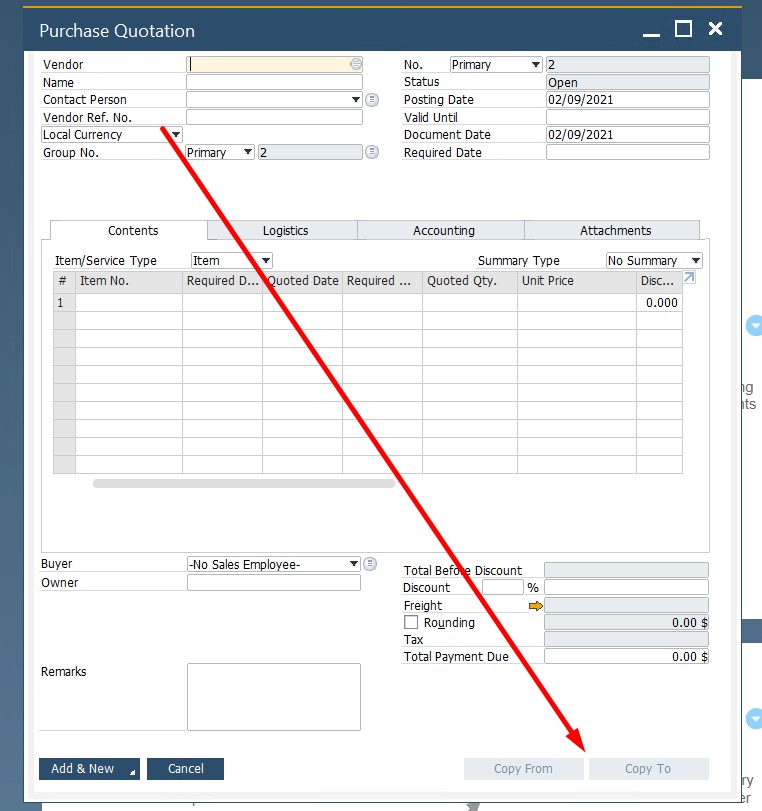
Furthermore, the ERP system keeps track of the connections between the documents. Consequently, you can easily move through the sequence of documents of a particular transaction.
You can easily navigate between the documents, master data records, transactions, and business processes due to SAP Business One’s innovative nature that combines top-down navigation through the main menu with process-oriented relationships through workbenches. Although navigation, search, and document creation mechanisms are based on different connections, they often share the same basic principles. As a result, you can always customize how you get to a particular point within the system, creating a personal approach to building documents from reusable master data in SAP Business One. We will focus on these aspects in other articles.
How to Create Documents from Reusable Master Data
As you can see, there are two ways to create documents in SAP Business One with the aid of reusable master data. Firstly, you take an existing document and copy it into a new one. As a result, you leverage the same master data records the initial document already contains.
Secondly, you can create a new document with reusable master data in SAP B1 from scratch. You need to open a corresponding form and fill it in. Apply the logic illustrated in the example of a purchase order to other document types:
- Use the search field of the main menu to find a new form or scroll down to it.
- Open a new window of a selected document type.
- Move data from master data records to your new document.
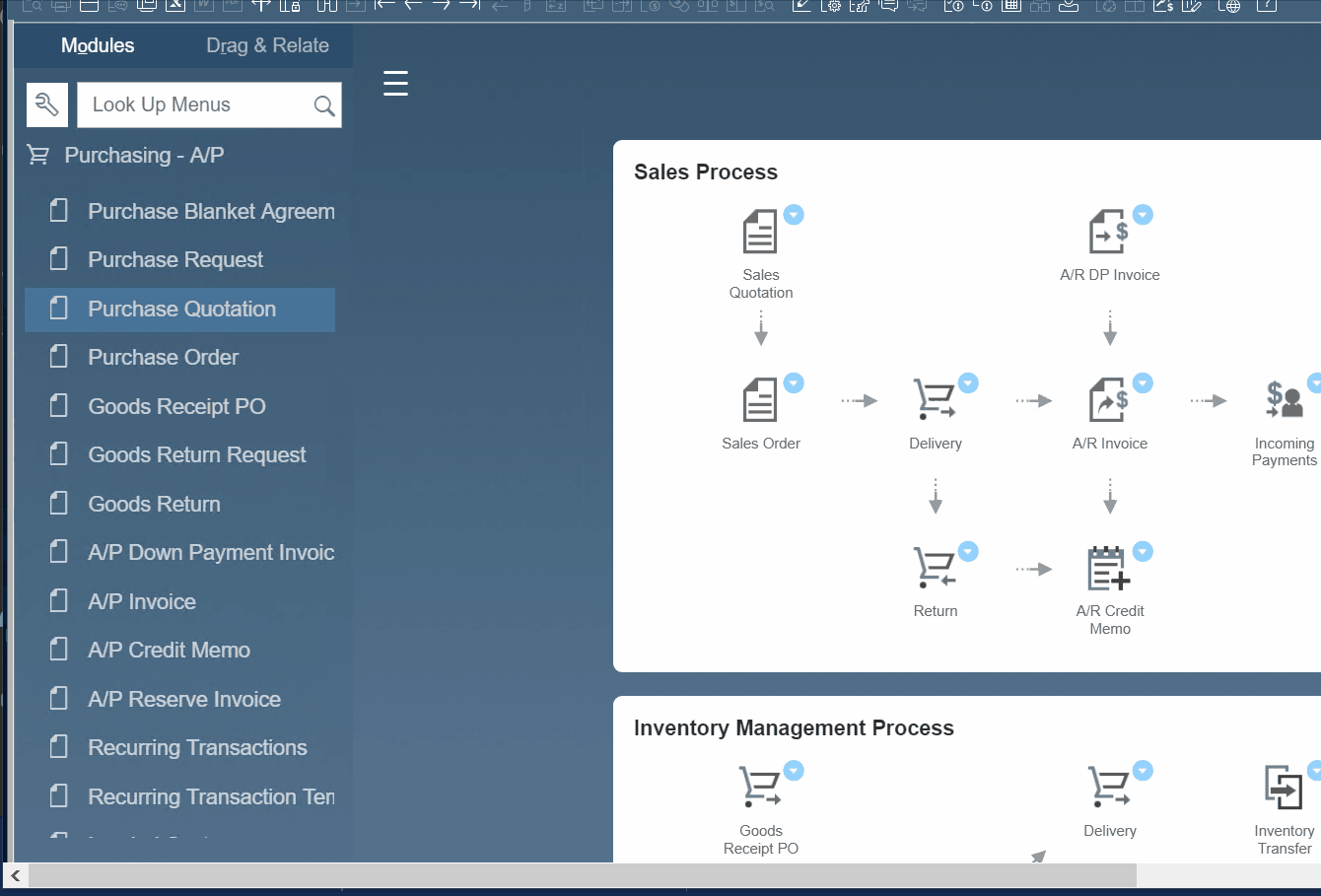
How to Transfer Documents to SAP Business One
If you already have documents that need to be transferred to SAP Business One for further processing, you’ve come to the right place. The ERP system delivers native mechanisms for integrating with external platforms. However, they are not always enough to cover ongoing business needs. Thus, we recommend using third-party tools to cover the existing gap between SAP B1 and the systems you want to transfer documents from.
Firebear offers tools that enable SAP integrations with core e-commerce platforms. We deliver solutions for Magento 2, Shopify, and other systems. Contact us to get more information on how to transfer documents to SAP Business One. We will also help you with different integration nuances. Also, check our SAP Business One Integration solution for Magento 2: