Language Translator Magento 2 Extension by Appjetty
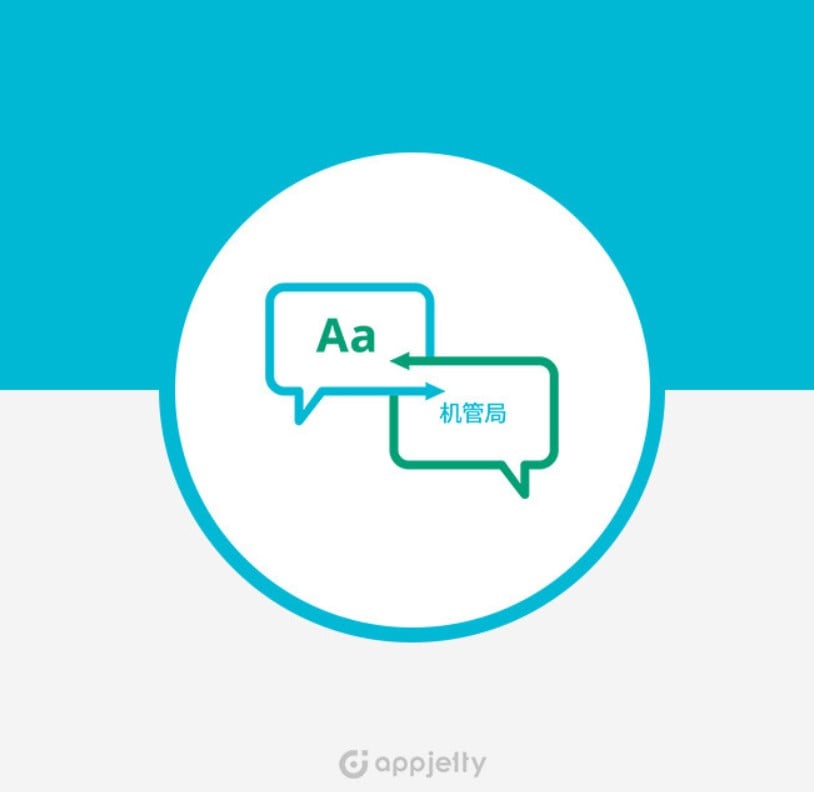
In today’s post, we describe a solution that allows ecommerce store owners to generate multiple language versions of their websites – the Magento 2 Language Translator extension by Appjetty. The module offers a Language Switcher tool developed specifically for Magento 2 stores. The tool provides merchants with necessary settings for modifying translations performed by Google Translate and taking full control over the translated content on the storefront. Below, we explore the functionality and configuration of the Appjetty language translation Magento 2 module in more detail.

The Appjetty Language Translator extension implements in a Magento 2 store, allowing merchants to translate their website’s content into multiple languages. You can see the list of all supported languages . By installing the Magento 2 module, store owners can reach out to wider audiences across various regions and improve customers’ shopping experience.
Features
- Website content translations using Google API;
- Support for multiple languages;
- Ability to edit translated content in the Magento 2 backend;
- Possibility to translate product and category data;
- Translation of CMS pages and static block content;
- Translation of products and categories meta data;
- Mass translation option;
- Bulk product translation via cron or console;
- Ability to translate any word or string;
- Dedicated page for tracking translations execution.
Due to the integration with Google Translation API, store owners can easily perform translation of particular content into a required language in the Magento Admin. After translating a piece of content, you can modify the text using WYSIWYG editor, which allows you to control how the final version of content appears on the storefront. Moreover, the extension doesn’t use IP-based language options, which ensures more accurate translation results. After installing Appjetty Language Translator, store managers can leverage a Magento 2 language switcher which is an integral part of the module.
Language Translator enables store owners to translate various types of content. After installing the Magento 2 module, you will be able to translate defined product attributes, category details, product reviews, as well as the information contained on CMS pages and static blocks to a preferred language. Moreover, the extension allows translating meta data, such as meta title, meta keywords, and meta description, from product and category pages.
By utilizing the Appjetty language translation module’s settings, you can translate a particular product, category, or CMS page details on a store view basis. Another possibility is to use the extension’s mass translation function to change the language of selected content fields in bulk. This way, admins can save a significant amount of time on handling some routine tasks. The Magento 2 module allows using cron or console command to mass update the web pages’ content.
To speed up the translation process even more, you can divide the translated content into batches. Besides, it is possible to set limits on the number of characters translated during one day to keep yourself on the safe side and not exceed the quota specified in your Google account. Moreover, Language Translator for Magento 2 provides necessary settings for quick search and translation of any symbols string from your web pages’ content.
As for backend management, admin users get a detailed view of the processing of tasks in the admin panel. Admins can track all essential details and status of each planned translation task on a separate grid.
In the following section of the Magento 2 Language Translator extension review, we will show you how the module works from the admin perspective.
Backend
Note that you need to obtain a to configure the Language Translator extension. Cloud Translation fees are charged monthly. Please refer to this for more details on pricing options.
You can access the module’s settings under the Stores -> Settings -> Configuration -> AppJetty Extensions -> AppJetty Language Translator menu. The configuration page is divided into 2 sections: Translator Activation and Translator Configuration. In the first one, you should enter your activation key and select websites where you want to use the extension.
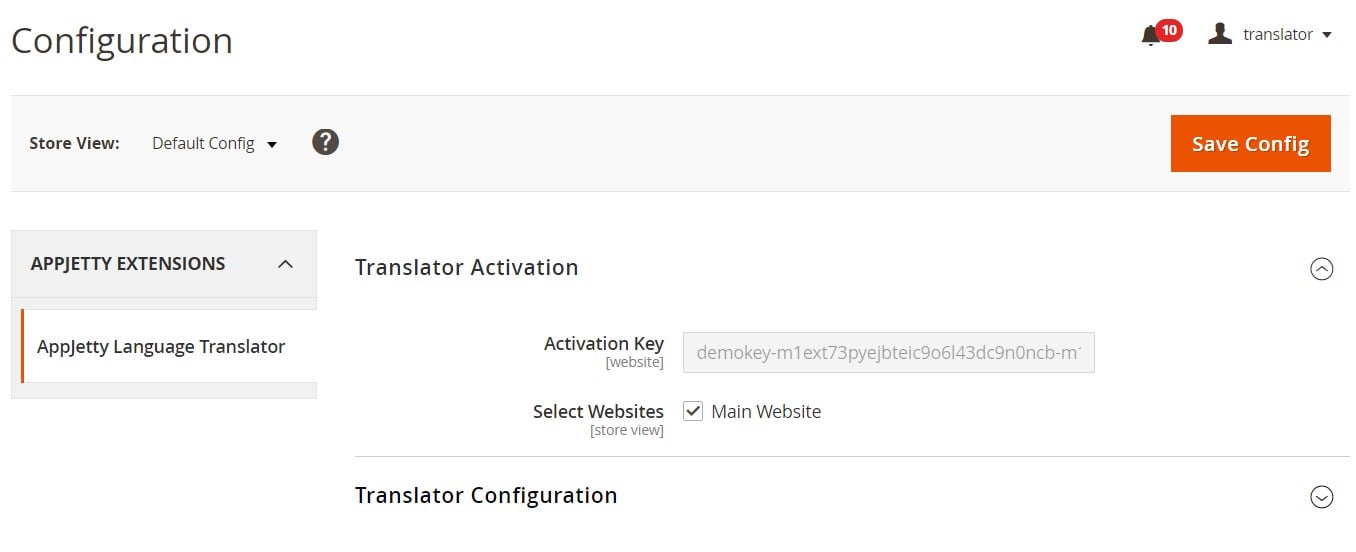
In Translator Configuration, first, you enable/disable the module’s functionality. Next, you enter the number of characters from your daily quota as it is specified in your Google Billing Account and set the limit for safe daily quota. Note that the safe limit value shouldn’t exceed the number specified in the Daily Quota field. Here, you can also select languages from and to which you want to translate your website’s content and specify a custom label for the translate button.
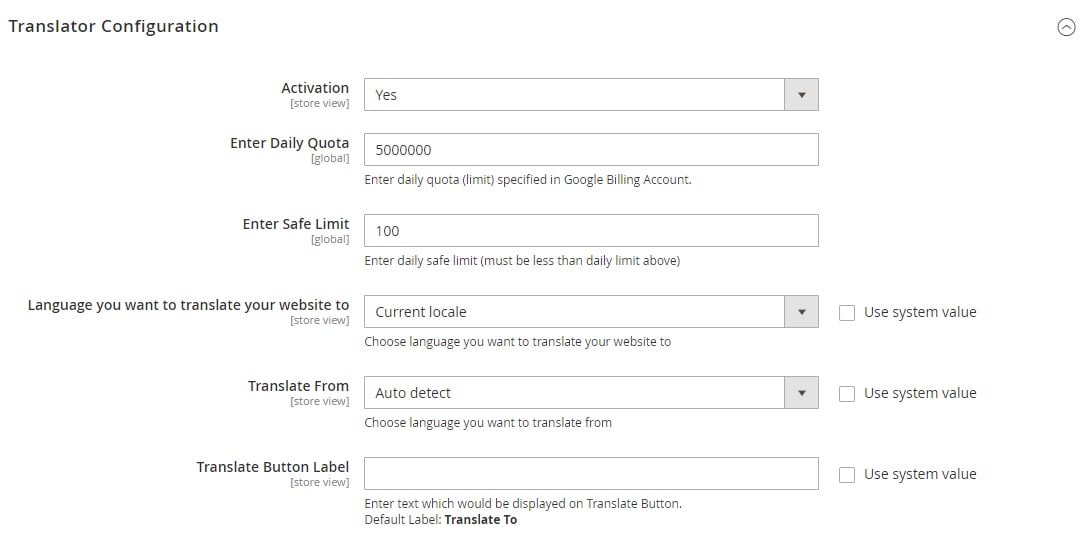
Then, you can choose particular product attributes and specific fields for CMS pages and category pages that you want to be translated.
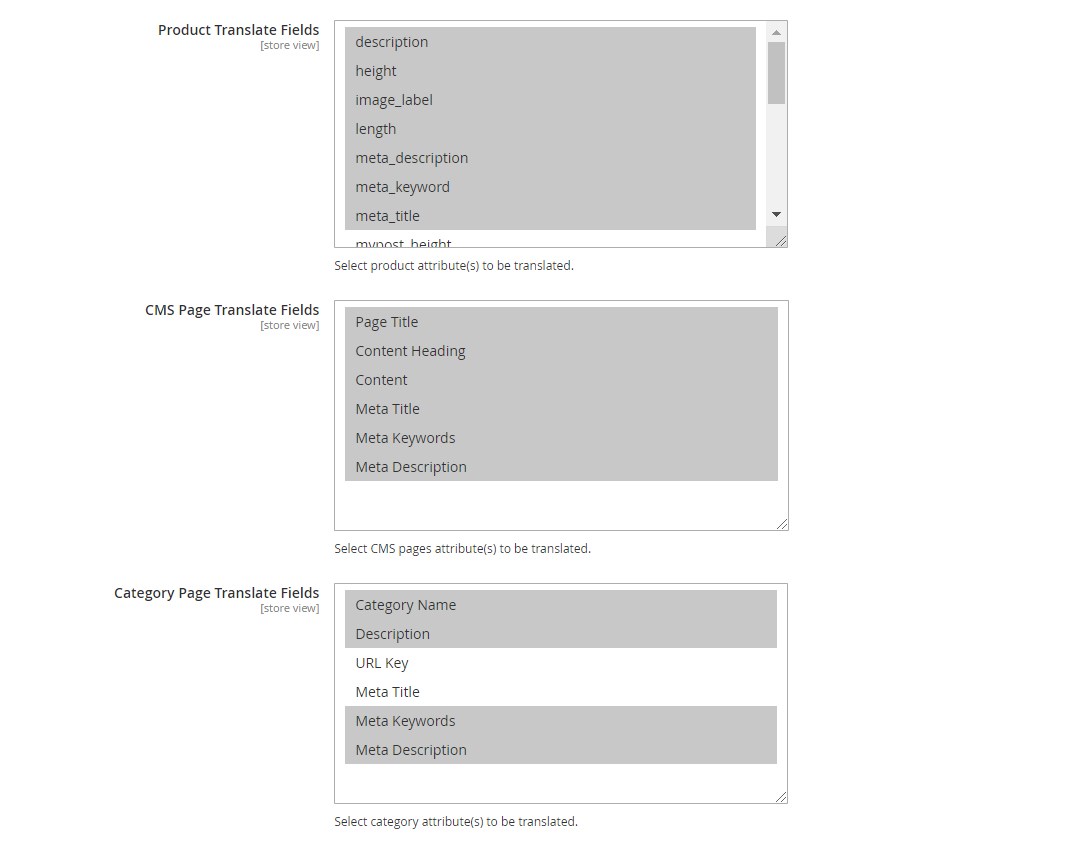
The Language Translation module’s configuration also lets admin users decide whether to translate product and category in all store views and perform translation for all products one more time. Besides, you can specify the number of products for processing the translation in batches and check an estimated character count by clicking the appropriate button.
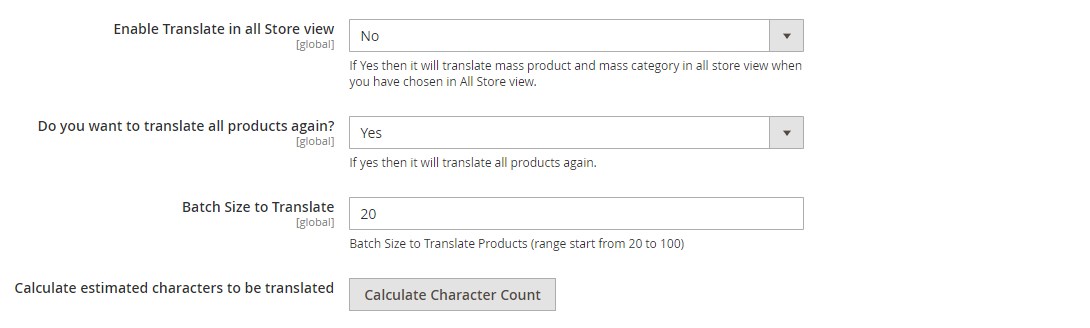
To translate product details, navigate to Catalog -> Products in the Magento Admin. Language Translator for Magento 2 enables users to translate products in bulk for a particular store view by applying an appropriate mass action. After selecting products which attributes you need to translate, click “Translate Selected Products using Cron” or “Add Product to Translate using Console” in the Actions drop-down list and choose a language for translation.
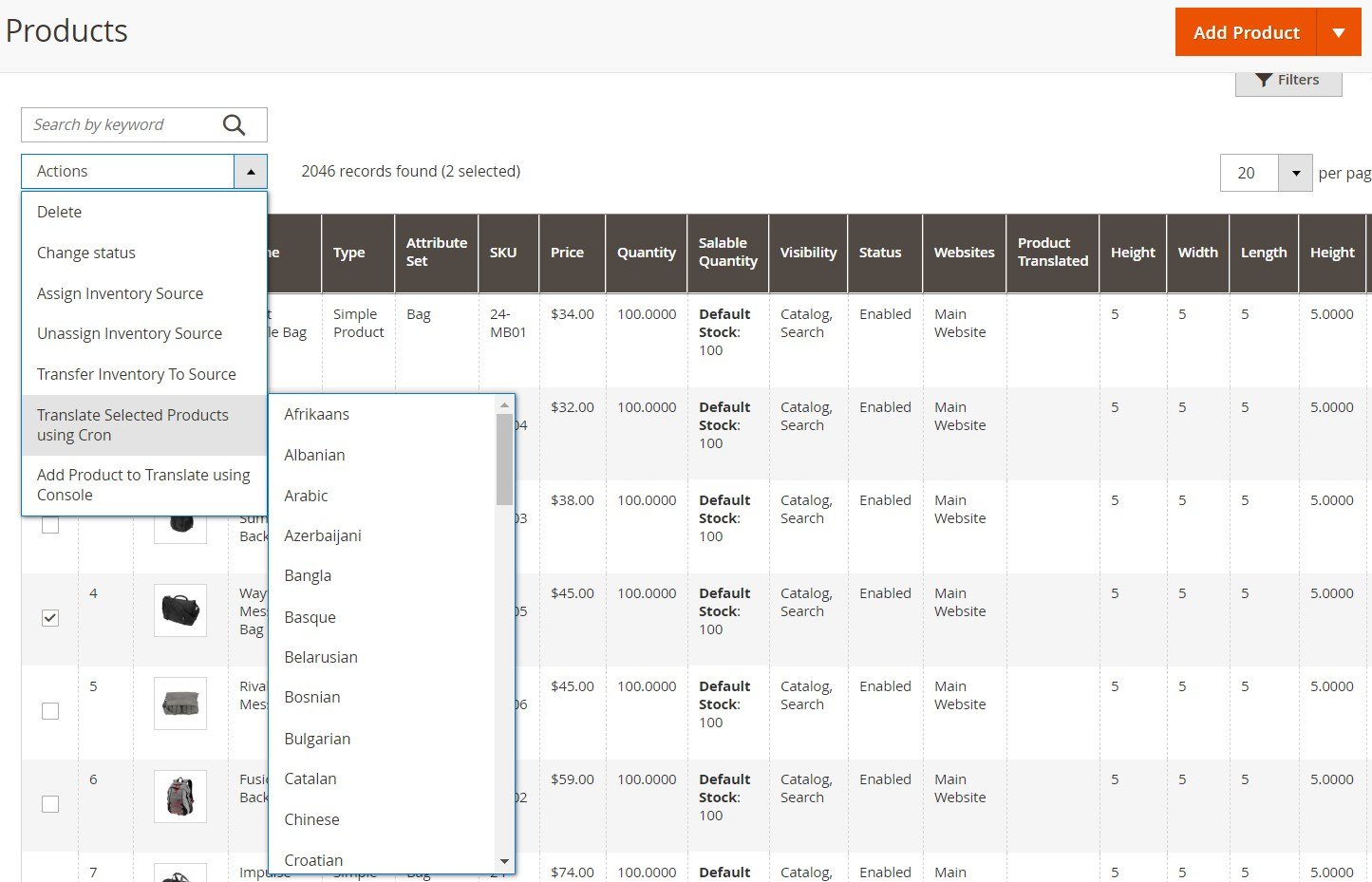
It is also possible to translate particular product details from the product view page. The extension adds the translate button under the fields which text can be changed.
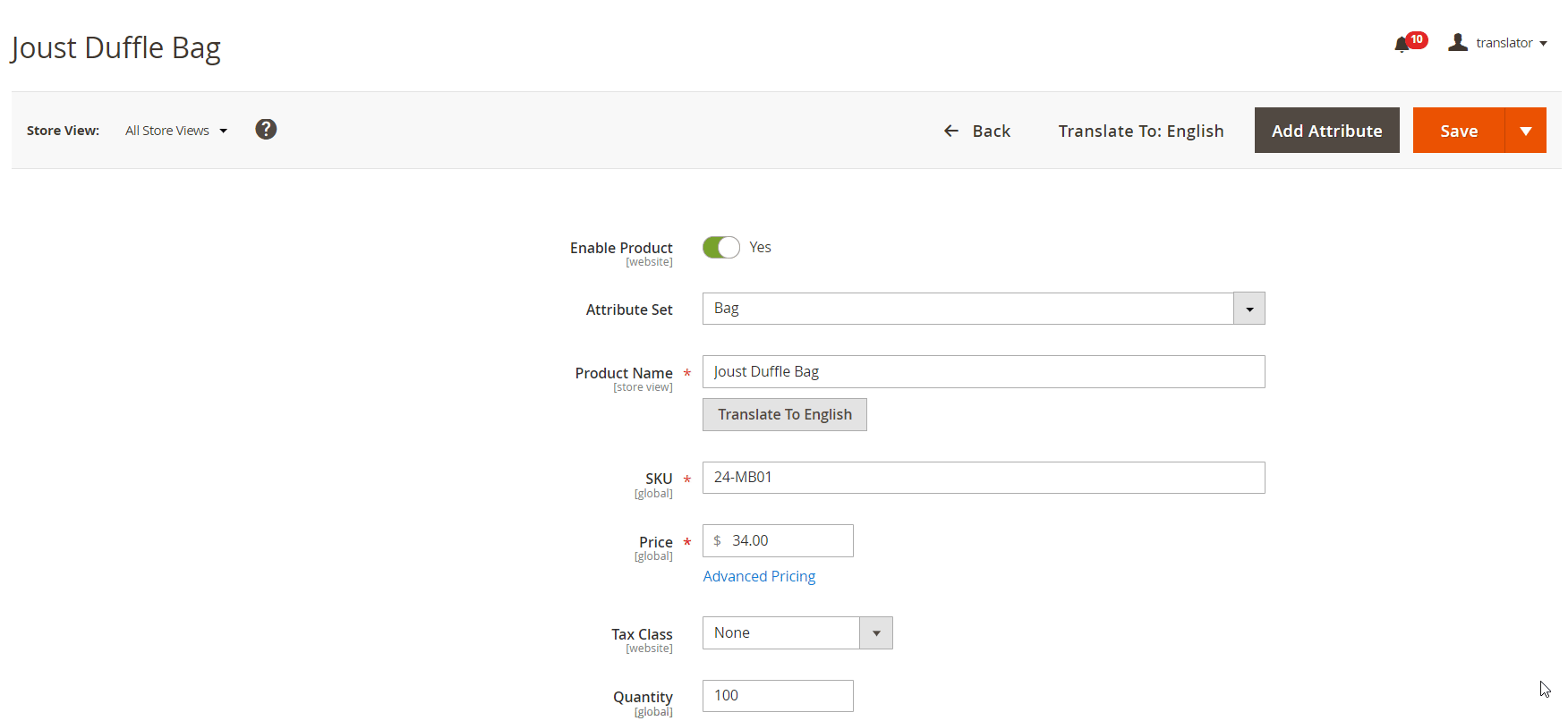
If you need to translate CMS pages content via mass action, navigate to Content -> Pages, select required pages on the grid, and click “Translate Selected CMS page”.
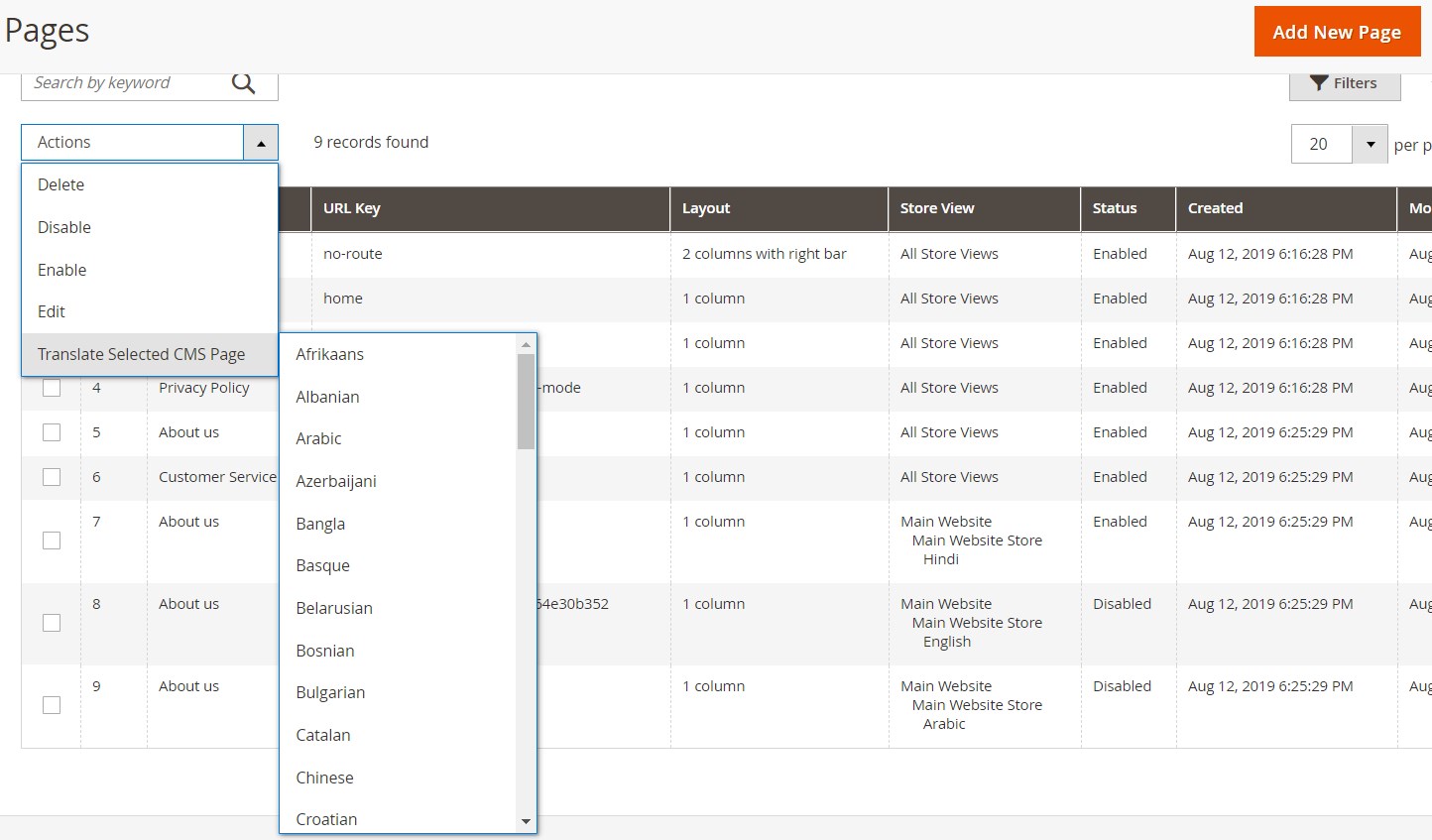
Another option is to translate particular fields of a specific content page. The Language Translator extension allows changing the language of a page title, content heading, content, and meta data on a selected page.
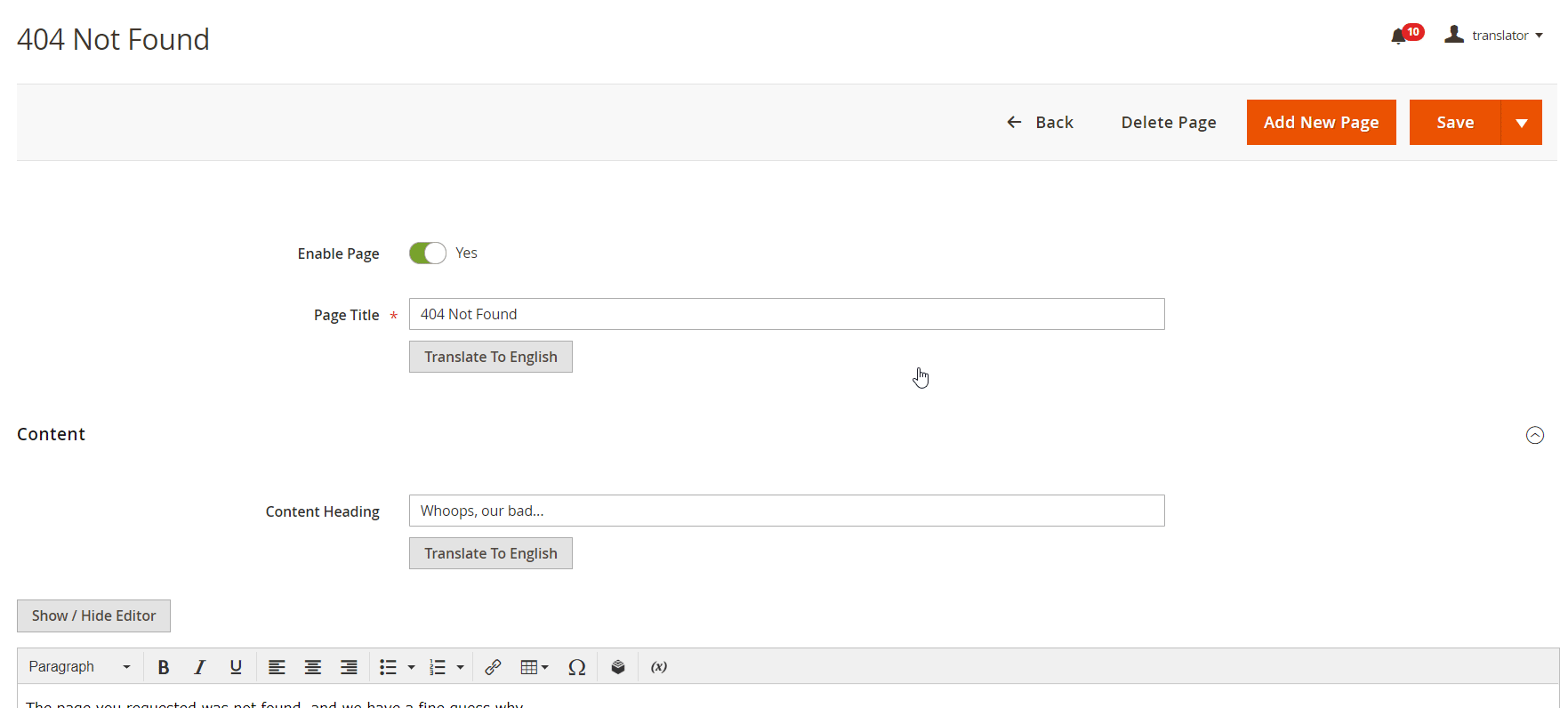
The Language Translator Magento 2 extension also allows translating static blocks’ details.
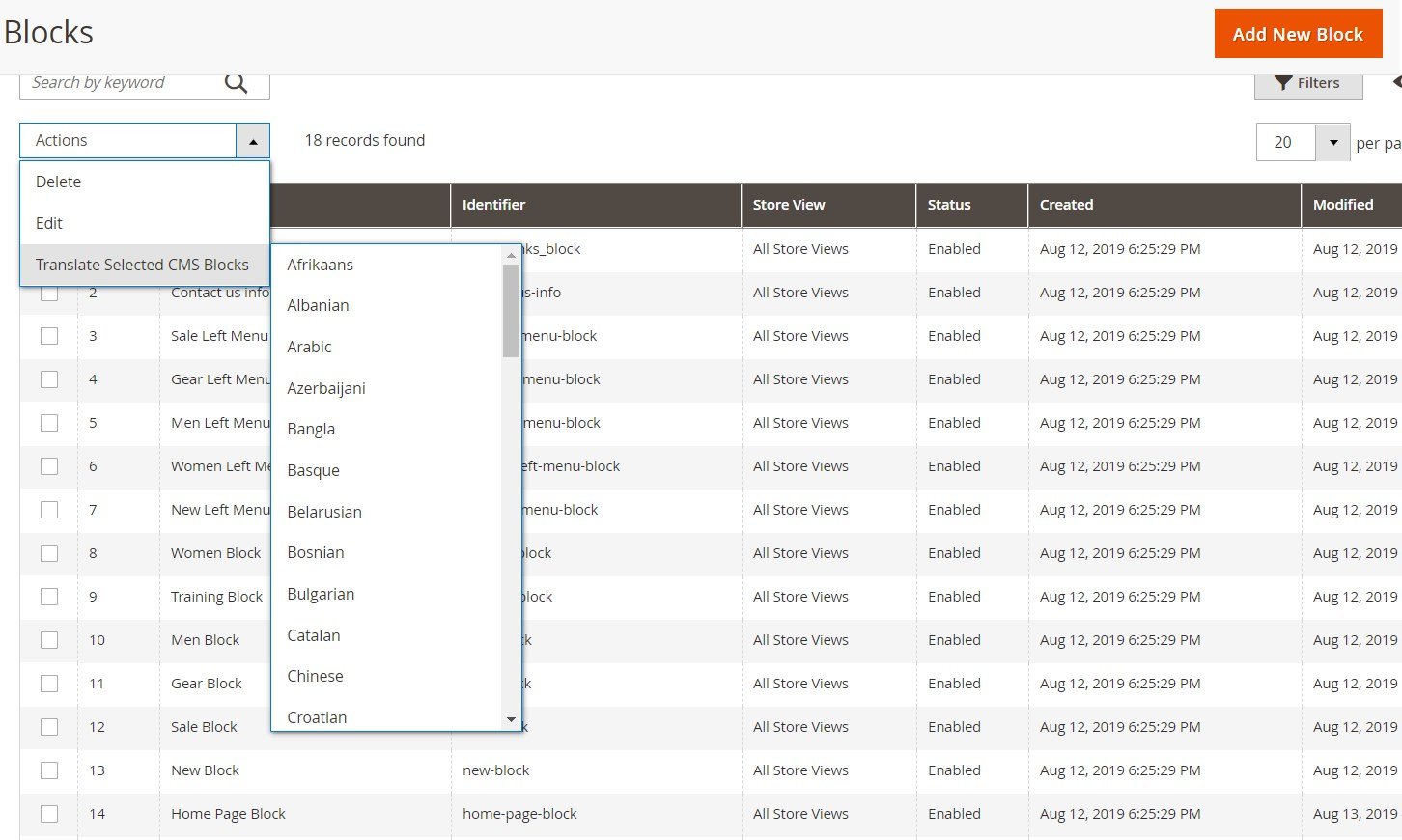
As for categories translation, you can also translate selected categories’ content via mass update under the AppJetty Translator -> Manage Translation -> Translator Information -> Categories menu. On the page, pick categories that you want to translate, select a language for translation, and click “Bulk Category Translate”.
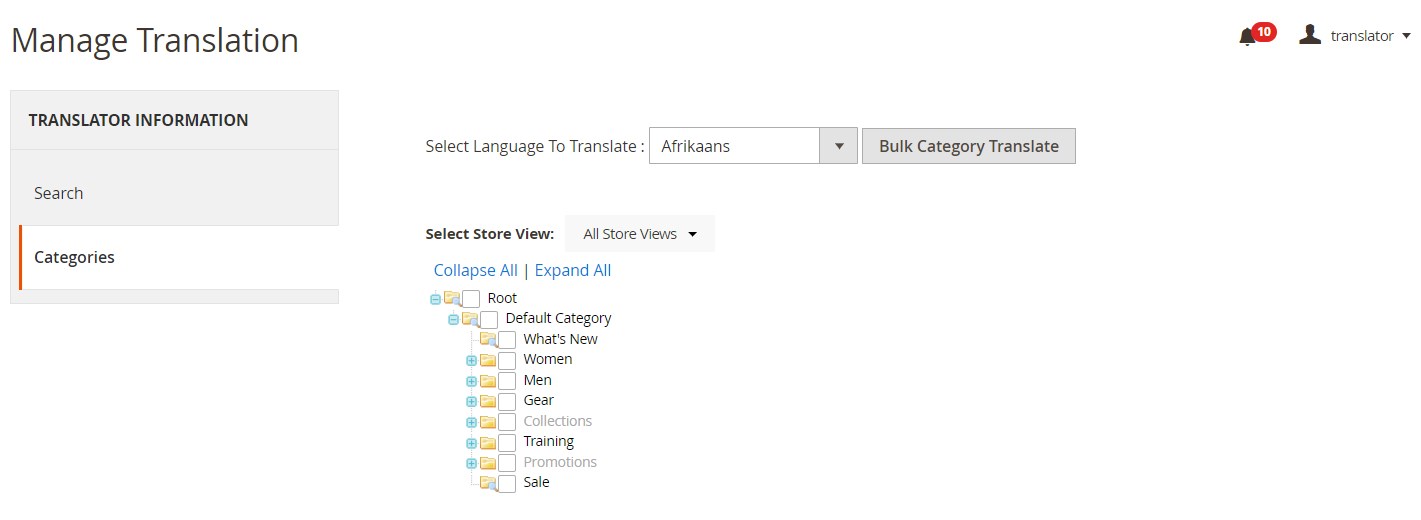
In case you need to change the language of some fields of a particular category, you can do it from the category view page.
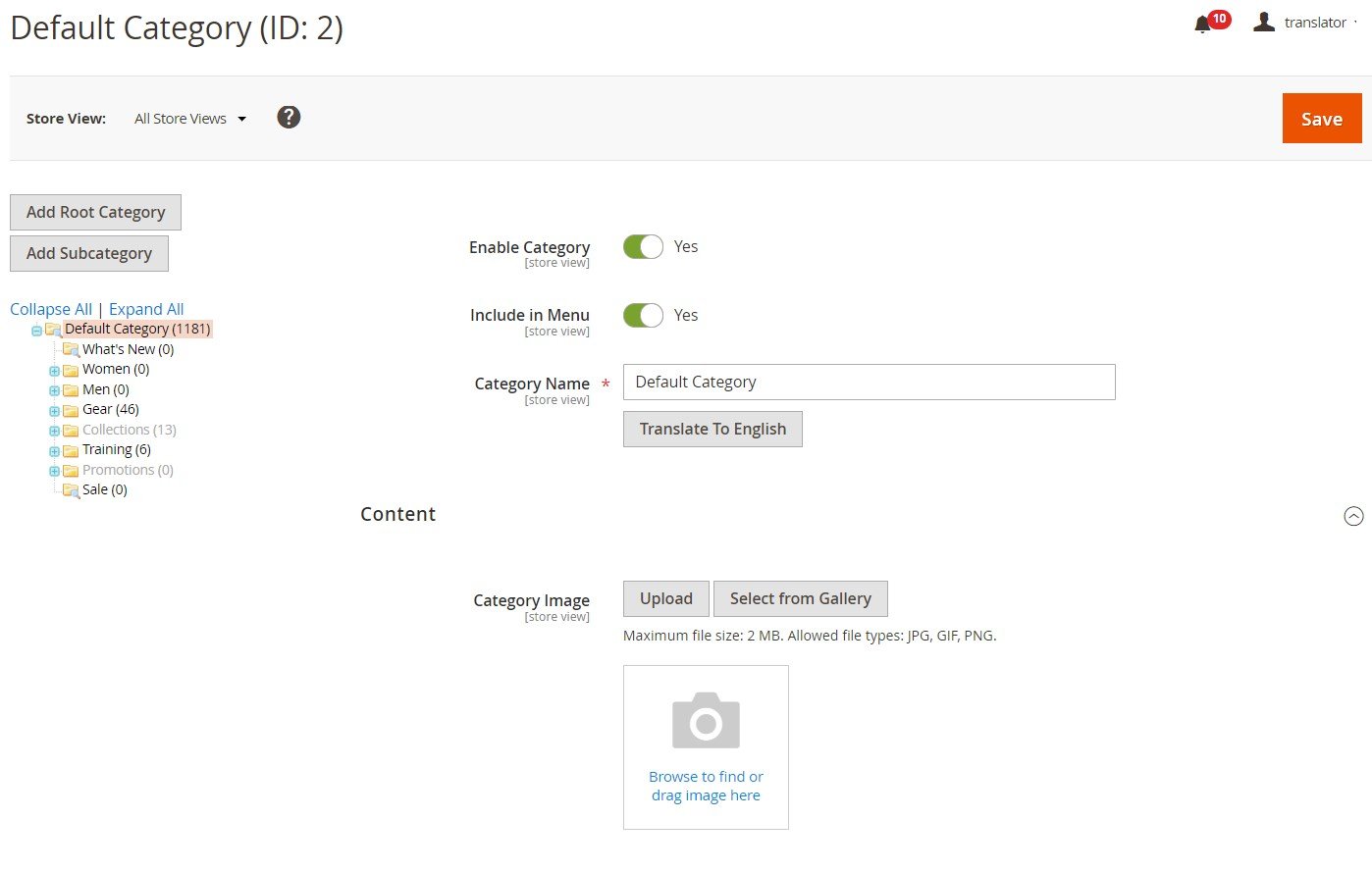
Another function available with Appjetty Language Translator is the translation of specified word strings. The relevant settings are available under AppJetty Translator -> Manage Translation -> Translator Information -> Search. You can enter any words you want to translate in the Search String field. Then, select a required language in the Locale field, appropriate modules, and interface and click “Search”.
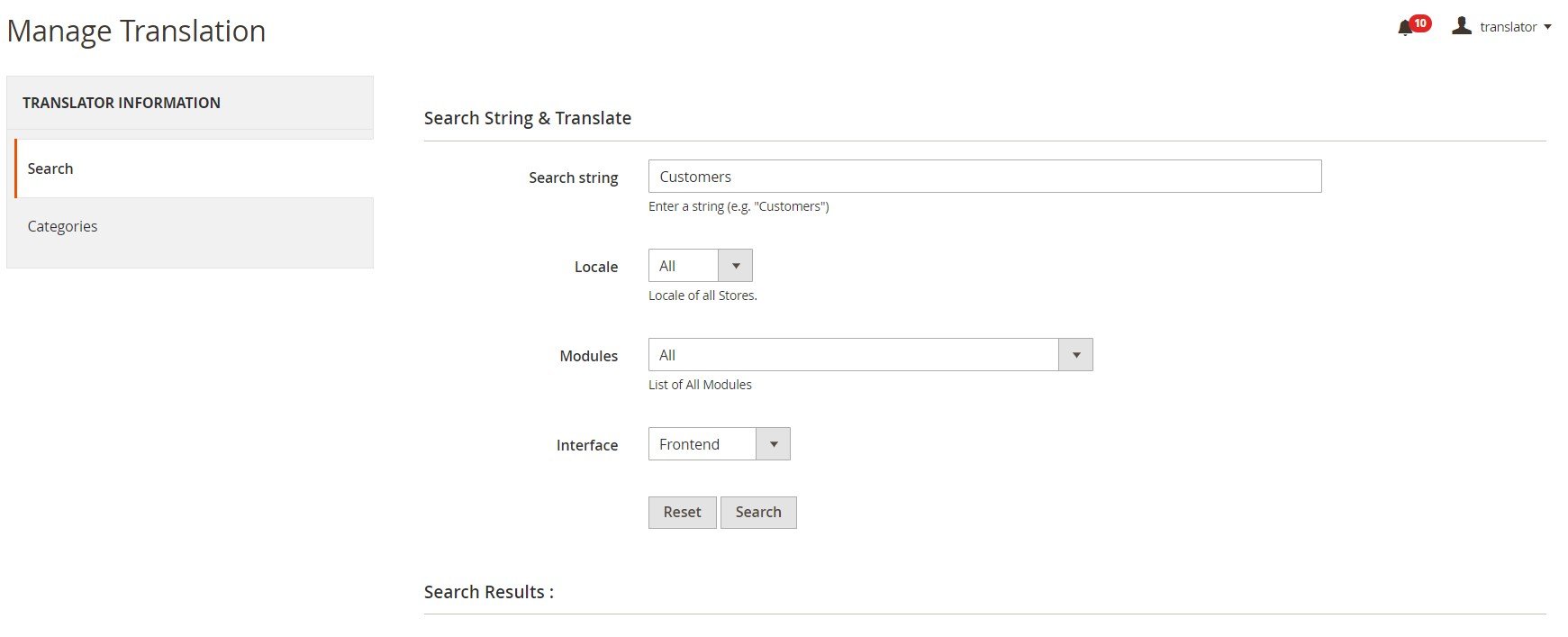
You will see a list with relevant search results. To translate a string, click “Edit” in the Action column.
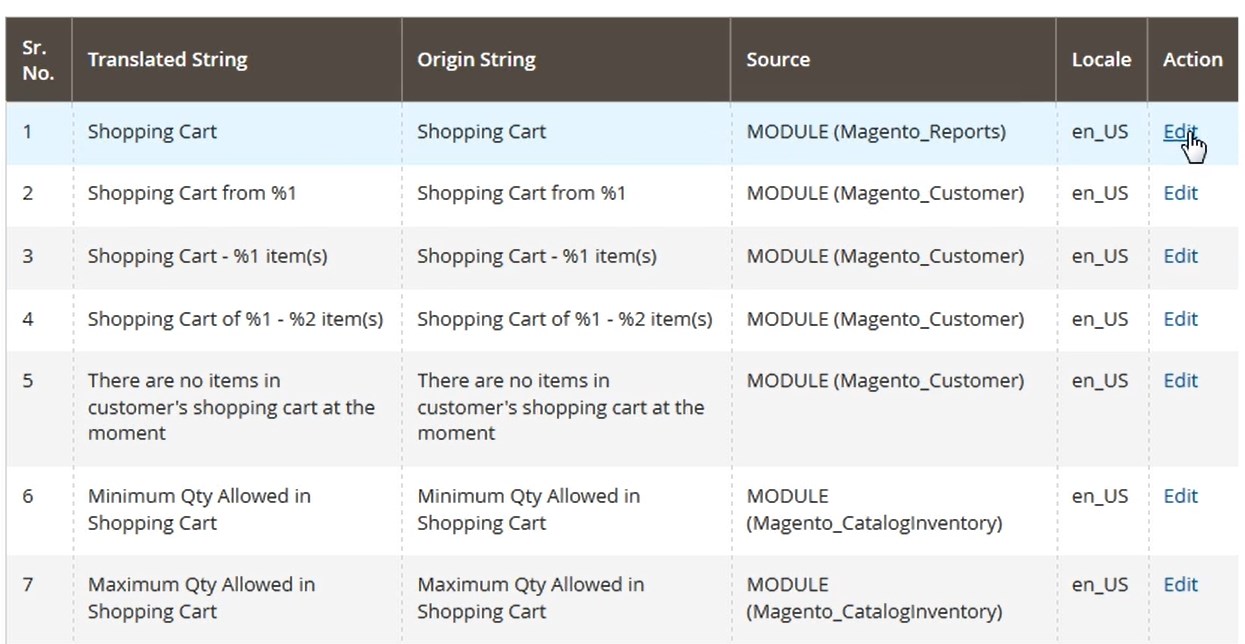
Then, select a language to which you want to translate the string and press the “Translate” button.
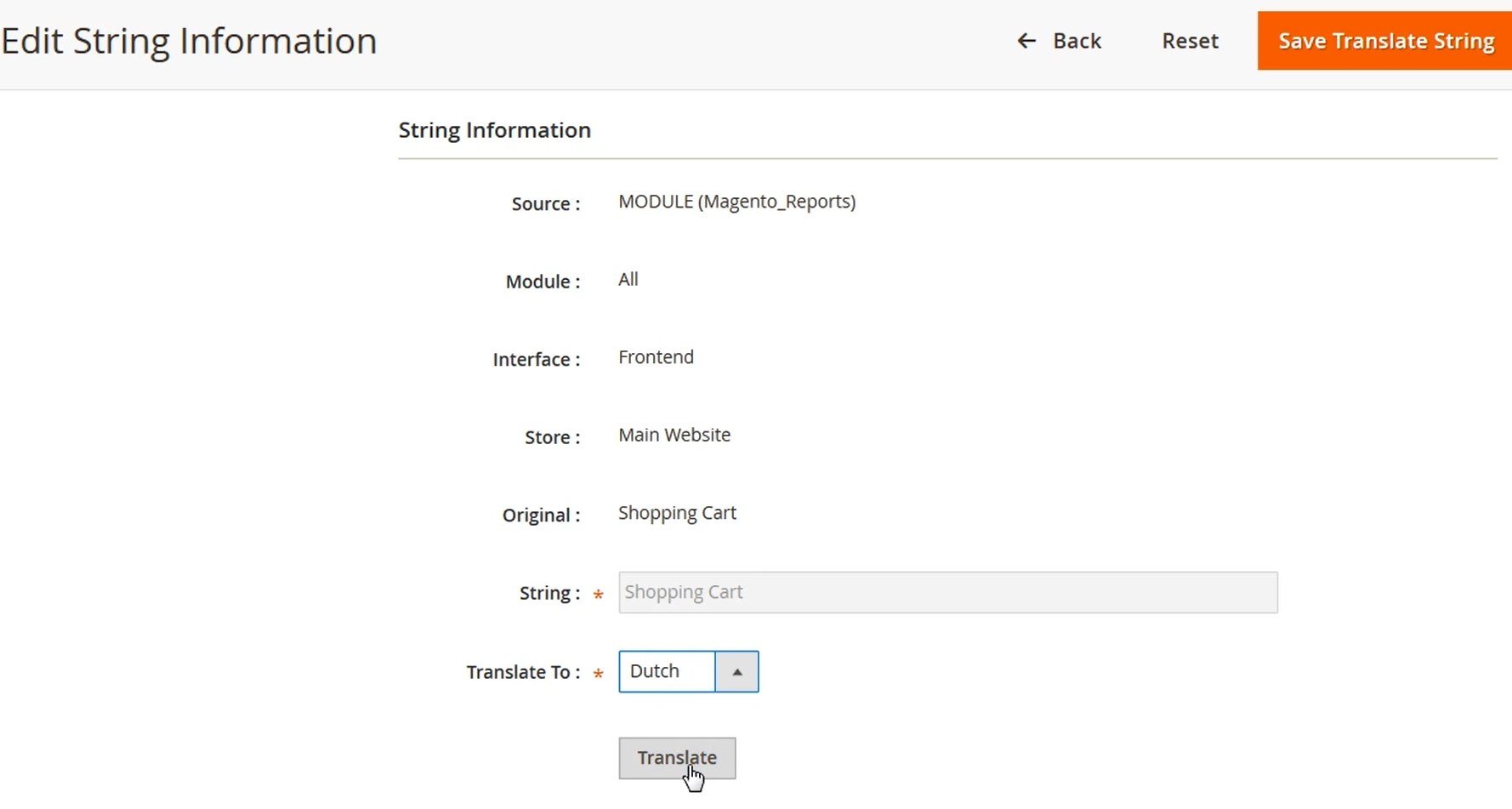
You can also track the module’s performance on the Mass Product Translator screen. The grid shows an ID, method of translation (cron or console), languages, store view, and status for each configured translation.
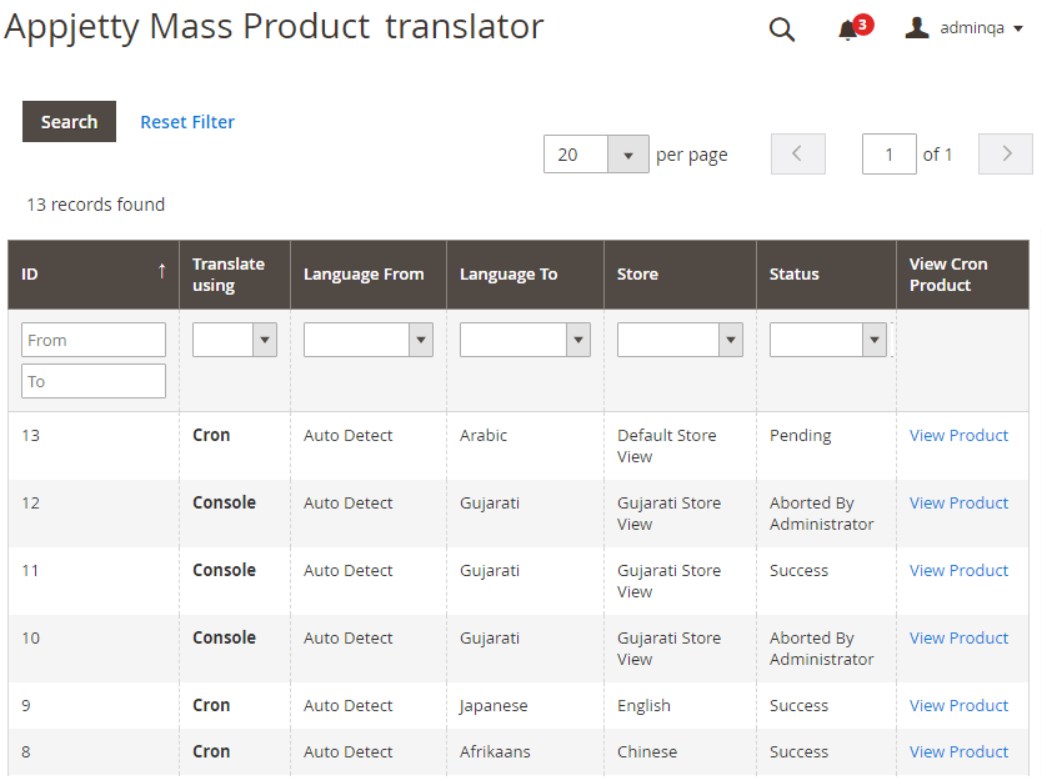
The “View Product” action opens another grid where you can check translation status for each product.
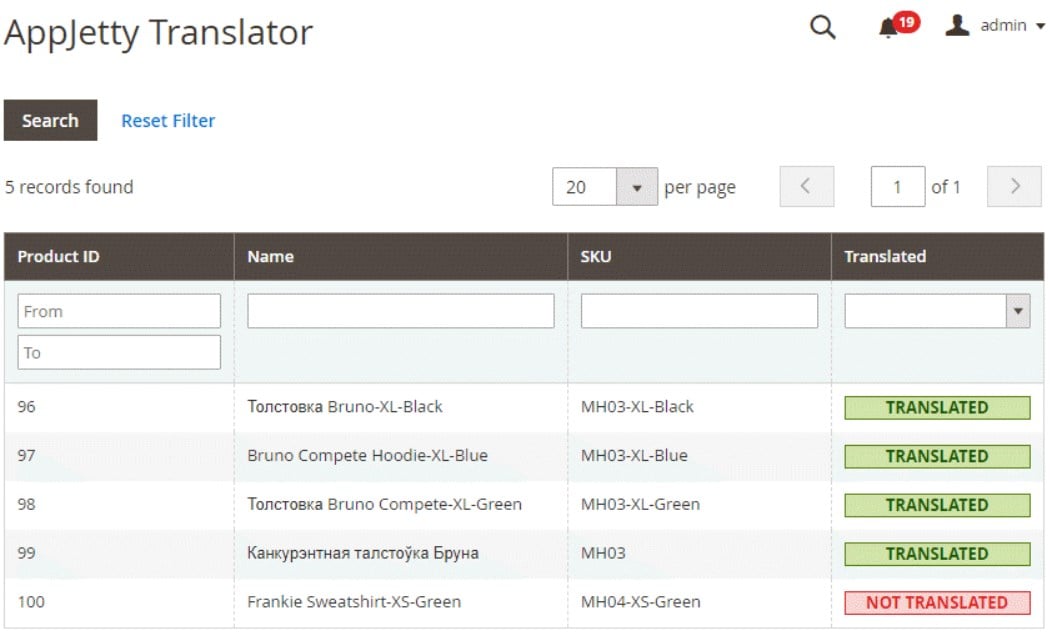
Final Words
The Language Translator Magento 2 extension by Appjetty is a very useful tool for translating web store content to multiple languages. Due to the ability to edit translations processed by Google API, you can provide your international customers with accurate information on your products. Availability of multiple language versions of essential content on your website pages increases customer trust and leads to higher sales.
You can buy Language Translator for Magento 2 for $149. Follow the link below for more details:







