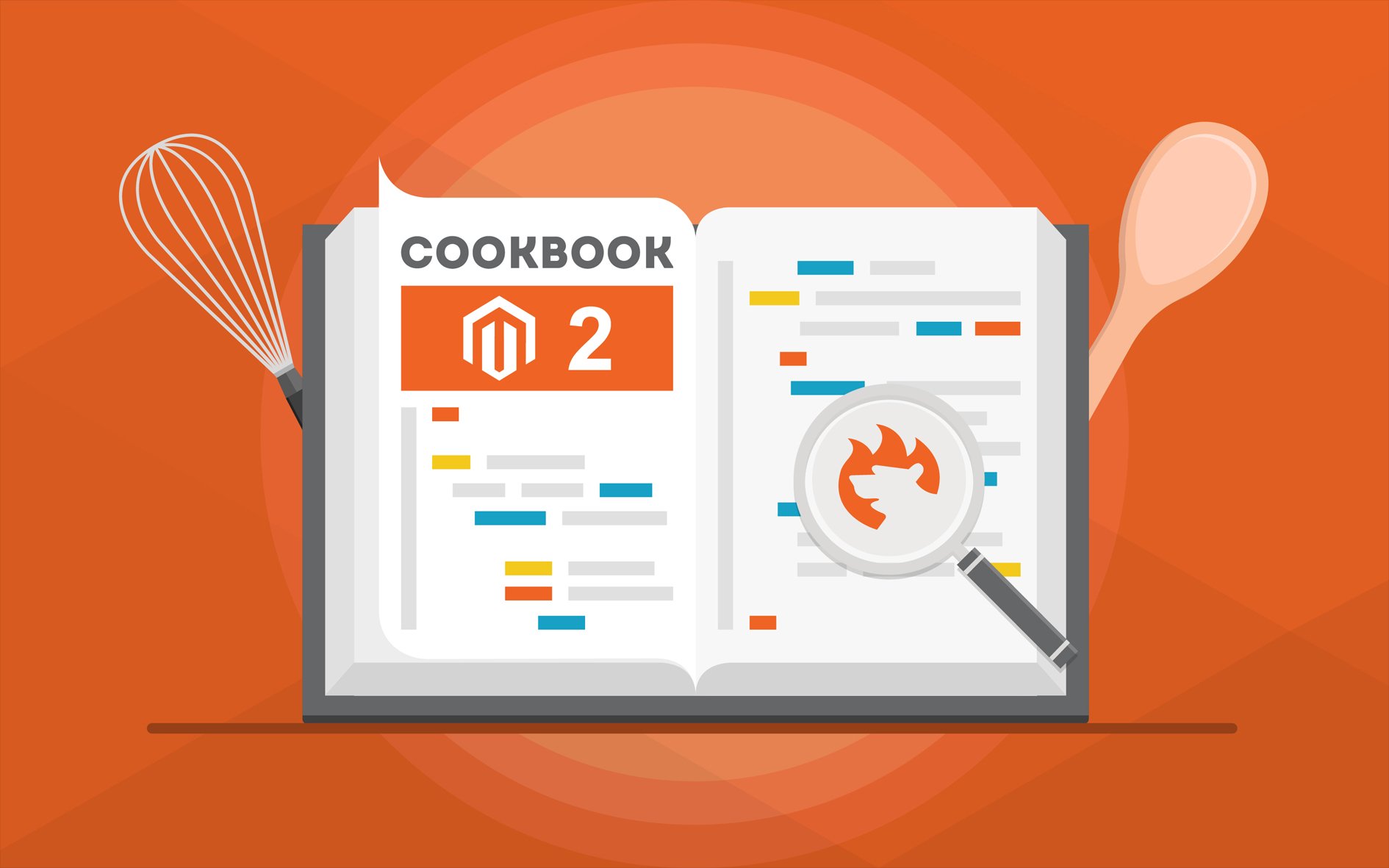Magento 2 Multi Source Inventory (MSI): Full Guide + Import & Export Explained
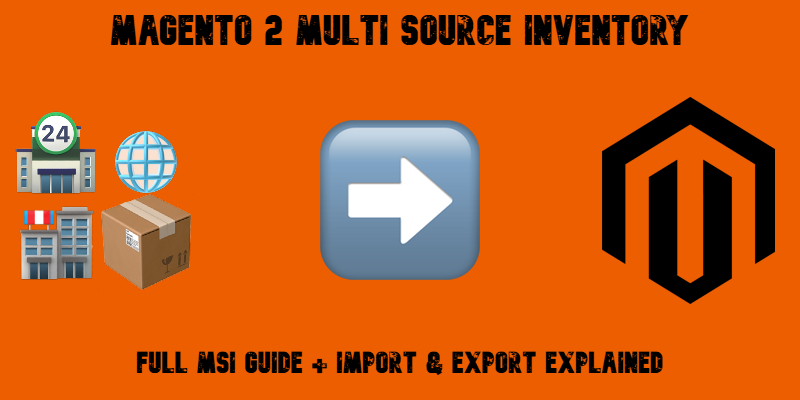
Magento 2 Multi Source Inventory (MSI) is a powerful feature introduced in Magento 2.3 that allows merchants to manage inventory across multiple physical locations natively within the platform. This Magento 2 MSI user guide walks you through the key functionalities of the multi-source inventory system, with a specific focus on how to import and export MSI data efficiently.
From the moment you install the Magento 2 MSI module, you gain access to flexible inventory tools that support complex warehouse setups, regional stock allocation, and streamlined product availability management. However, while Magento MSI significantly enhances default inventory management, it still falls short in areas like bulk data synchronization and automation.
That’s where third-party solutions come into play. Tools like the Improved Import & Export extension and its dedicated MSI add-on fill these gaps by enabling seamless MSI data transfers—saving time and reducing errors.
In this guide, you’ll discover what Magento 2 Multi Source Inventory is, how to configure it, and how to import and export all MSI entities, including stock sources or product quantities per source, with MSI CSV formatting rules. Whether you’re a merchant managing multiple warehouses or a developer optimizing backend operations, this Magento 2 MSI import/export guide has you covered.