Manual for eBay Integration add-on for Improved Import and Export extension
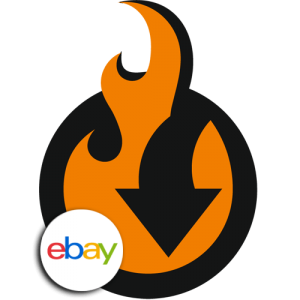
Magento 2 eBay integration add-on allows you to upload products to eBay marketplace from your Magento 2 store using Improved Import and Export extension for Magento 2.
The add-on uses eBay API to establish connection between eBay marketplace and your Magento 2 store. To start working with the add-on you will need to have eBay developer account created. More information on how to do it you will find in the manual below.

Table of contents
Installation
NOTE: you need to install Improved Import and Export extension prior to installing any add-ons
To install the Add-On follow these steps
- Log into your FireBear account and proceed to My Extensions Download section.
- Download eBay Integration Add-on package.
- Extract the contents of the eBay Integration Add-on package to your Magento 2 root folder.
- Navigate to your store root folder in the SSH console of your server:
cd path_to_the_store_root_folder - Enable the Add-On by running:
php bin/magento module:enable Firebear_PlatformEbay - Deploy content and flush store cache, log out from the backend and log in again. Run:
php bin/magento setup:static-content:deploy -f
And:
php -f bin/magento cache:clean
Create a developer account at eBay
To start using the eBay Integration add-on you need to at eBay.
The second step would be to navigate to eBay API page and create an application to get the API key and Secret that would be used for the integration of your Magento 2 store with your eBay account.
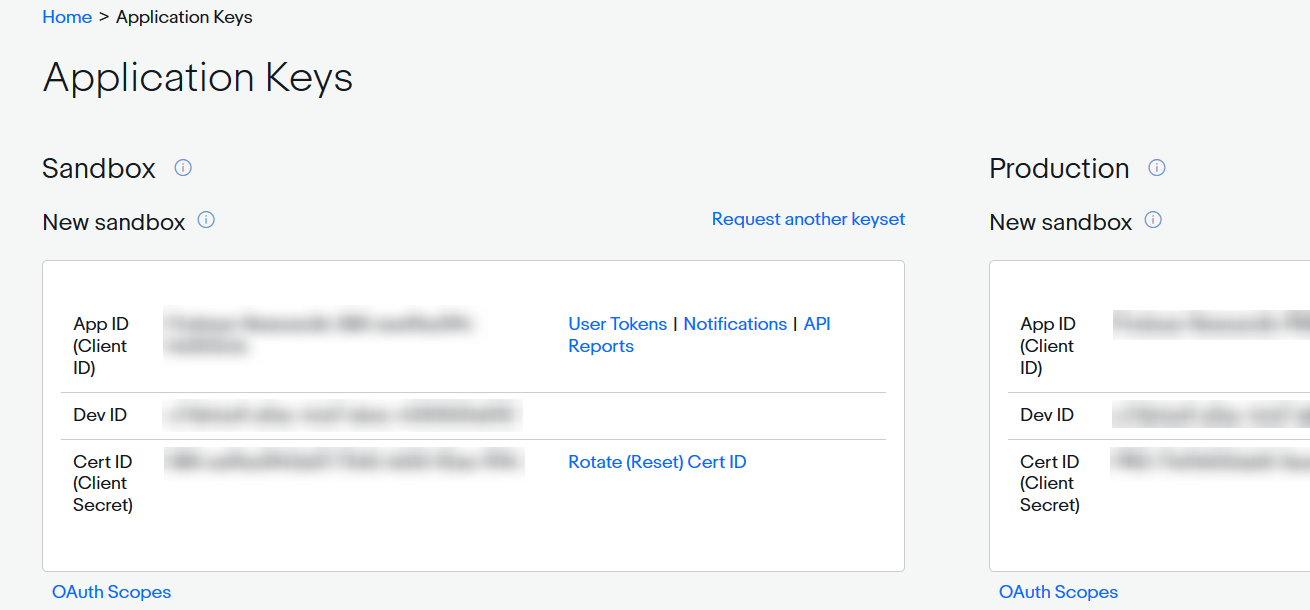
- App ID/Client ID – this uniquely identifies your application.
- Dev ID – this uniquely identifies your developer account.
- Cert ID/Secret – this is a client secret (like a password for your App ID), which should be kept confidential.
At first, to test the integration, you can create a sandbox account and play around with adding and exporting products and placing orders. Every piece of information on creating and managing your eBay developer account can be found in the .
Add-on configuration section
eBay integration add-on features two configuration sections – one for general connection settings and another for eBay profile.
- General connection settings establish connection between your Magento 2 store and eBay. This section can be found under Firebear Ebay Integration > Firebear Ebay Configuration.
- eBay profile allows you to set up a set of rules for the products you will be uploading to eBay, choose eBay category, and other. This section can be found under Firebear Ebay Integration > eBay Profile.
General connection settings
When you have navigated to Ebay Integration > Firebear Ebay Configuration you find six configuration sections that control different aspects of Magento store connection to eBay.
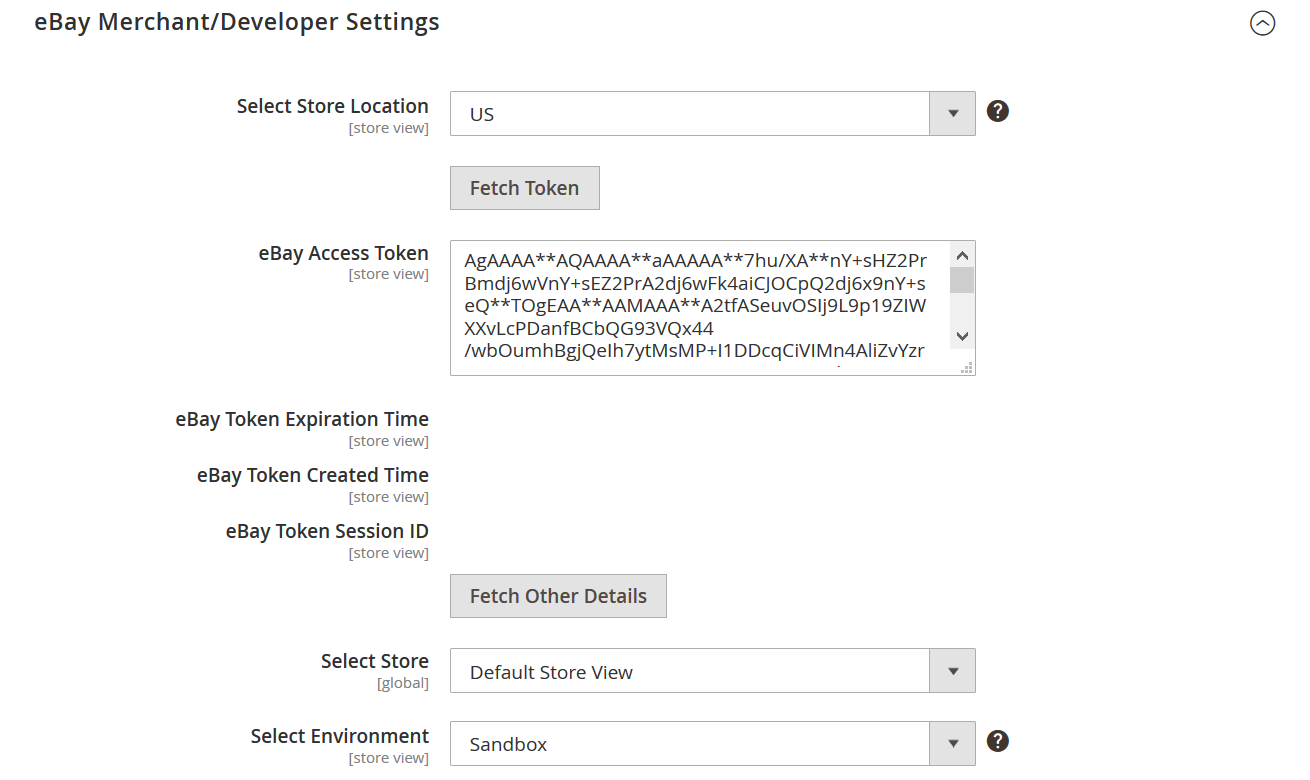
In eBay Merchant/Developer Settings you specify the general settings of your eBay account:
- Select Store Location – defines the physical and judicial location of your store.
- eBay Access Token – after you have created an eBay application you need to generate OAuth Application Token and paste it in this field.
- eBay Token Expiration Time – fetched automatically once Access Token specified and ‘Fetch Other Details’ button clicked.
- eBay Token Created Time – fetched automatically once Access Token specified and ‘Fetch Other Details’ button clicked.
- eBay Token Session ID – fetched automatically once Access Token specified and ‘Fetch Other Details’ button clicked.
- Select Store – allows to select the store view you will be using to send products to eBay.
- Select Environment – defines whether you are connecting in sandbox or production environment.
To establish connection you need to specify all the settings including Access Token. Once you have generated and pasted Access Token – click ‘Fetch Other Details’ button to let the add-on test the connection and upload additional credentials required for integration. When done – proceed to the next section.
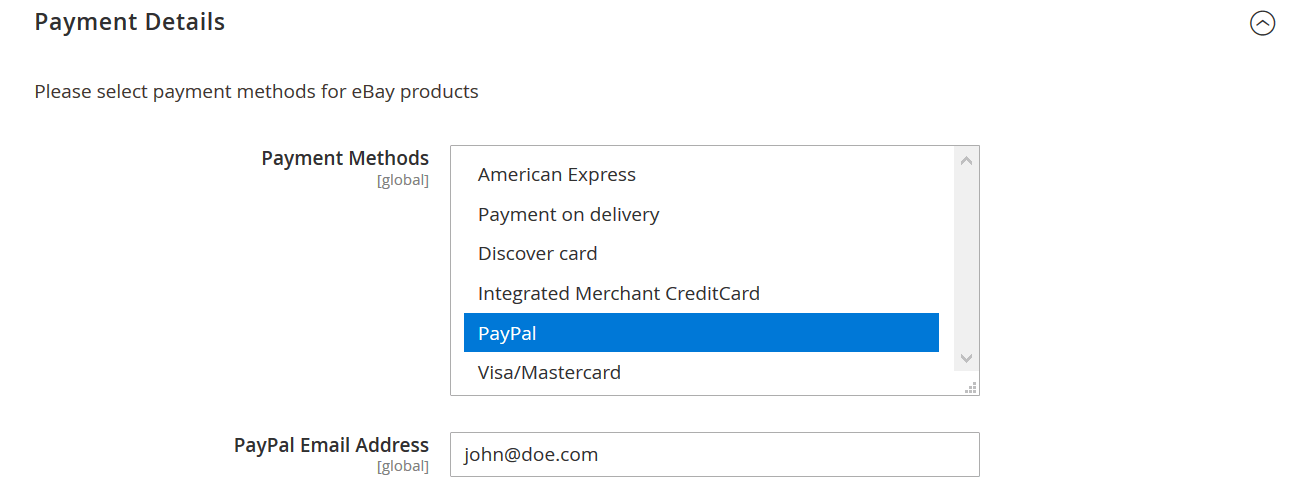
Payment Details section allows you to select the payment method for selling your products at eBay.
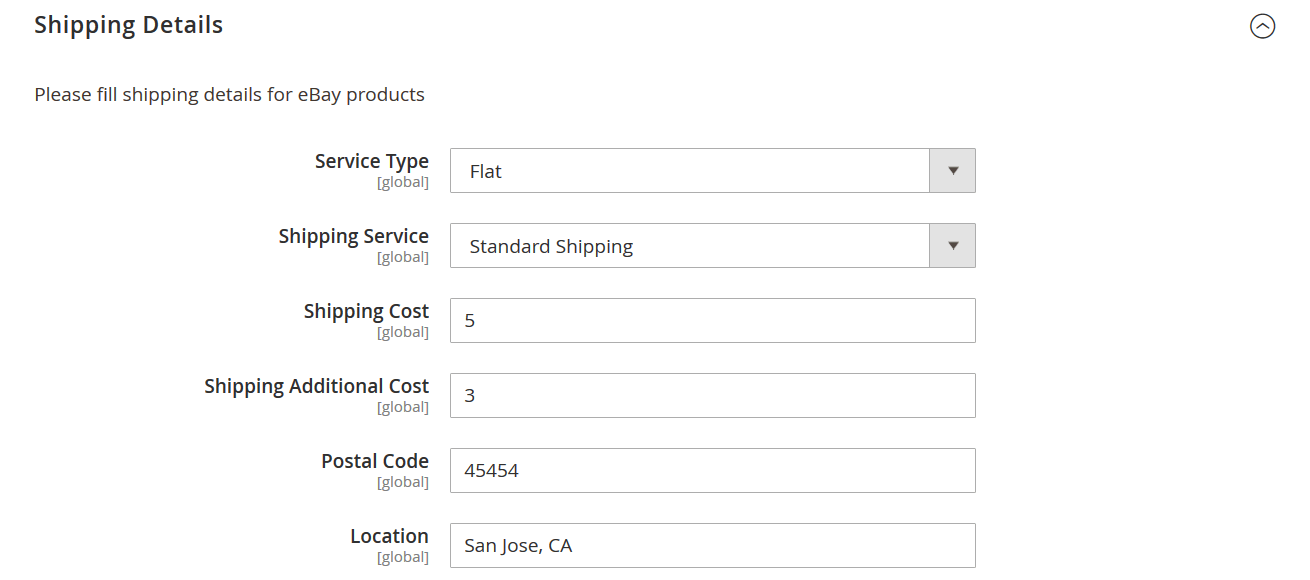
In the Shipping Details section you specify the shipping configuration for the products you will be uploading to eBay. This mirrors the eBay account settings, however are applied to every product you upload to eBay.
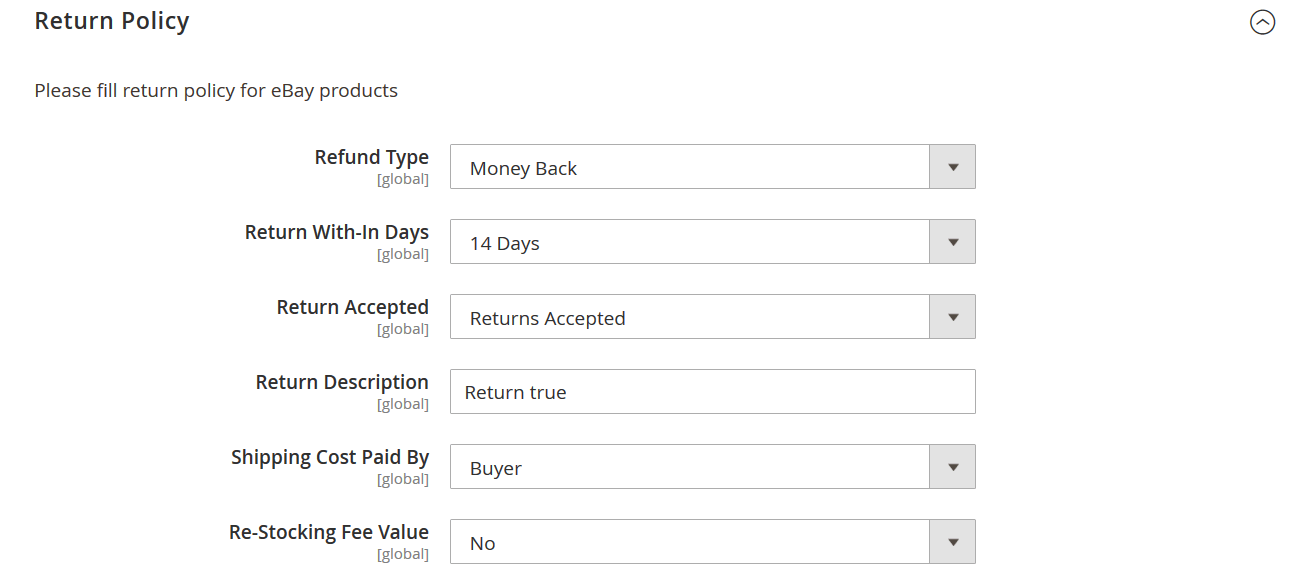
In the Return Policy section you specify the conditions on which customers can return your products via eBay RMA form.
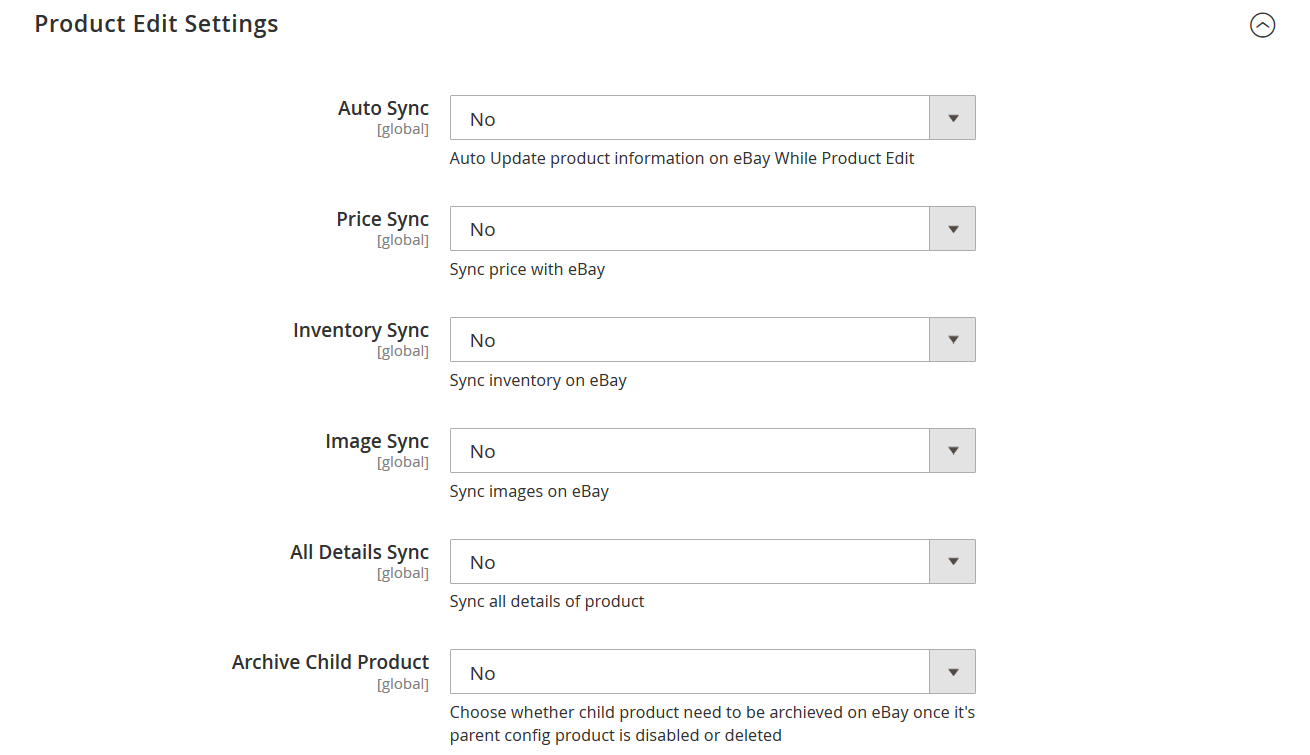
Product Edit Settings control how eBay add-on with Improved Import and Export extension for Magento 2 should handle product information updates and how these updates should be synchronized with eBay account.

Last, eBay Order Settings section allows you to specify the email address where your will receive email notifications on orders placed for your products at eBay.
eBay profile
eBay profiles control how your products are uploaded to the eBay account. Due to eBay having its own store and category structure and product attributes, before uploading products to eBay you need to select the categories of products, map your Magento 2 product attributes with eBay attribute, etc.
Start with proceeding to Firebear Ebay Integration > eBay Profile and click ‘Add New Profile’ button.
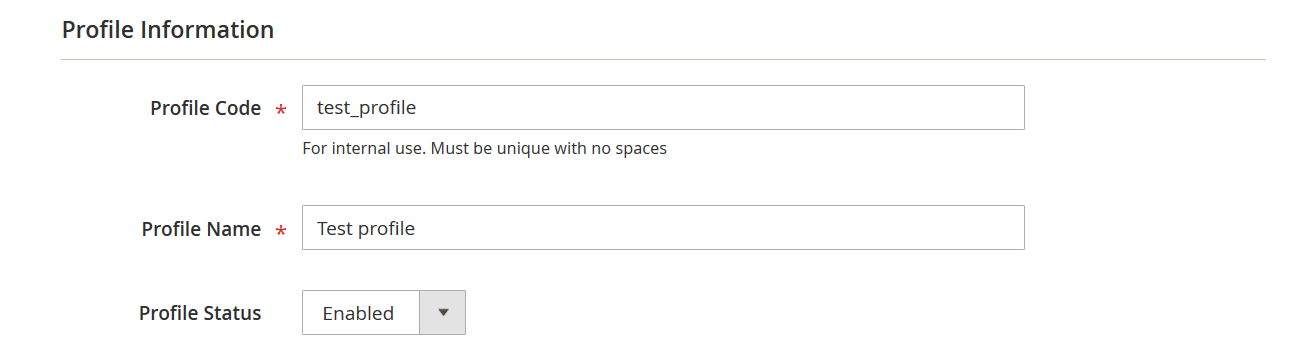
First off, choose the code for your profile (no spaces allowed), and name the profile. To enable the profile – select appropriate value from the Profile Status dropdown.
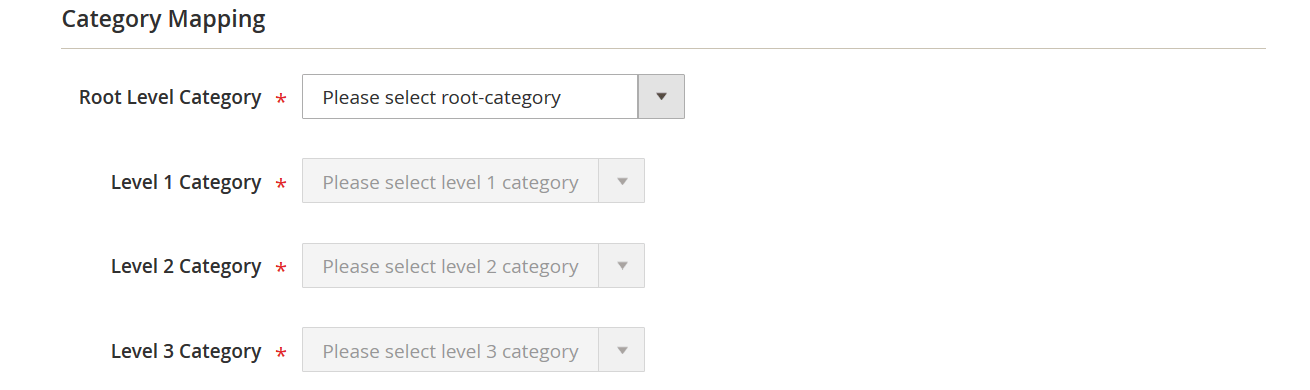
Then, proceed to the Category & Attribute tab on your left. Here you need to specify the eBay category your products will belong to. The categories are uploaded automatically from eBay, and selecting a parent category suggests to select a child category.
Depending on the category selected, eBay will offer a certain set of product attributes. Thus, books will have an ISBN, and computer parts a manufacturer attributes. When you are done with the categories, scroll below.
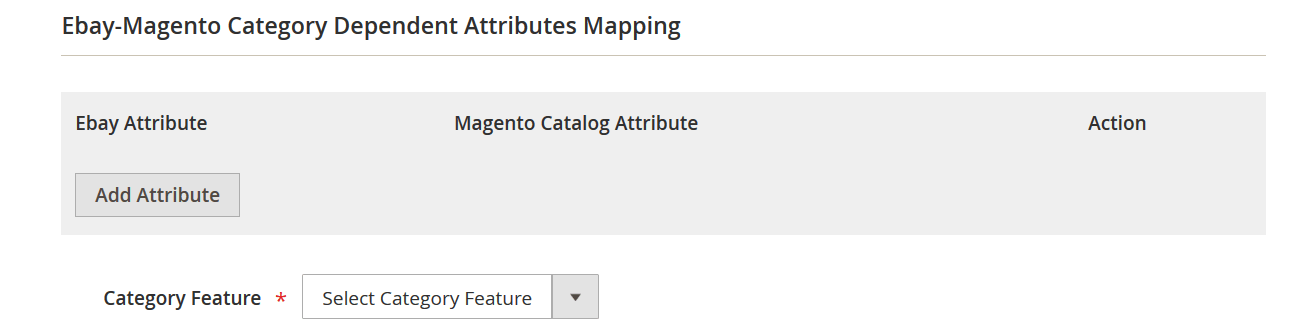
In the Ebay-Magento Category Dependent Attributes Mapping you will see the attributes particular to the category you have selected above. As mentioned previously – eBay may have different attributes depending on the category of the product.
With Magento 2 you can use different convenient attribute naming, while eBay uses a particular set of attributes that you need to fill in. That’s why you first need to map such category-dependent attributes.
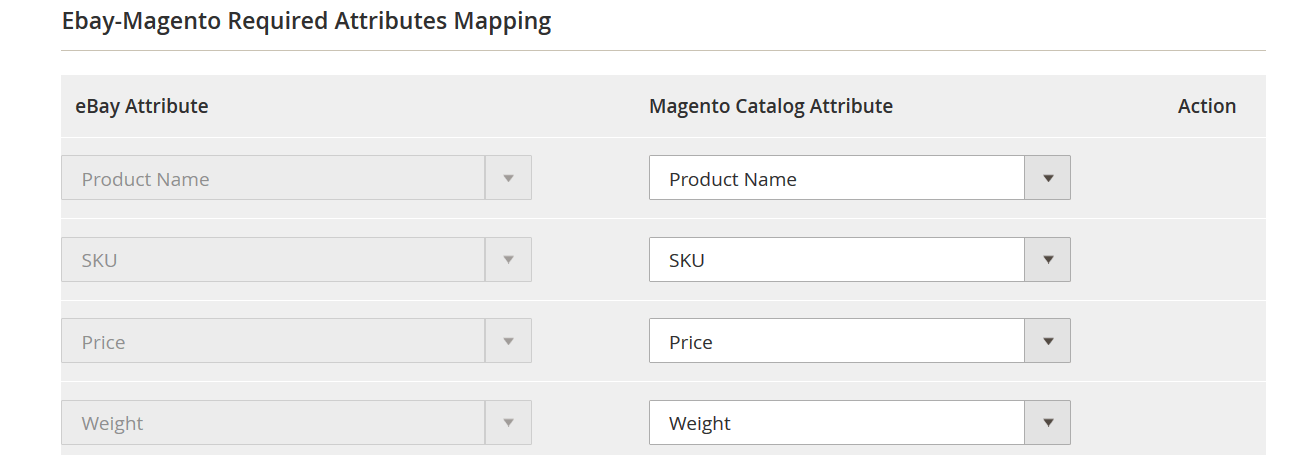
Ebay-Magento Required Attributes Mapping section provides you with the selection of general eBay product attributes. Here you can find all non-category-dependent attributes that eBay requires you to fill in. Once you are done mapping your Magento 2 attributes with eBay attributes you can proceed to importing products.
Exporting products to eBay
To export products to eBay marketplace Improved Import & Export extension’s jobs are used. Navigate to System > Improved Import & Export > Export jobs. Here you will need to create an export job as per the extension manual with few exceptions in the Export Behavior section.
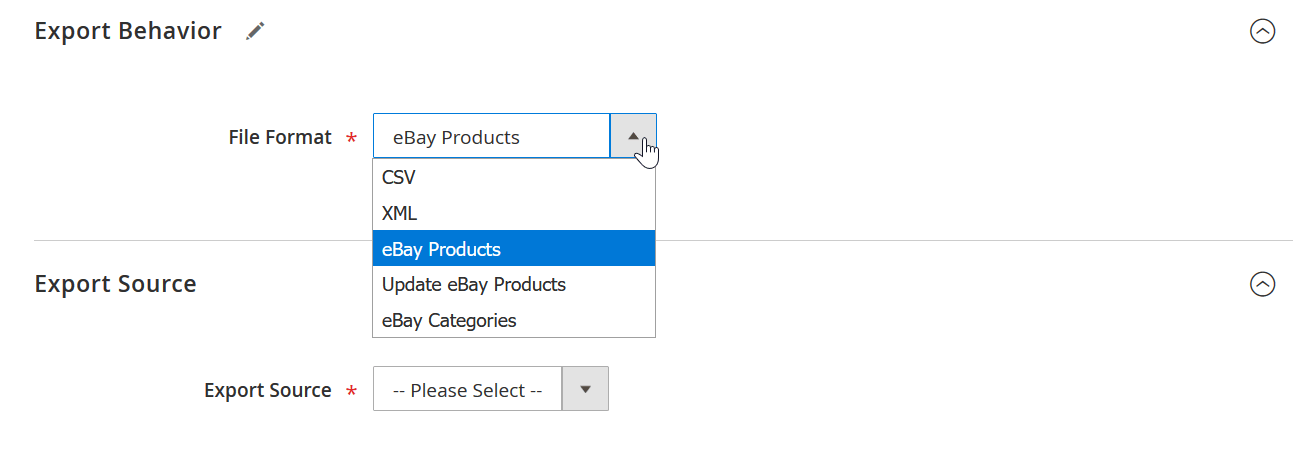
eBay integration add-on implements new options for Export Behavior section of the export jobs:
- eBay Products – this behavior is used to export new products to your eBay account.
- Update eBay Products – this behavior is used to update existing products that you have already exported to your eBay account using eBay Products behavior.
For the export source you can specify the path to the file just like with the regular export jobs.
When done setting up the export job – hit ‘Save & Run’ button. The products will be uploaded to your eBay account.
Importing orders to Magento 2
When the products are exported to eBay and you have started selling them you will need to import orders from eBay to your Magento 2. For order integration import jobs of Improved Import and Export extension are used as described in the extension’s manual, with few exceptions for Import Settings section and Import Source section.
To start order import navigate to System > Improved Import & Export > Export jobs and create a new Import Job.
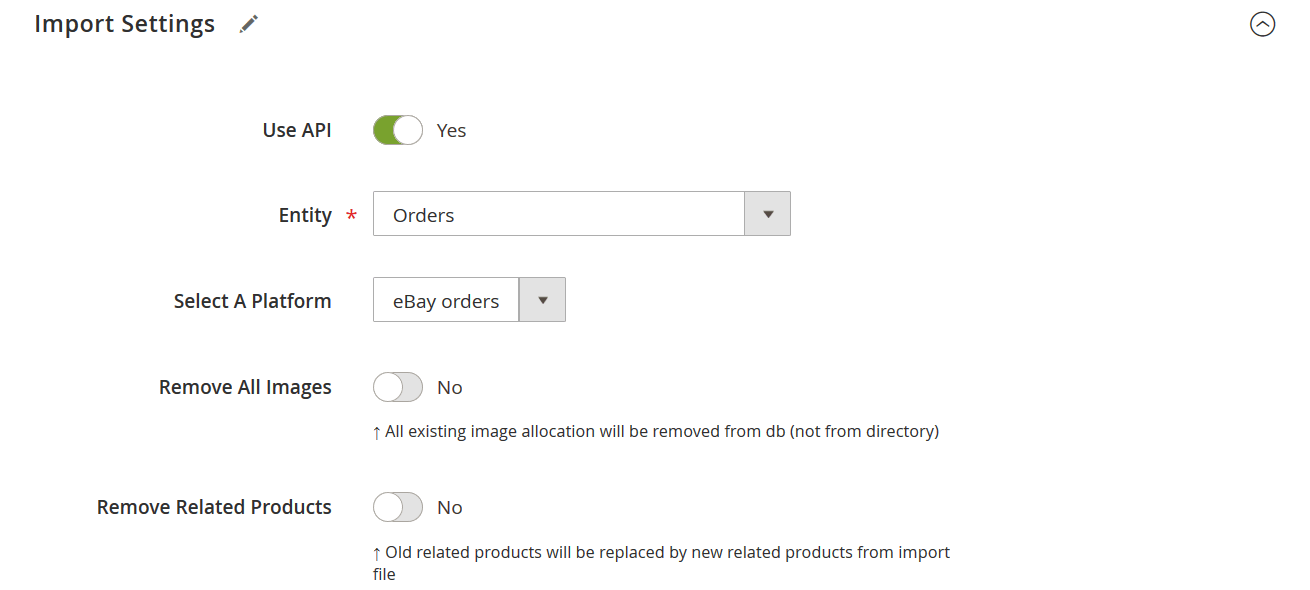
In the Import Settings section select ‘Orders’ from the Entity dropdown, and ‘eBay orders’ from Select a Platform dropdown. Just as per screenshot above. Then, in the Import Behavior section select ‘Add/Update’ behavior.
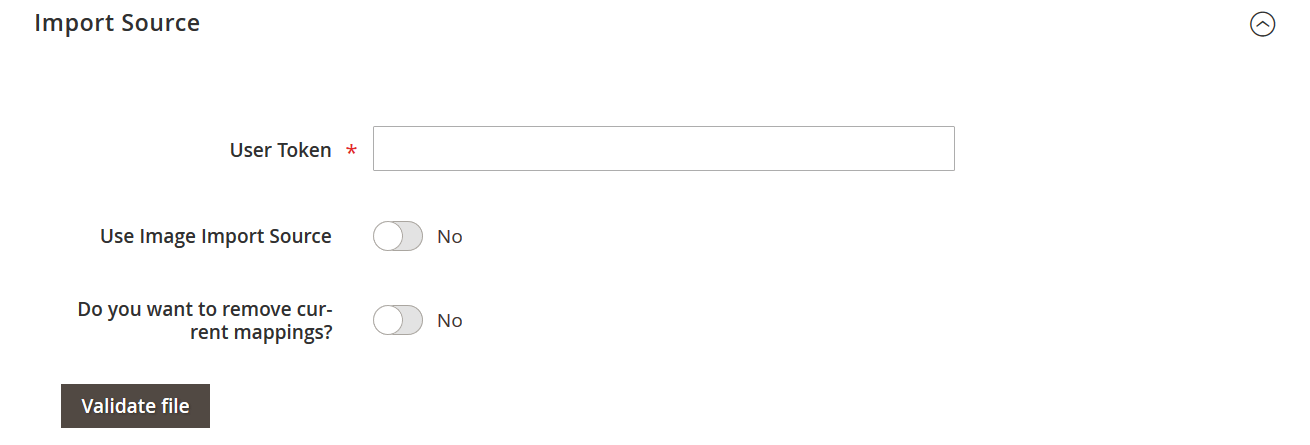
After, in the Import Source section you will need to specify the eBay User Token which you can get from your . Once the User Token specified – hit ‘Validate file’ button. The eBay migration add-on will fetch the data from eBay and you will need to hit ‘Save & Run’ button to import orders.
This is it. Now, you have imported orders from eBay to your Magneto 2.
If you are having troubles with integration – contact Firebear support team. Also, we can help you with integrations with eBay competitors.

