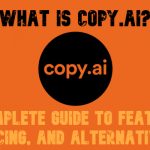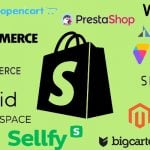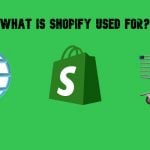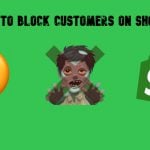SAP Business One In-Depth Review: The Essentials of SAP B1 Service Module

In the following SAP tutorial, we introduce you to the SAP Business One Service module. You will find out what its equipment card is, how to create service calls, where to find service reports, etc. The blog post describes the essentials of the Service module in SAP Business One. In a nutshell, this tool is aimed at service-oriented companies. It is associated with the ability to track the provided services in a formal way. The module enables merchants to organize the provided services according to particular items, serial numbers, item groups, etc. Another purpose is to enable advanced analysis of the provided services via a robust system of reports. So, let’s see what the SAP Business One Service module is.

We can help you integrate SAP Business One with your enterprise and online storefront. Contact us for further information.
Table of contents
Getting Started with SAP Business One Service Module
Your work with the SAP Business One Service module begins with setting up service contract templates and determining the conditions for creating a customer equipment card. Let’s explore each segment of work individually.
Service Contracts
By default, SAP Business One offers the following three service contract templates:
- Bronze;
- Silver;
- Gold.
However, you are not limited to them. If applicable, you can add custom template types to define different service parameters, such as coverage, expected response times, and expiration date.
Below, you can see an image of a gold service contract template. It differs from the other two types due to full coverage that includes parts, labor, service during holidays, etc.
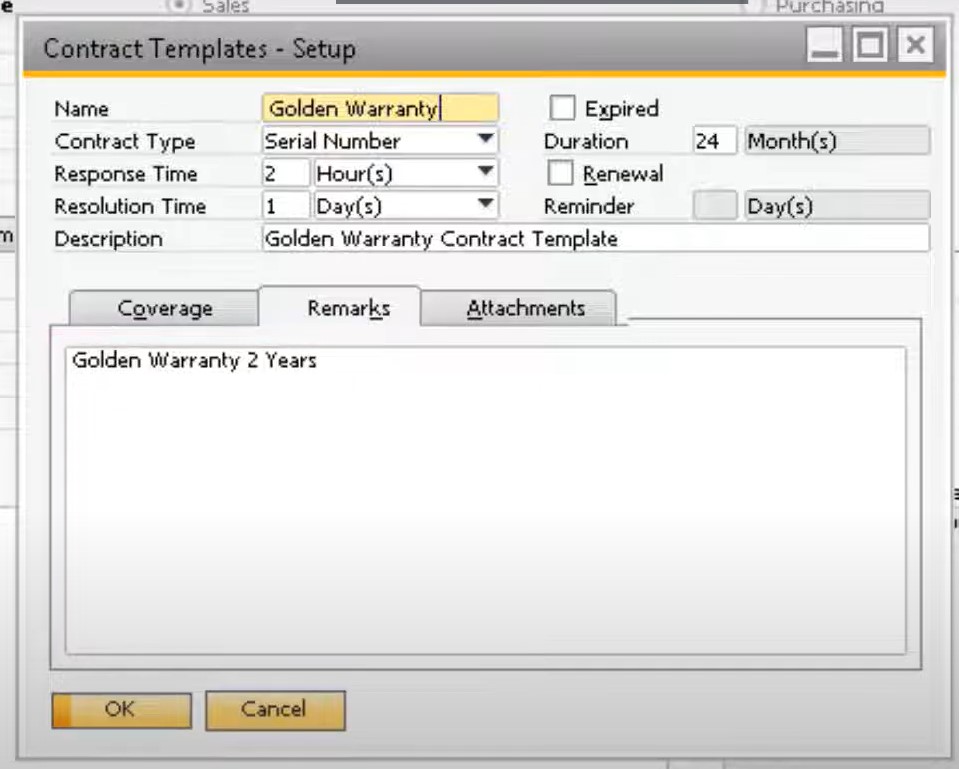
Prior to providing a service, you should assign your customer to a contract. SAP Business One lets you use one of the existing templates to create a new contract. Alternatively, you can create it from scratch.
You can assign an SAP Business One service contract to a customer under Service -> Service Contracts. Note that SAP Business One offers three service types, determined in a service contract.
Below, you can find an existing service contract for a customer along with the different service types.
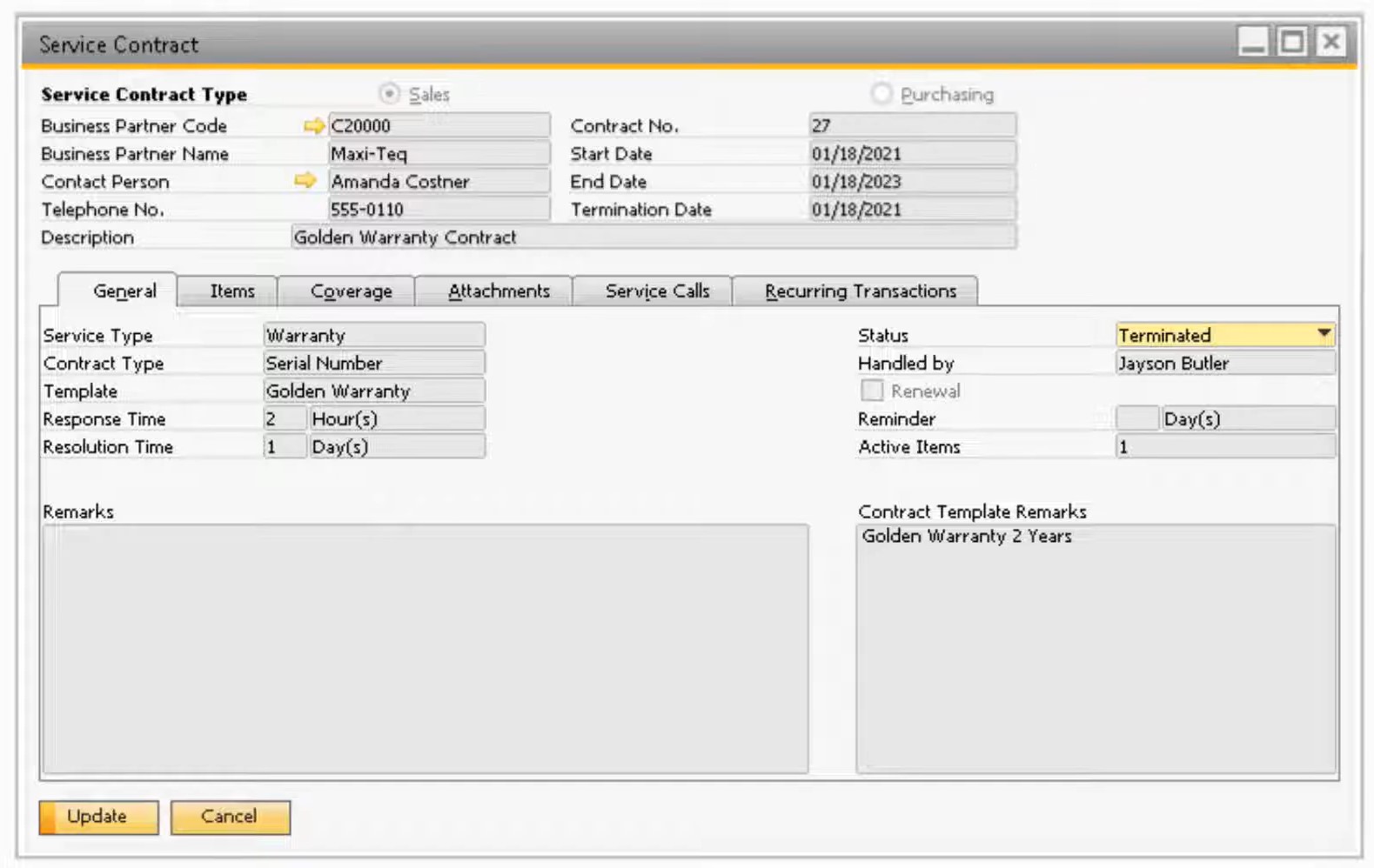
As you can see, a Service Contract window is divided into two sections. The main one contains data on your business partner, the corresponding contract details, and a description as well as. Below, you can see a section based on the following tabs:
- General. Here, you can view and change your service type as well as contract type. Also, your contract template is also specified on this tab along with such parameters as response time and resolution time;
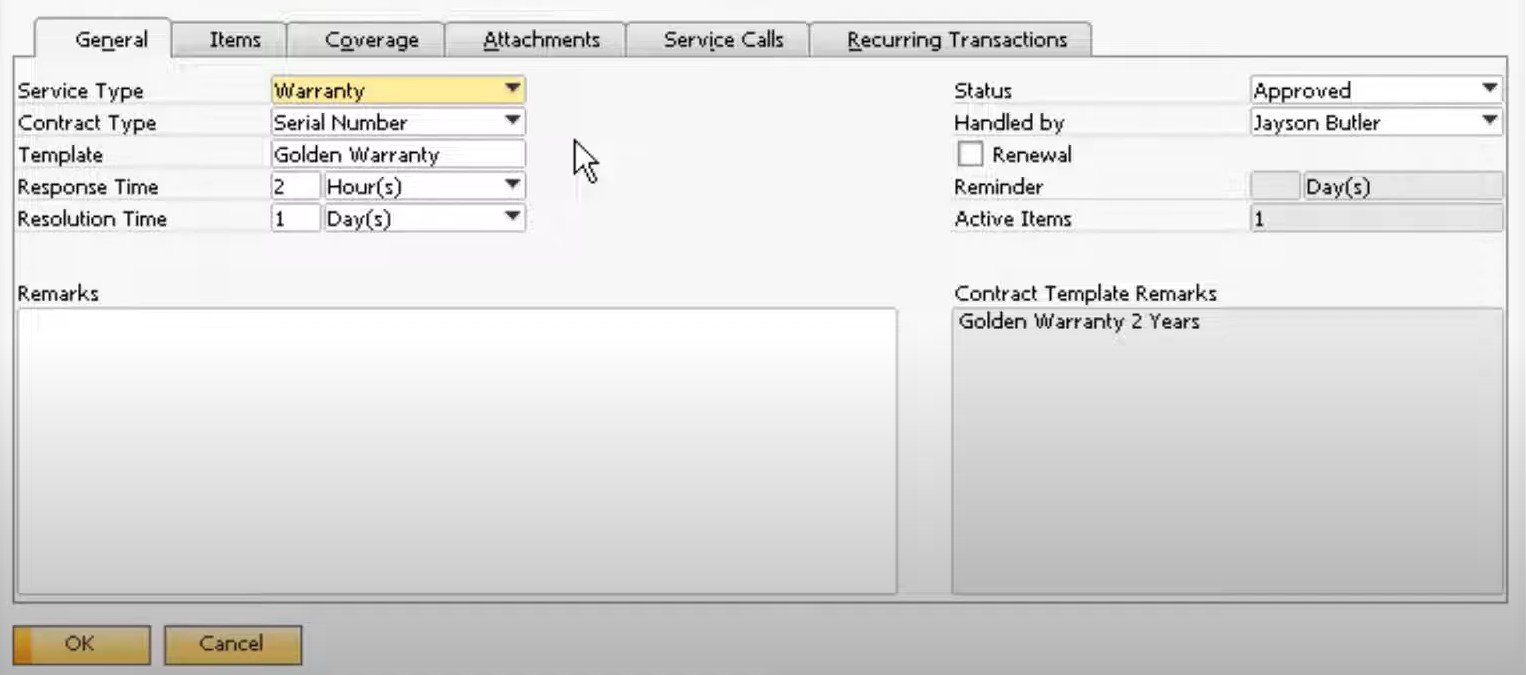
- Items. On this tab, you can add items associated with your service contract.

- Coverage. Here, you can specify periods when services are provided.
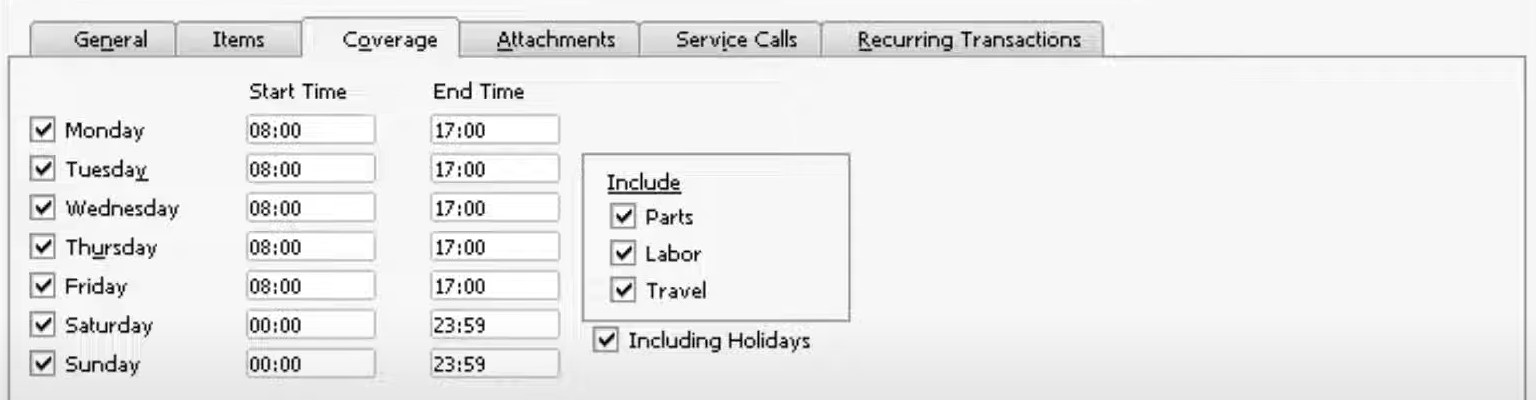
- Attachments. All files attached to your service contract are stored here.
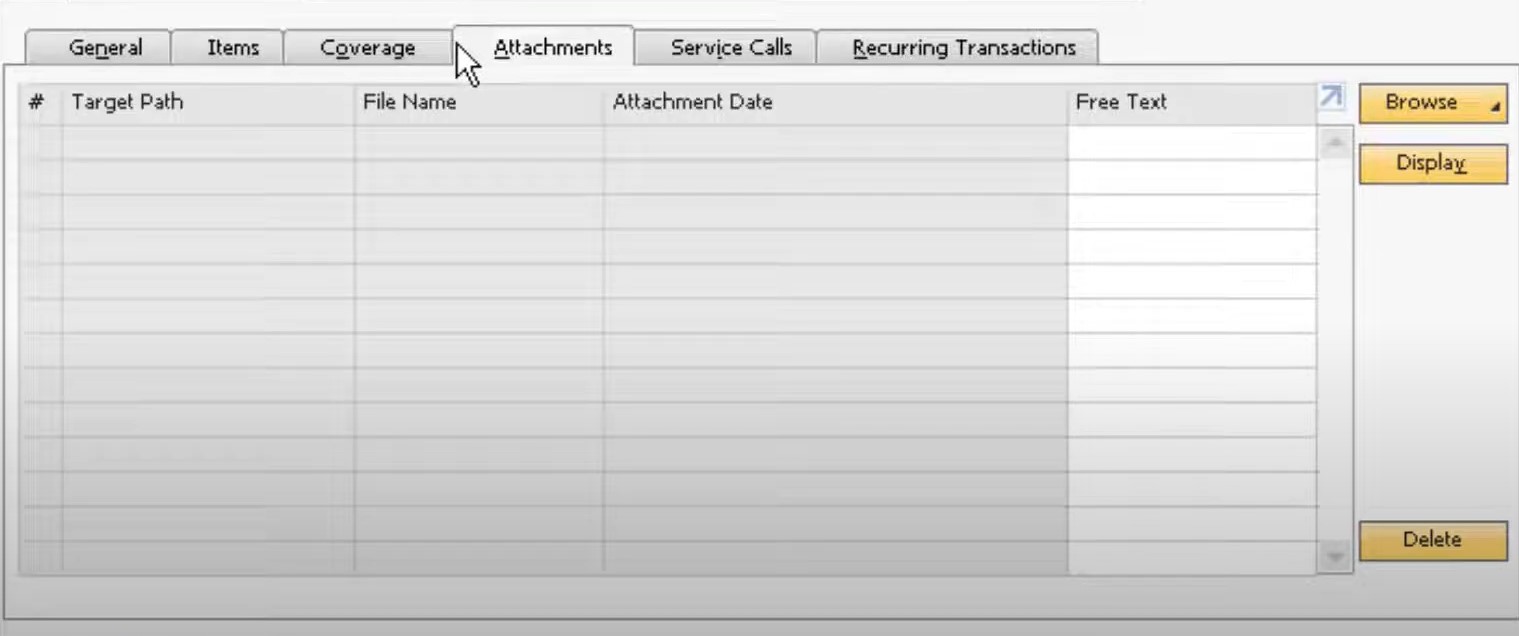
- Service Calls. If any service calls are linked to your service contract, they are displayed here.
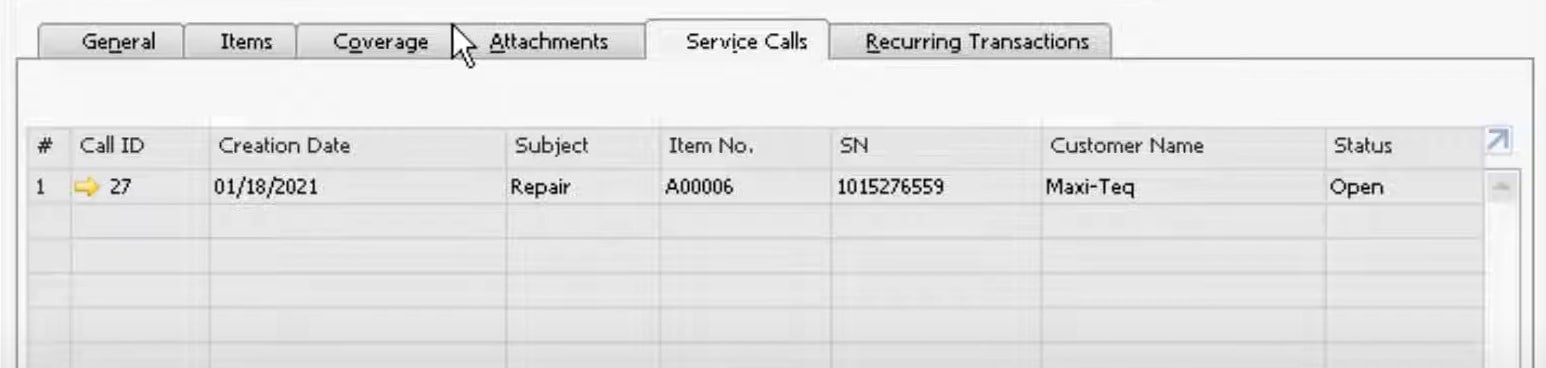
- Recurring Transactions. If any recurring transactions are associated with your service contract and its items, item groups, or business partners, they are displayed here.

Note that it is possible to update a default contract type at any point in time. SAP Business One lets you change the contract type from a Serial Number to Item Groups, automatically deleting the serial numbers. In this example, you need to select item groups manually after the transition. SAP displays a corresponding alert before the change is applied. For more details, watch this video:
Equipment Cards
Below, we’d like to draw your attention to the configuration and creation of equipment cards in the SAP Business One Service module. The system lets you automate their creation, and below, we shed light on how to achieve this goal. At the same time, you will find out how to do everything manually.
How to configure and automate equipment cards in SAP Business One
If you offer services for particular units that you have sold, your service type is inextricably bound up with serial numbers. As a result, you have to create a customer equipment card (CEC) for these serial numbers. As we’ve just mentioned above, it is possible to automate this process. SAP Business One can create a CEC automatically when you sell a serial number using a delivery or an A/R Invoice.
However, there is a strict requirement to follow. Your serial number should contain at least one attribute that is a unique value per item. It is possible to apply the necessary configuration under Administration -> System Initialization -> General Settings -> Inventory tab -> Items subtab -> Unique Serial Number by.
Here, you should choose one of the three attributes, and activate the Auto. Create Equipment Card box.
You can apply even more advanced automation. For instance, SAP Business One enables you to link a Warranty Template to the item master data in general and its General tab in particular. Consequently, delivering a certain serial number triggers both a CEC and a service contract per customer.
How to create equipment cards in SAP Business One
You can create customer equipment cards in SAP Business One under the Main Menu -> Service -> Equipment Card as follows:
- Enter a unique value in the serial number attribute (as defined in the system initialization);
- Select an item code;
- Select a customer code.
Note that SAP Business One 9.2+ provides the ability to create Equipment Cards for purchasing documents. You just need to select the correct Equipment Card under the Equipment Type checkbox.
Below, you can see an equipment card that SAP Business One created automatically. It contains all the service contracts, existing service calls, sales data, etc.
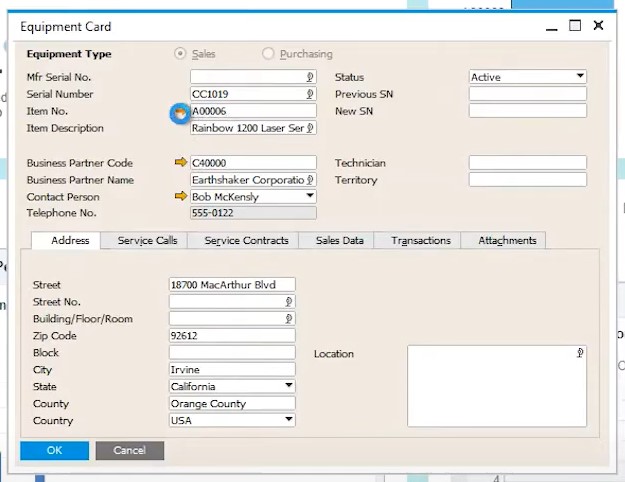
You can discover more information about CEC in the following video:
Working with Service Calls in SAP Business One
Now, when you have mastered the basics of the SAP Business One Service module – service contracts and equipment cards, we’d like to draw your attention to SAP B1 service calls. Consider them a tool that represents an event where a customer or vendor contacts you to request a service, and you record it for monitoring purposes.
In SAP Business One, a service call usually consists of the following parameters:
- CEC;
- The time it was opened and closed;
- A user who handled the call;
- The time it took to resolve the issue.
Note that it is possible to link an activity, such as a reminder for a follow-up, to a service call. Besides, you can record the solution provided and list any additional expenses.
To create service calls in SAP Business One go to Service -> Service Call and follow these steps:
- Select a customer or vendor:
- The system checks their credit history and contract;
- If there is no contract, you can proceed to the next step.
- Specify an item and a serial number.
- Choose the call subject.
- Enter general information, e.g., a problem type (optional step).
- Assign the call to a user or queue. By default, SAP assigns it to you.
Below, you can see an example of an existing service call. The system lets you add more information, including remarks and related documents.

You can leverage recommended solutions to simplify your service call. Press the Recommended button on the Solutions tab to see previously used solutions from the knowledge base.
You can find more nuances of SAP B1 service calls in the following video:
SAP Business One Service Reports
The SAP Business One Service module delivers various service reports to let you monitor and analyze the service level provided by your managers. The system lets you run reports by such parameters as user or response type. You can also view an average closure time, open calls waiting to be handled, and overdue calls. The following service reports are at your disposal in SAP Business One:
- Service Calls – this report displays all service calls within the selection criteria: call ID, serial number, customer and item information, subject, creation date;
- Service Calls by Queue – this report is similar to the report above except for the only parameter – it is grouped by Queue;
- Response Time by Assigned to – this report groups data by user, Response type, call ID, Time in Queue;
- Average Closure Time – this report is associated with closed service calls, closure time, and closure date;
- Service Contract – this report displays all service contracts with their type and status;
- Customer Equipment Card – this report shows all CEC with customer name, serial number attributes, item code, contact person, and status;
- Service Monitor – this live report shows a graphic of open and overdue service calls;
- My Open Service Calls – this report contains all open service calls handled by the current user;
- My Overdue Service Calls – this report contains all overdue service calls handled by the current user.
SAP Business One Service Mobile App
The SAP Business One Service module provides access to customers’ service contracts, open service calls, and other important aspects of the Service module via a mobile interface. You can get the corresponding app for your smartphone for free. It displays not only open service calls but also customer master data, service contacts, analytics, reports, etc.
After installing the app, configure it properly on the mobile device and in SAP Business One. First of all, this approach ensures you are connecting in a secure way.
The app’s extended functionality covers such areas as to-do lists, approvals, items, pricing, and warehouse data. It also lets you create items, business partners, sales opportunities, quotations, sales orders, etc.
How to integrate SAP Business One with external systems
As you can see, SAP Business One introduces numerous tools designed to help you streamline business processes. You can even control the services that your company offers. Although various integration solutions are also at your disposal, such tools are quite limited. Unfortunately, automated integration with e-commerce platforms is a questionable task.
To extend the default possibilities and get the missing functionality, you can rely on third-party solutions that enable SAP integrations with core e-commerce platforms. For instance, our team offers integrators for Magento 2 and Shopify. Don’t hesitate to contact us for further information on the SAP Business One integration with your business.
Also, check our SAP Business One Integration solution for Magento 2.
SAP Business One Integration FAQ
How to connect SAP Business One to Magento 2?
Use the SAP Business One Integration tool to connect Magento 2 to SAP Business One and vice versa. Our solution lets you transfer data between the two platforms via APIs, automating this process with a cron scheduler.
How does the integration work?
The SAP Business One Integration tool creates a data flow between your Magento 2 website and SAP Business One, synchronizing the two databases via API. While different attribute standards usually prevent data exchange, we address this issue with a robust mapping interface. It lets you teach Magento what default attributes to use to replace designations from SAP and vice versa.
Is the Magento 2 SAP Business One integration connector an open-code solution?
The Magento 2 SAP Business One integration connector is an open-code solution. It means that you can customize it according to your needs and preferences.
Is it real-time synchronization?
The Magento 2 SAP Business One integration connector syncs most entities in real-time. The transfer happens right after changes are applied.
Can I manage Magento 2 data in the SAP Business One UI?
Our tool provides the ability to manage products, orders, customers, categories, and other entities of Magento 2 right in the user interface of SAP Business One. All the changes are transferred to your e-commerce store respectively.
Which SAP entities can be synchronized with Magento 2?
Our tool lets you transfer the following SAP Business One entities: Item groups, Items, Price List, Period Discounts, Volume Discounts, Inventory Data, Discount Groups, Discount Groups, Customer Groups, Business Partners, Sales Orders, Deliveries, Business Partners, Business Partner Contacts. Also, note that all the core Magento 2 entities are supported.