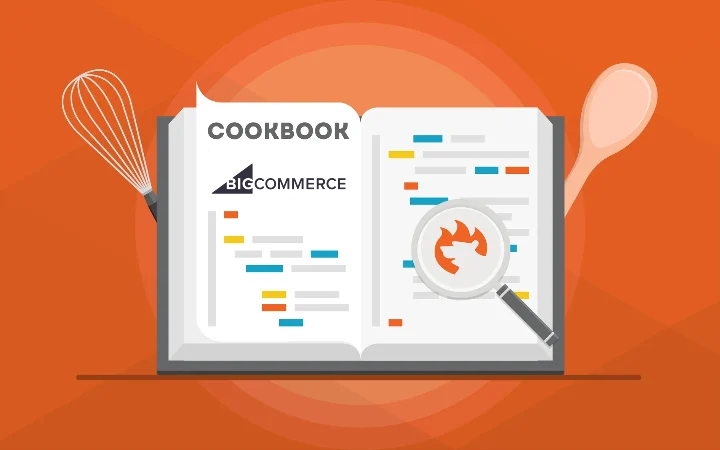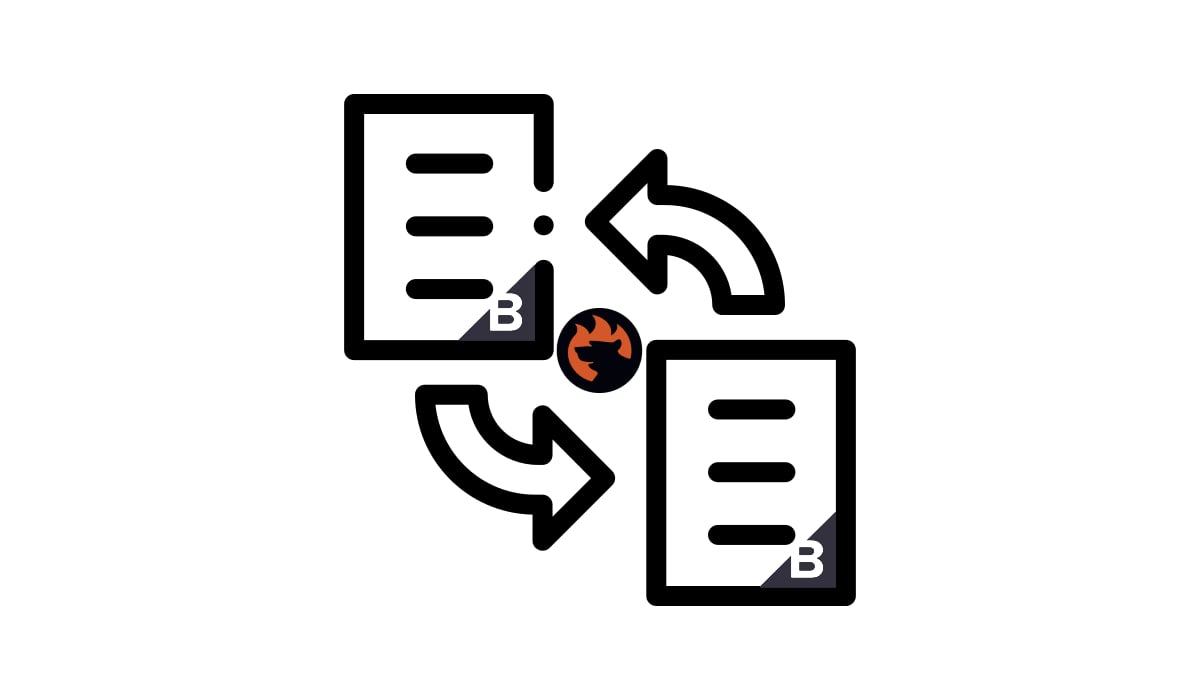How to Export Data from BigCommerce to Google Sheets
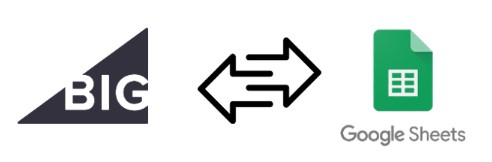
Today, we delve into a significant enhancement to BigCommerce’s functionality – the integration of BigCommerce with Google Sheets. This integration marks a significant expansion of your e-commerce website’s capabilities, both in terms of data import and export processes.
By default, in the absence of a specialized integration, downloading files from BigCommerce is a manual and time-consuming process. This limitation becomes apparent when you need to provide updates to partners, especially when they require direct access via platforms like Google Drive or Google Sheets.
With the default BigCommerce tools, you are compelled to create a new spreadsheet and manually upload the required updates. However, there is a more efficient approach that enables direct export from BigCommerce to Google Sheets. This is made possible by installing the .
In our comprehensive tutorial, we guide you through the process of exporting data, including products, customer information, and orders, from your BigCommerce store directly to Google Sheets. This streamlined approach significantly simplifies the data transfer process, ensuring that you can share critical updates and information seamlessly.
For further insights and details, be sure to explore our dedicated BigCommerce Google Sheets Import guide. And, don’t forget to peruse our BigCommerce Cookbook for a wealth of additional tips and tricks to optimize your e-commerce operations. With these resources at your disposal, you’ll be well-equipped to make the most of BigCommerce’s capabilities and enhance your online store’s efficiency. Continue Reading