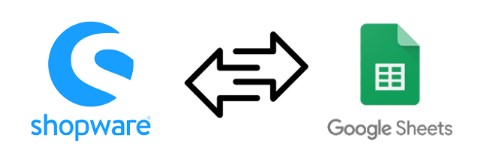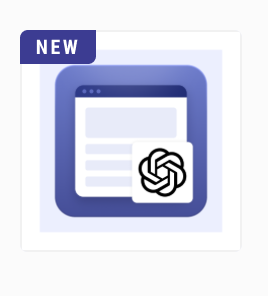How to Export Latest Orders From Shopware 6
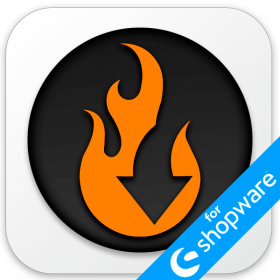
In Shopware 6, you have only one option related to order export – the system lets you transfer them all together. However, it may cause multiple inconveniences as your e-commerce website grows, gaining more and more sales. Every time it is necessary to provide a third party, such as an ERP system, with the latest orders, you have to export their entire scope, and then edit your spreadsheet to provide only the actual information.
Luckily, there is a tool that lets you export the latest orders from Shopware 6. Meet the Improved Import, Export, and Mass Actions app. This revolutionary instrument introduces multiple new opportunities to standard import and export processes associated with the platform. In the following article, we explain how to use the application to export only the latest Shopware 6 orders. You will learn about the ways to export the latest created and latest modified orders with a single click. Alternatively, we shed on light how to attain a similar functionality with the help of export filters. Let’s see how both approaches work and don’t forget to go over our Shopware Cookbook for other helpful hints. Continue Reading