How to import and export attribute sets with multiple values in Magento 2

In the following article, you will learn how to import and export attribute sets with multiple values in Magento 2. While previously you had to duplicate attribute rows per each specific attribute set, we’ve enhanced this process in the latest version of the Improved Import & Export extension. Now, you can reduce the size of your update file, since the attribute_set attribute can contain multiple values.

Table of contents
New attribute set file
Previously, you got duplicated rows for attributes for specific attribute sets. Now, if an attribute belongs to a few attribute sets, these sets are exported in one column with group:name and group:sort_order attributes. The extension combines all attributes into one row as you can see below:

Interface improvements
Export and import jobs got additional fields for attribute_set separators. When we choose Entity: Attributes in your import job, the ‘Attribute set parameters separator’ field displays:
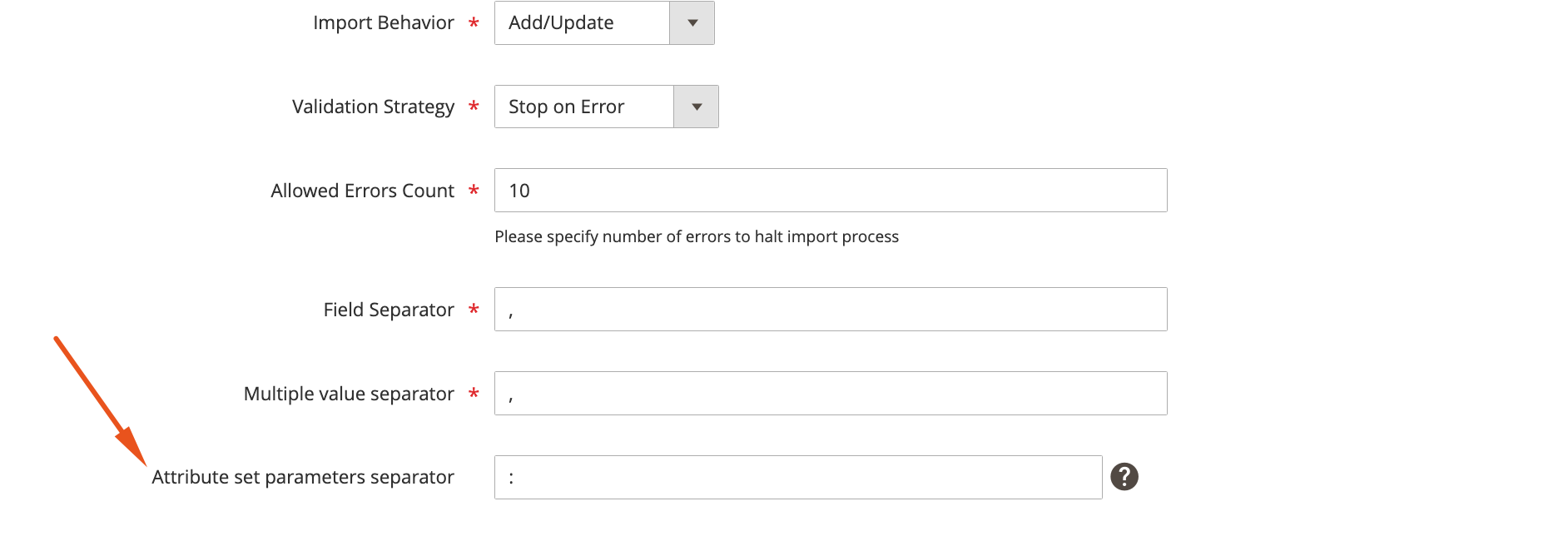
When we choose Entity: Attributes in your export job, two new fields emerge: ‘Multiple attribute set separator’ and ‘Attribute set parameters separator’.
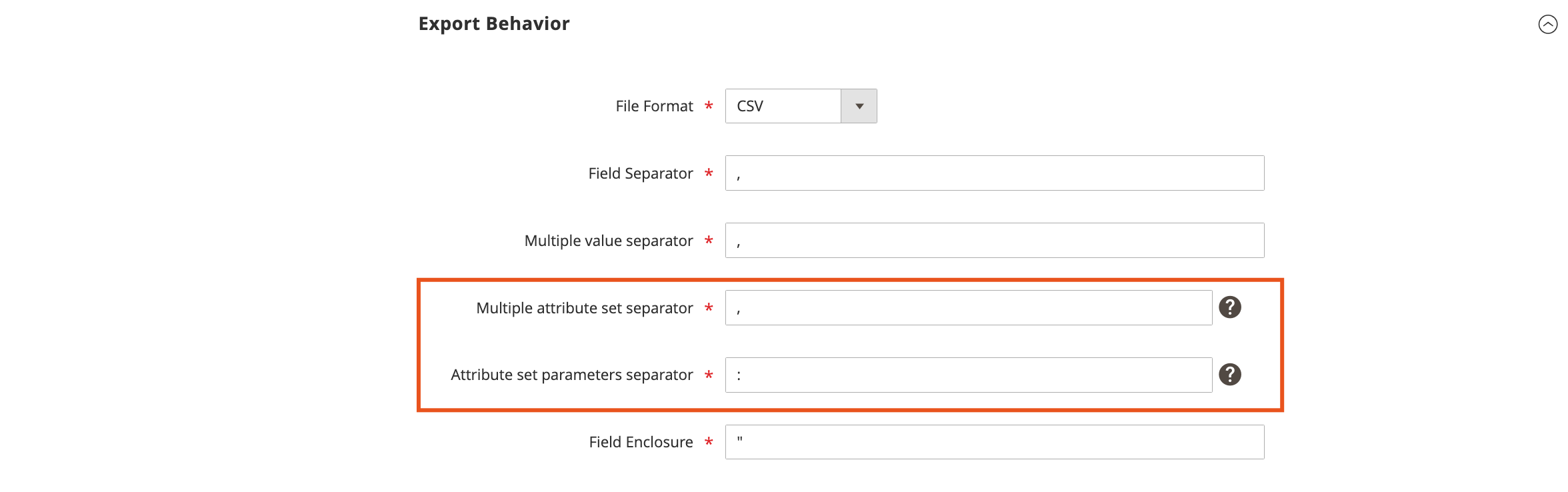
Note that this improvement doesn’t affect import with the separated group:name and group:sort_order columns.
How to import attribute sets with multiple values in Magento 2
Now, let’s see how to import attribute sets with multiple values to Magento 2 considering the new feature:
- Go to Admin -> System and create a new import job there.
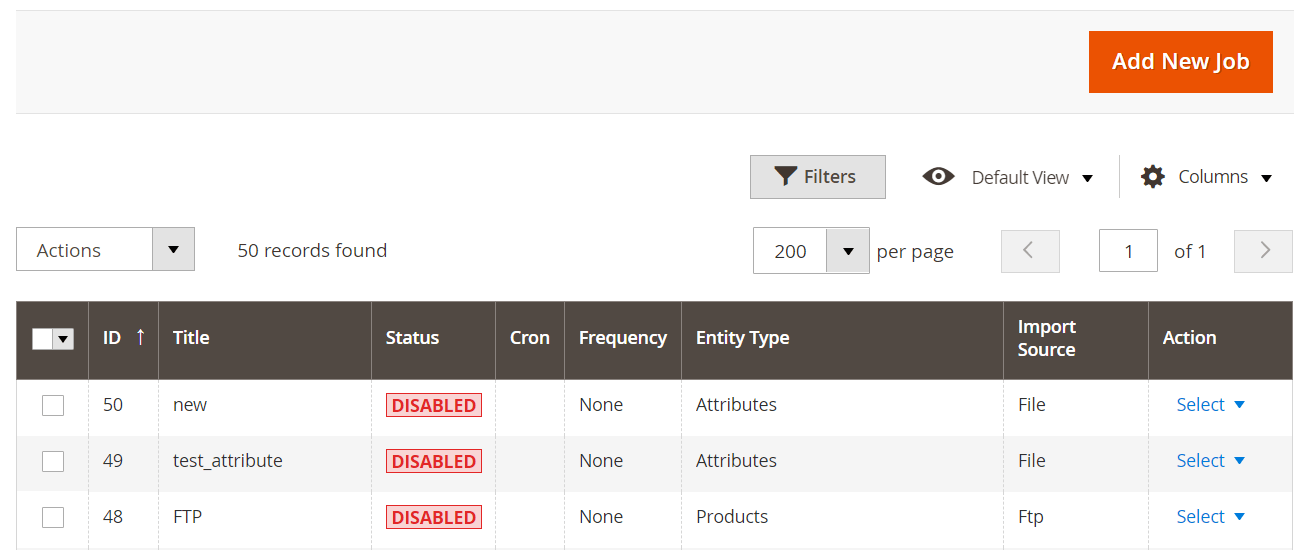
- Specify the job name for internal identification purposes and set the job schedule to run it automatically.
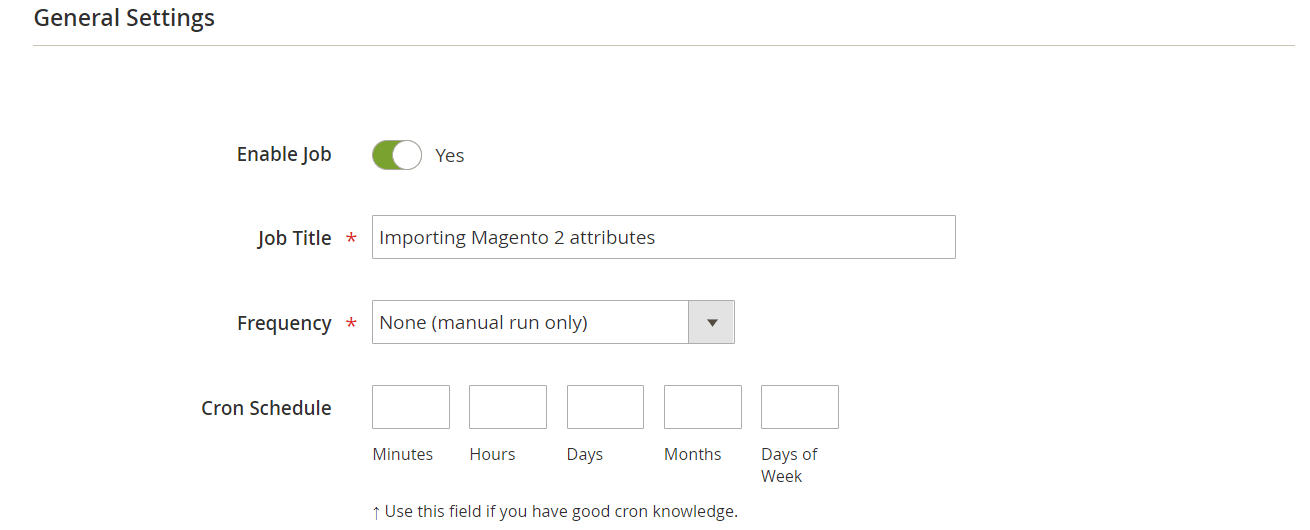
- Configure other settings and proceed to entity selection. Choose attributes here:
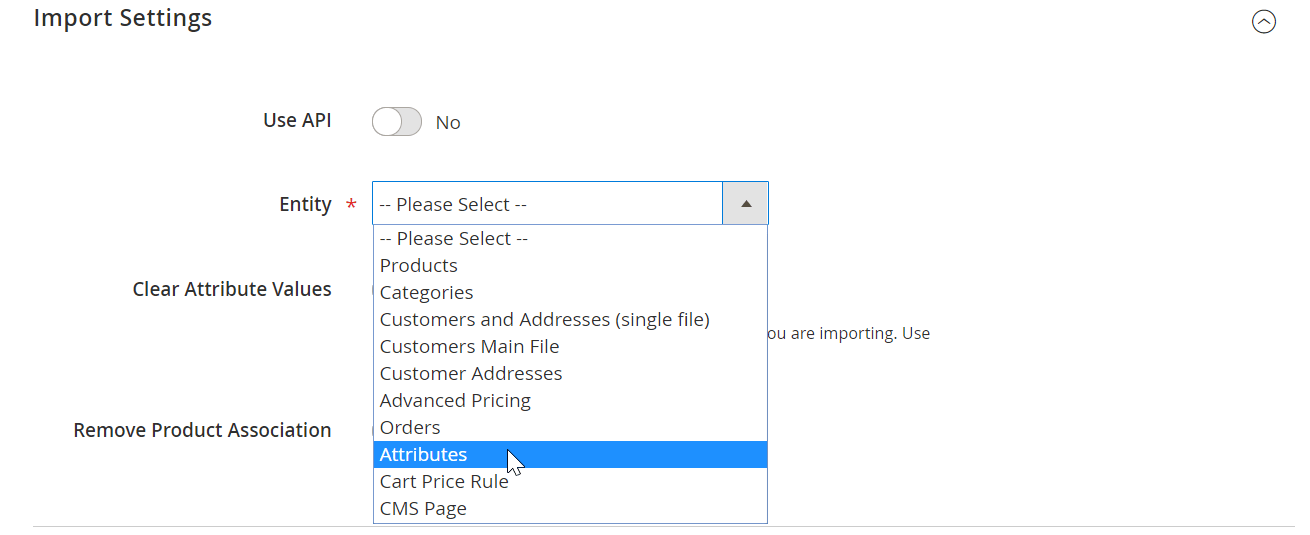
- Specify import behavior: add/update, replace, or delete. Now, you can specify the attribute set parameters separator. In the case of an export job, you will also need to provide information to the ‘Multiple attribute set separator’ field.
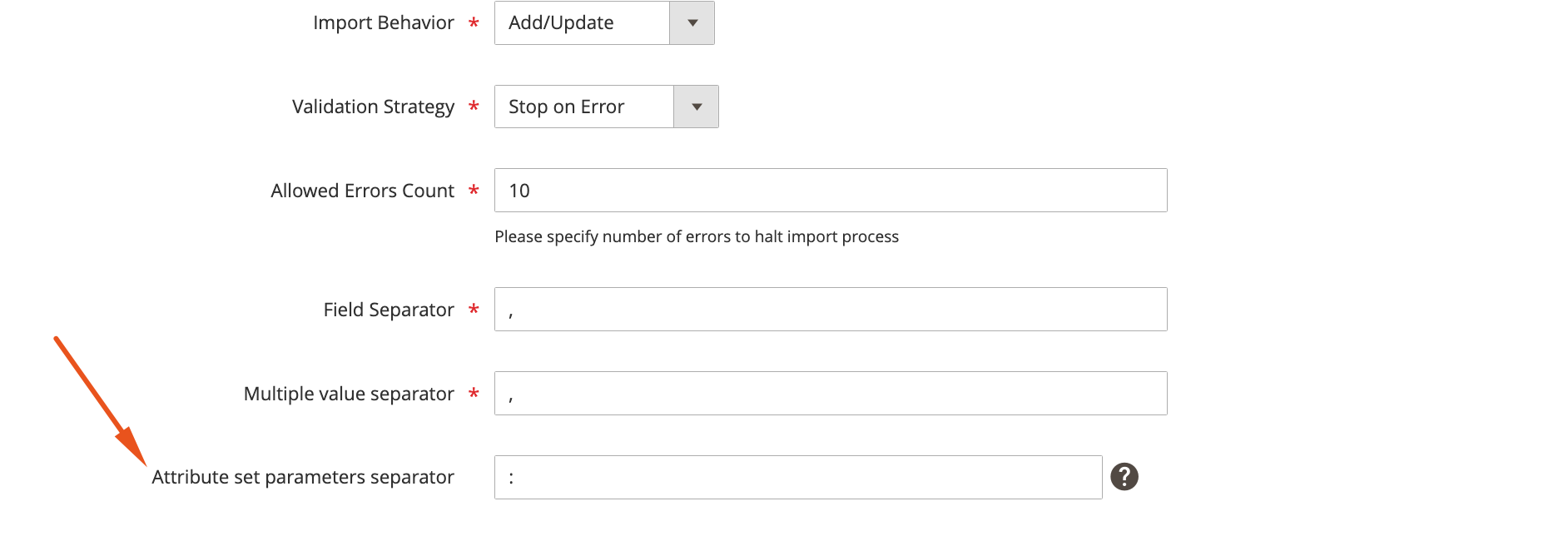
- Select your import file format and source.
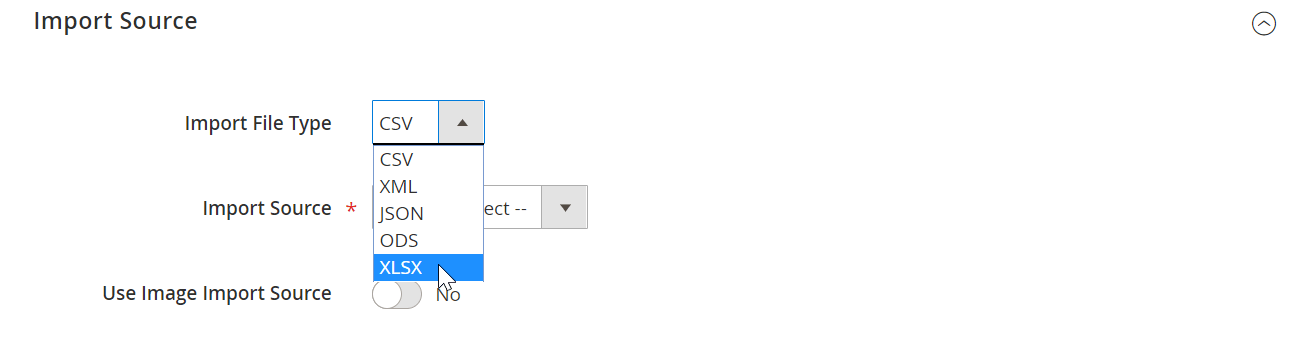
- Once you’ve selected your file with attributes, hit the ‘Validate file’ button and then ‘Save & Run’ to start the import job.
Once the import is finished you will get a success log with information about how your attribute import went. In addition to that, the Improved Import & Export extension offers dozens of useful features and groundbreaking time-savers.
First of all, it works with numerous file formats unlike Magento 2 which supports CSV only. For instance, you can work with CSV, XML, JSON, XLSX, etc. It eliminates the necessity to convert files to CSV before importing them to your e-commerce website. Along with that, you can rely on multiple file sources, such as Dropbox or Google Drive, to import your files.
The Improved Import & Export plugin also lets you create cron-based schedules as we’ve just illustrated above. You can use them to import and export attributes and other entities automatically. And if you deal with third-party data, you can use mapping to match unsupported attributes to ones Magento supports.
Last but not least, our module can help you transfer attributes and other entities from Google Sheets or run API-based import and export processes. Follow this link to learn more:
Get Improved Import & Export Magento 2 Extension
Also, check our Magento 2 Cookbook for more useful tips.
Not sure how to import specific data types into Magento 2? Our guide covers everything — from products and customers to CMS pages and B2B entities.
👉 Browse all Magento 2 import topics

