How to Apply Default Values During Shopware 6 Export
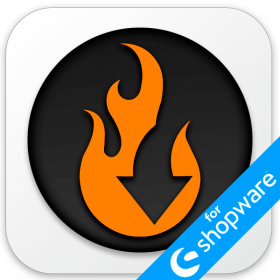
Let’s continue our journey into the practical world of Shopware 6 export. Today, we are going to visit its tiny secret place called default values. Buckle up, because this process, while sounding a bit technical at first, is surprisingly intuitive and user-friendly, inviting us to plunge into the deep waters of export table customization, all in the name of catering to the ever-evolving external demands. We’re about to uncover why the flexibility feature is the crown jewel in the world of data management. Our spotlight shines not just on its existence, but on how it can be expertly wielded. And, of course, we’ll unveil Shopware 6’s own arsenal of default tools, meticulously designed to apply default values. But that’s not all; we’re also prepared to explore alternative routes to empower your data management journey. You will discover the best third-party tool to apply default values to Shopware 6 export.
As you scroll down, you’ll gain the knowledge and insights needed to master the export customization required to meet your unique business demands. By the time you’re through, applying default values in Shopware 6 will no longer be a mystery; it’ll be a superpower, ushering in a new era of customization, efficiency, and crystal-clear data management. You can extend your knowledge about the platform even more by following our Shopware Cookbook. Continue Reading