How to export Magento 2 data to Google Sheets
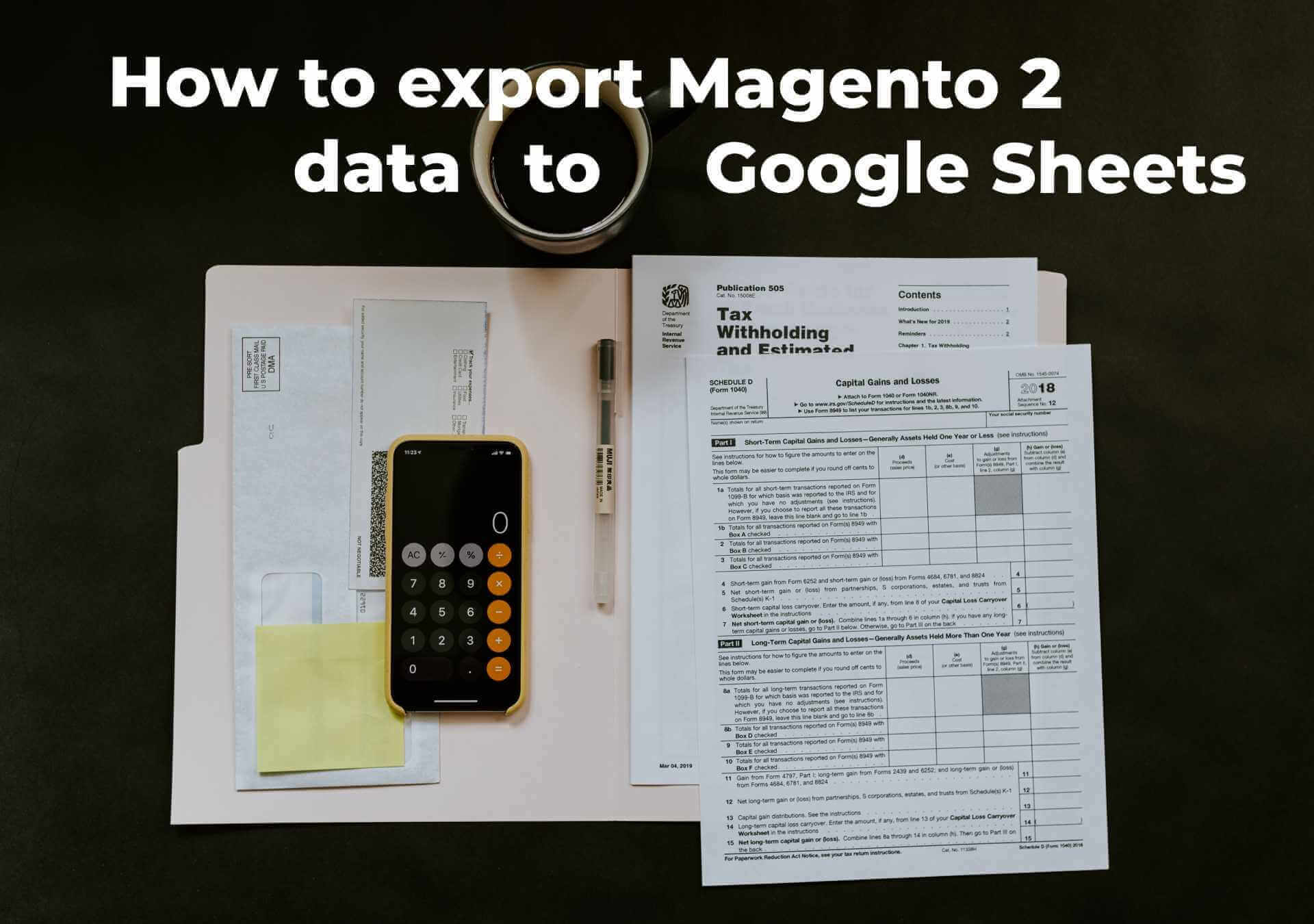
Transferring data between Magento 2 and Google Sheets seems a very efficient and time-saving way of synchronizing your e-commerce website with external platforms and other online storefronts. However, Magento 2 doesn’t let you do that if you rely on its default tools. If you need to import data, it is possible to create a CSV output of a corresponding Google Sheets table and then import it to your store. For the export purposes, you need to generate the output from your website and then open it in Google Sheets. Thus, instead of spending less time on daily duties, you have to perform a time-consuming routine. Luckily, there is a better way of synchronizing Magento 2 and Google Sheets.
FireBear keeps building up Improved Import and Export with powerful updates. Stay focused as with version 3.3.0 of the extension we introduce a long-awaited export of Magento 2 data to Google Sheets. The feature implementation marks the completion of the full-cycle Magento 2 and Google Sheets synchronization project. Now you are able to both import and export files from the source and arrange a highly manageable workflow.
How to do so? Follow this guide to learn more. Below, you will find an overview of the Magento 2 Google Sheets integration project as well as the most frequent use cases. Next, we describe Google API configuration, including such aspects as API library installation, API connection establishment, enabling Google Drive API, generating a Service Account Key, configuring a Service Account, and sharing the corresponding Google Drive folder. After that, we proceed to the Magento 2 Google Sheets export procedure. Continue Reading